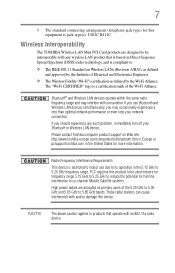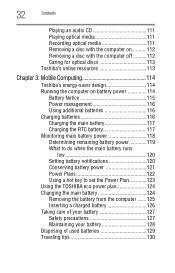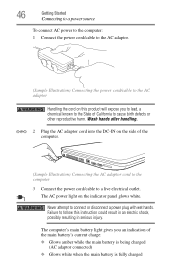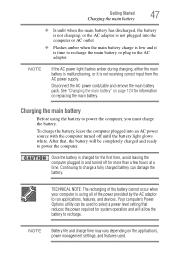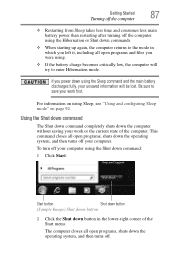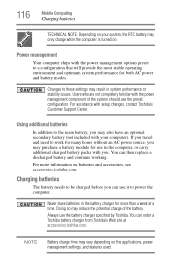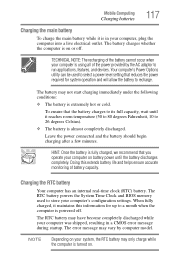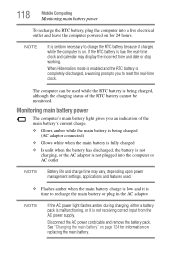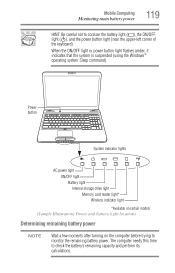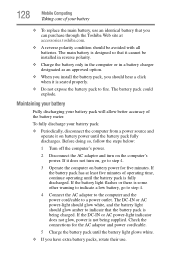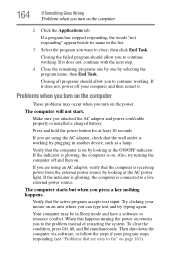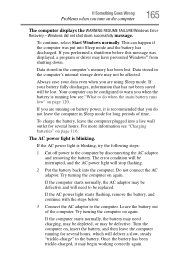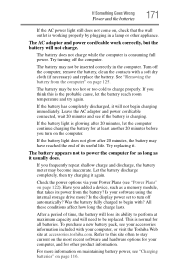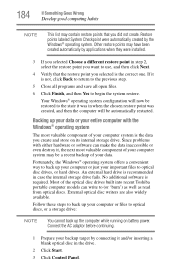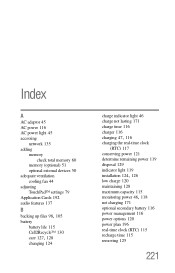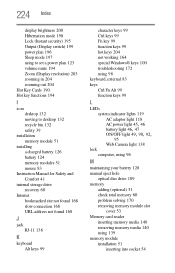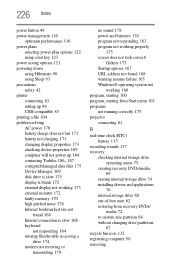Toshiba Satellite L675D Support Question
Find answers below for this question about Toshiba Satellite L675D.Need a Toshiba Satellite L675D manual? We have 1 online manual for this item!
Question posted by dwayne201999 on July 29th, 2015
Power Laptop On But Nothing
Power laptop on, got power light and fan only. No POST or hard-drive. Battery not charging. CD-rom drive works...
Current Answers
Answer #1: Posted by TechSupport101 on July 30th, 2015 4:39 AM
Hi. Your issue may be more serious given that it does not charge as well but do try the following:
1. Remove the battery pack
2. Unplug the Ac adapter pin from the laptop
3. Press and hold the power button for 30 seconds
4. Replace both the remove and fire it up and observe
Also see http://www.ehow.com/how_4844299_fix-blank-screen-laptop.html
1. Remove the battery pack
2. Unplug the Ac adapter pin from the laptop
3. Press and hold the power button for 30 seconds
4. Replace both the remove and fire it up and observe
Also see http://www.ehow.com/how_4844299_fix-blank-screen-laptop.html
Related Toshiba Satellite L675D Manual Pages
Similar Questions
How To Reset Bios Password On A Toshiba Satellite L675d-s7100
(Posted by laoleyda 9 years ago)
Toshiba Satellite A665-s5170 Won't Boot Only Power Light On
(Posted by datoniar 9 years ago)
Satellite L675d-s7052 How To Bypass Bios Password
(Posted by jknusrock 10 years ago)
How To Reset Bios Password On Toshiba Satellite L675d
(Posted by silenbokz 10 years ago)
Power, No Action On Hard Drive Nything I Can Do As I Start To Help?
(Posted by kellbells74 12 years ago)