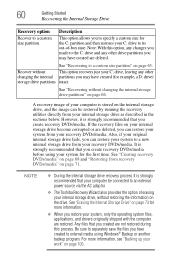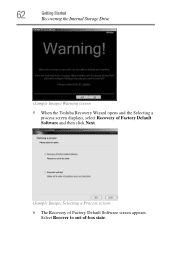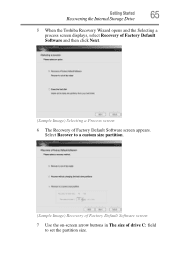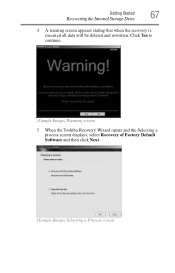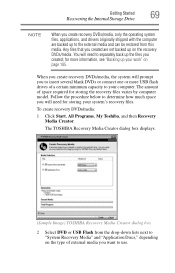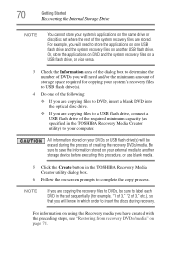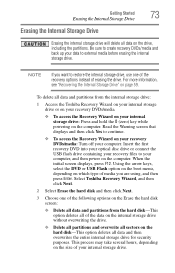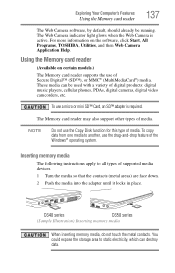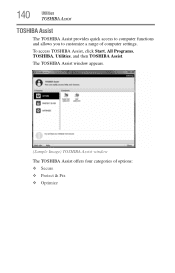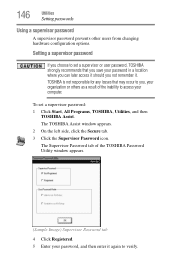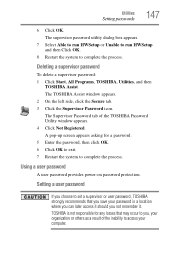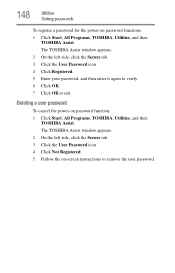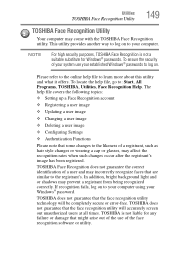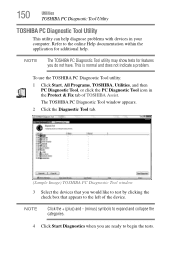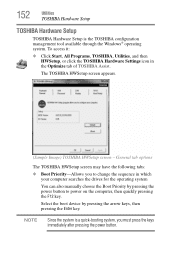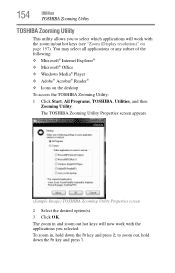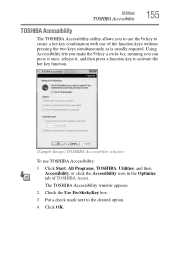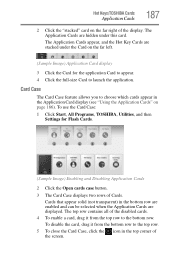Toshiba Satellite C655 Support Question
Find answers below for this question about Toshiba Satellite C655.Need a Toshiba Satellite C655 manual? We have 1 online manual for this item!
Question posted by mikeJasmin on March 1st, 2014
How To Start Hd Recovery On A Toshiba Satellite C655-s5225 Laptop
The person who posted this question about this Toshiba product did not include a detailed explanation. Please use the "Request More Information" button to the right if more details would help you to answer this question.
Current Answers
Related Toshiba Satellite C655 Manual Pages
Similar Questions
I Haven't Recovery Disk For My Laptop When I Bought It I Haven't It.
Hellow everyone!!!I have a question when I bought Satellite notebook model I haven't recovery disk. ...
Hellow everyone!!!I have a question when I bought Satellite notebook model I haven't recovery disk. ...
(Posted by irustamus 8 years ago)
Why Does My Toshiba Satellite C655-s5514 Laptop Screen Flicker
(Posted by Sopmic 9 years ago)
My Toshiba Satellite C655-s5140 Laptop Wont Turn On
(Posted by batkark 9 years ago)
How To Start Widows Recovery Satellite P845
(Posted by killeste 10 years ago)
How To Go To Factory Settings On My Toshiba Satellite C655-s5512 Laptop
(Posted by abbfe 10 years ago)