Toshiba Satellite C655 Support Question
Find answers below for this question about Toshiba Satellite C655.Need a Toshiba Satellite C655 manual? We have 1 online manual for this item!
Question posted by Sopmic on August 11th, 2014
Why Does My Toshiba Satellite C655-s5514 Laptop Screen Flicker
The person who posted this question about this Toshiba product did not include a detailed explanation. Please use the "Request More Information" button to the right if more details would help you to answer this question.
Current Answers
There are currently no answers that have been posted for this question.
Be the first to post an answer! Remember that you can earn up to 1,100 points for every answer you submit. The better the quality of your answer, the better chance it has to be accepted.
Be the first to post an answer! Remember that you can earn up to 1,100 points for every answer you submit. The better the quality of your answer, the better chance it has to be accepted.
Related Toshiba Satellite C655 Manual Pages
User Manual - Page 1
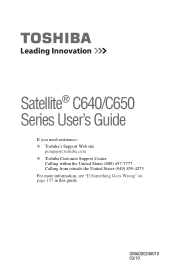
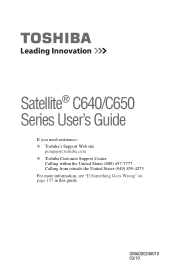
Satellite® C640/C650 Series User's Guide
If you need assistance: ❖ Toshiba's Support Web site
pcsupport.toshiba.com ❖ Toshiba Customer Support Center
Calling within the United States (800) 457-7777 Calling from outside the United States (949) 859-4273 For more information, see "If Something Goes Wrong" on page 157 in this guide. GMAD00246010 03/10
User Manual - Page 2


...and associated software, among the most advanced data storage technologies available. YOU AGREE THAT TOSHIBA, ITS AFFILIATES AND SUPPLIERS SHALL HAVE NO RESPONSIBILITY FOR DAMAGE TO OR LOSS OF ... in the applicable user guides and/or manuals enclosed or provided electronically. Model: Satellite® C640/C650 Series
Recordable and/or ReWritable Drive(s) and Associated Software Warranty
The...
User Manual - Page 7
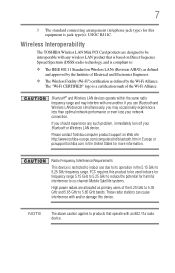
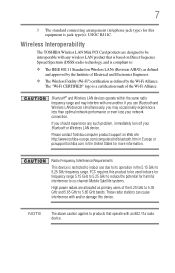
... approved by the Wi-Fi Alliance. Wireless Interoperability
The TOSHIBA Wireless LAN Mini PCI Card products are designed to be used indoors for frequency range 5.15 GHz to 5.25 GHz to reduce the potential for this equipment is restricted to co-channel Mobile Satellite systems.
High power radars are allocated as defined...
User Manual - Page 28


...registered trademarks of this product may be regulated due to preserving the environment, Toshiba supports various trade-in this product may contain mercury.
All other countries.
... Toshiba America Information Systems, Inc.
Computer Disposal Information
The LCD display lamp in and recycling programs. For details, please visit www.laptops.toshiba.com/green. 28
Trademarks
Satellite ...
User Manual - Page 62
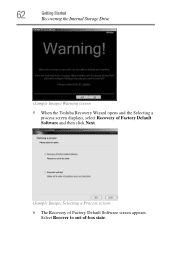
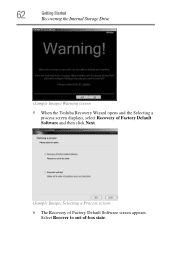
Select Recover to out-of Factory Default Software screen appears.
62
Getting Started
Recovering the Internal Storage Drive
(Sample Image) Warning screen 5 When the Toshiba Recovery Wizard opens and the Selecting a
process screen displays, select Recovery of Factory Default Software and then click Next.
(Sample Image) Selecting a Process screen 6 The Recovery of -box state.
User Manual - Page 65
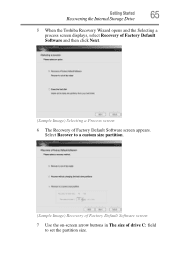
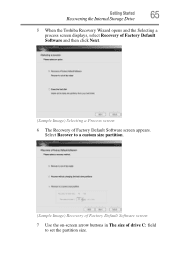
... Drive
65
5 When the Toshiba Recovery Wizard opens and the Selecting a process screen displays, select Recovery of Factory Default Software and then click Next.
(Sample Image) Selecting a Process screen
6 The Recovery of drive C: field to a custom size partition.
(Sample Image) Recovery of Factory Default Software screen
7 Use the on-screen arrow buttons in The size...
User Manual - Page 67
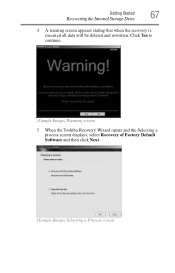
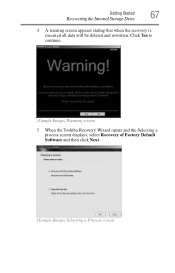
Getting Started
Recovering the Internal Storage Drive
67
4 A warning screen appears stating that when the recovery is executed all data will be deleted and rewritten. Click Yes to continue.
(Sample Image) Warning screen
5 When the Toshiba Recovery Wizard opens and the Selecting a process screen displays, select Recovery of Factory Default Software and then click Next...
User Manual - Page 70
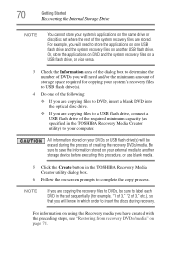
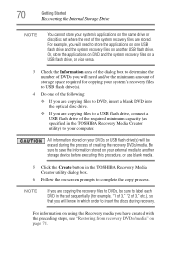
...; If you have created with the preceding steps, see "Restoring from recovery DVDs/media" on -screen prompts to another USB flash drive. For information on using the Recovery media you are copying files...before executing this procedure, or use blank media.
5 Click the Create button in the TOSHIBA Recovery Media Creator utility) to your external media to complete the copy process. For example,...
User Manual - Page 72


....
❖ If your recovery files are using, and then press Enter.
5 A warning screen appears, stating that when the recovery is complete, a message displays indicating that the drive has...the recovery process. When the initial screen displays, press F12. Click Yes to continue.
6 When the Toshiba Recovery Wizard opens and the Selecting a Process screen displays, select Recovery of Factory ...
User Manual - Page 73
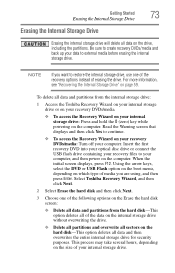
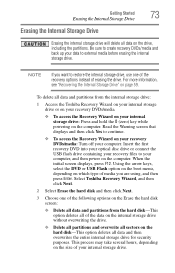
... disc drive or connect the USB flash drive containing your computer.
NOTE
If you are using, and then press Enter. When the initial screen displays, press F12.
Select Toshiba Recovery Wizard, and then click Next.
2 Select Erase the hard disk and then click Next.
3 Choose one of the recovery options instead of...
User Manual - Page 75
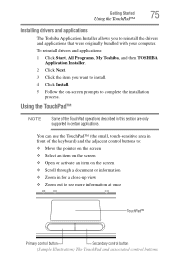
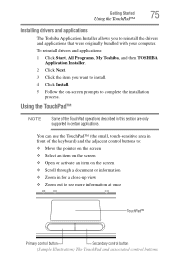
... to reinstall the drivers and applications that were originally bundled with your computer.
Getting Started
Using the TouchPad™
75
Installing drivers and applications
The Toshiba Application Installer allows you want to install. 4 Click Install. 5 Follow the on the screen ❖ Scroll through a document or information ❖ Zoom in certain applications.
User Manual - Page 79
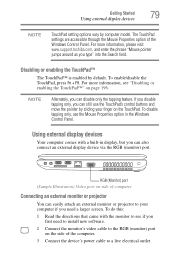
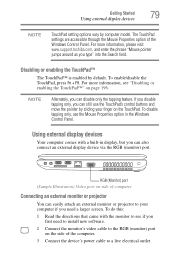
... monitor or projector to a live electrical outlet. For more information, please visit www.support.toshiba.com, and enter the phrase "Mouse pointer jumps around as you type" into the Search field. NOTE
Alternately, you
first need a larger screen. Using external display devices
Your computer comes with the monitor to the RGB (monitor...
User Manual - Page 127
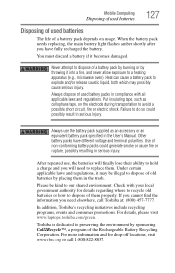
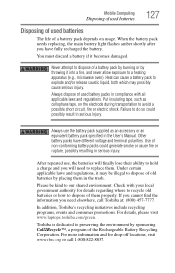
... by burning or by throwing it may possibly cause serious injury. In addition, Toshiba's recycling initiatives include recycling programs, events and consumer promotions.
Put insulating tape, ...or an equivalent battery pack specified in the trash.
For details, please visit www.laptops.toshiba.com/green.
Never attempt to a heating apparatus (e.g., microwave oven). Failure to replace...
User Manual - Page 144
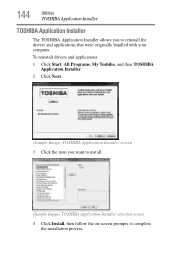
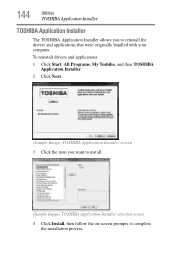
... Installer allows you want to install.
(Sample Image) TOSHIBA Application Installer selection screen 4 Click Install, then follow the on-screen prompts to reinstall the drivers and applications that were originally bundled with your computer.
To reinstall drivers and applications:
1 Click Start, All Programs, My Toshiba, and then TOSHIBA Application Installer.
2 Click Next.
(Sample Image...
User Manual - Page 145
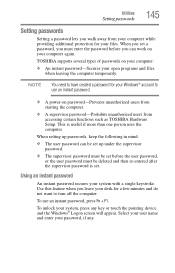
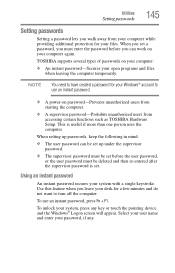
...
Setting a password lets you walk away from accessing certain functions such as TOSHIBA Hardware Setup. This is set a password, you must be deleted and ..., if any key or touch the pointing device and the Windows® Logon screen will appear.
To unlock your computer again. TOSHIBA supports several types of passwords on password-Prevents unauthorized users from starting the computer....
User Manual - Page 147
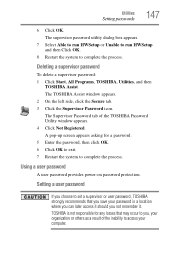
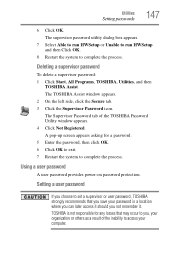
...screen appears asking for any losses that you save your password in a location where you can later access it should you not remember it.
The Supervisor Password tab of the inability to complete the process.
Deleting a supervisor password
To delete a supervisor password: 1 Click Start, All Programs, TOSHIBA, Utilities, and then
TOSHIBA Assist. The TOSHIBA... OK.
TOSHIBA is not responsible...
User Manual - Page 148
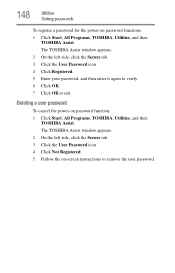
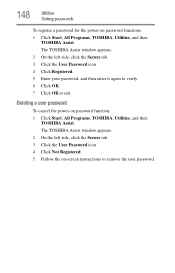
... the left side, click the Secure tab. 3 Click the User Password icon. 4 Click Not Registered. 5 Follow the on-screen instructions to exit. The TOSHIBA Assist window appears. 2 On the left side, click the Secure tab. 3 Click the User Password icon. 4 Click Registered.... passwords
To register a password for the power-on password function: 1 Click Start, All Programs, TOSHIBA, Utilities, and then...
User Manual - Page 149
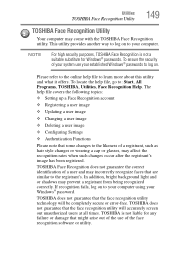
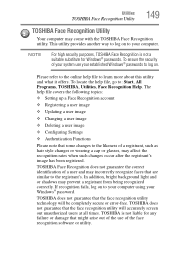
... to your established Windows® passwords to learn more about this utility and what it offers. TOSHIBA is not a suitable substitute for any failure or damage that the face recognition utility technology will accurately screen out unauthorized users at all times.
To ensure the security of your system use of the use...
User Manual - Page 151
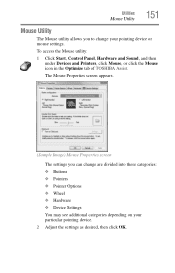
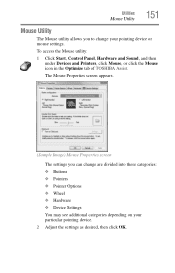
The Mouse Properties screen appears.
(Sample Image) Mouse Properties screen
The settings you to change are divided into these categories: ❖ Buttons ❖ Pointers ❖ Pointer Options ❖ Wheel ❖ Hardware ❖ ...Start, Control Panel, Hardware and Sound, and then under Devices and Printers, click Mouse, or click the Mouse icon in the Optimize tab of TOSHIBA Assist.
User Manual - Page 220
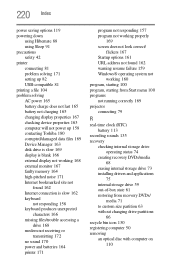
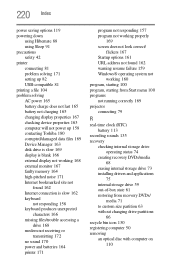
...changing display properties 167 checking device properties 163 computer will not power up 158 contacting Toshiba 180 corrupted/damaged data files 169 Device Manager 163 disk drive is slow 169 ... batteries 164 printer 171
program not responding 157 program not working properly
169 screen does not look correct/
flickers 167 Startup options 161 URL address not found 162 warning resume failure 159 ...
Similar Questions
How Do You Hook A Toshiba Satellite C655-s5514 Laptop To Tv
(Posted by mrcap 9 years ago)
My Toshiba Satellite C655-s5140 Laptop Wont Turn On
(Posted by batkark 9 years ago)
How To Start Hd Recovery On A Toshiba Satellite C655-s5225 Laptop
(Posted by mikeJasmin 10 years ago)
How To Connect Toshiba Satellite C655-s5514 Laptop To Tv
(Posted by dbeboomd 10 years ago)
How To Go To Factory Settings On My Toshiba Satellite C655-s5512 Laptop
(Posted by abbfe 10 years ago)

