Toshiba Satellite C655 Support Question
Find answers below for this question about Toshiba Satellite C655.Need a Toshiba Satellite C655 manual? We have 1 online manual for this item!
Question posted by OvrUrjmicha on February 8th, 2014
What Function Key Do You Press On Toshiba Satellite C655d-s5130 To Access
recovery partition
Current Answers
There are currently no answers that have been posted for this question.
Be the first to post an answer! Remember that you can earn up to 1,100 points for every answer you submit. The better the quality of your answer, the better chance it has to be accepted.
Be the first to post an answer! Remember that you can earn up to 1,100 points for every answer you submit. The better the quality of your answer, the better chance it has to be accepted.
Related Toshiba Satellite C655 Manual Pages
User Manual - Page 31
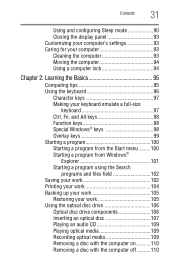
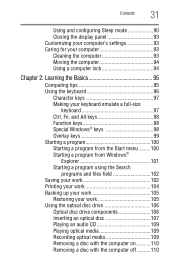
... lock 94
Chapter 2: Learning the Basics 95
Computing tips 95 Using the keyboard 96
Character keys 97 Making your keyboard emulate a full-size
keyboard 97 Ctrl, Fn, and Alt keys 98 Function keys 98 Special Windows® keys 98 Overlay keys 99 Starting a program 100 Starting a program from the Start menu.........100 Starting a program from Windows...
User Manual - Page 63
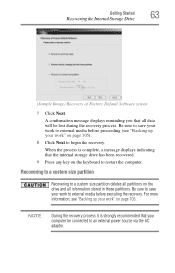
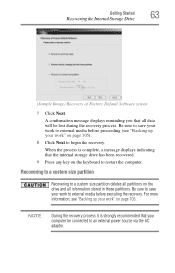
... you that all information stored in those partitions. Be sure to save your computer be lost during the recovery process.
NOTE
During the recovery process it is complete, a message displays... been recovered.
9 Press any key on page 105).
8 Click Next to restart the computer.
Getting Started
Recovering the Internal Storage Drive
63
(Sample Image) Recovery of Factory Default Software...
User Manual - Page 72


...: This option deletes all data on -screen instructions to recover the C: partition only, leaving other partitions from the drive.
8 Follow the on your computer. Click Yes to continue.
6 When the Toshiba Recovery Wizard opens and the Selecting a Process screen displays, select Recovery of Factory Default Software and then click Next.
7 Select one of the following...
User Manual - Page 73
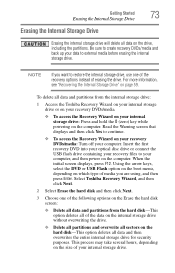
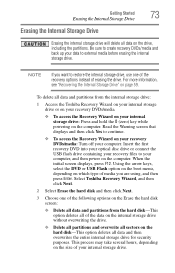
... hard disk screen:
❖ Delete all data and partitions from the internal storage drive:
1 Access the Toshiba Recovery Wizard on your internal storage drive or on your recovery DVDs/media.
❖ To access the Recovery Wizard on your internal storage drive: Press and hold the 0 (zero) key while powering on your recovery DVDs/media: Turn off your data to restore...
User Manual - Page 96
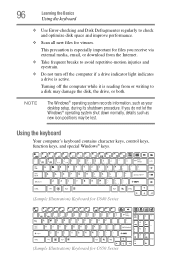
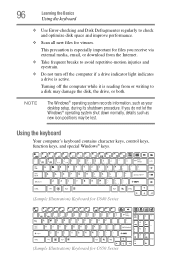
... and optimize disk space and improve performance.
❖ Scan all new files for C650 Series
Using the keyboard
Your computer's keyboard contains character keys, control keys, function keys, and special Windows® keys.
(Sample Illustration) Keyboard for C640 Series (Sample Illustration) Keyboard for viruses.
NOTE
The Windows® operating system records information, such as new...
User Manual - Page 98
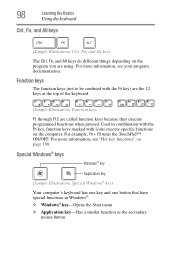
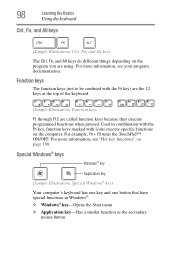
... F12 are using. 98
Learning the Basics
Using the keyboard
Ctrl, Fn, and Alt keys
(Sample Illustration) Ctrl, Fn, and Alt keys
The Ctrl, Fn, and Alt keys do different things depending on the program you are called function keys because they execute programmed functions when pressed. For example, Fn + F9 turns the TouchPad™ ON/OFF.
User Manual - Page 133
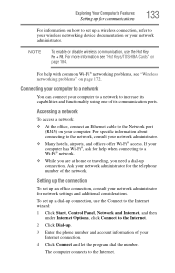
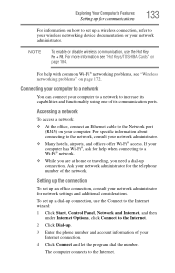
... access. Connecting your computer to a network
You can connect your computer to a network to the network, consult your computer. For specific information about connecting to increase its capabilities and functionality ...Fi®, ask for help with common Wi-Fi® networking problems, see "Hot Keys/TOSHIBA Cards" on how to set up a wireless connection, refer to your wireless networking ...
User Manual - Page 140
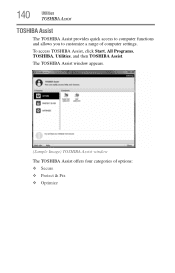
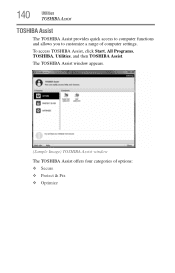
... Assist window appears.
(Sample Image) TOSHIBA Assist window
The TOSHIBA Assist offers four categories of computer settings. 140
Utilities
TOSHIBA Assist
TOSHIBA Assist
The TOSHIBA Assist provides quick access to computer functions and allows you to customize a range of options: ❖ Secure ❖ Protect & Fix ❖ Optimize
To access TOSHIBA Assist, click Start, All Programs...
User Manual - Page 145
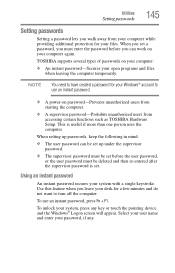
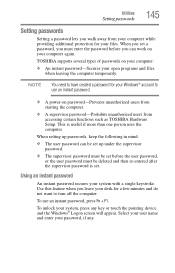
...walk away from accessing certain functions such as TOSHIBA Hardware Setup. ...mind:
❖ The user password can work on your password, if any key or touch the pointing device and the Windows® Logon screen will appear....A power-on your computer:
❖ An instant password-Secures your system, press any . To unlock your open programs and files when leaving the computer temporarily...
User Manual - Page 152
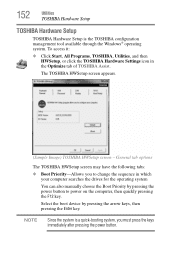
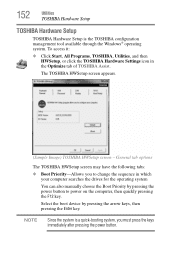
To access it:
❖ Click Start, All Programs, TOSHIBA, Utilities, and then HWSetup, or click the TOSHIBA Hardware Settings icon in which
your computer searches the drives for the operating system
You can also manually choose the Boot Priority by pressing the arrow keys, then pressing the Enter key. The TOSHIBA HWSetup screen appears.
(Sample Image) TOSHIBA HWSetup screen - NOTE...
User Manual - Page 153
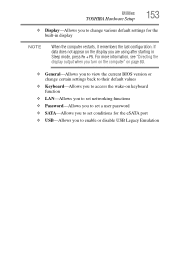
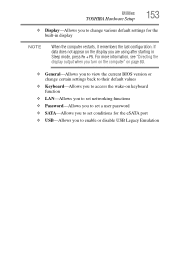
...keyboard function
❖ LAN-Allows you to set networking functions ❖ Password-Allows you to set a user password ❖ SATA-Allows you to set conditions for the built-in Sleep mode, press Fn ... Legacy Emulation Utilities
TOSHIBA Hardware Setup
153
❖ Display-Allows you to change certain settings back to their default values
❖ Keyboard-Allows you to access the wake-on ...
User Manual - Page 155
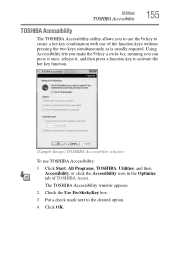
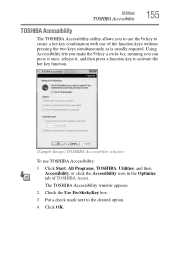
... box. 3 Put a check mark next to create a hot key combination with one of TOSHIBA Assist. Utilities
TOSHIBA Accessibility
155
TOSHIBA Accessibility
The TOSHIBA Accessibility utility allows you can press it once, release it, and then press a function key to activate the hot key function.
(Sample Image) TOSHIBA Accessibility window
To use the Fn key to the desired option. 4 Click OK. Using...
User Manual - Page 184
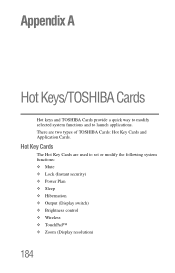
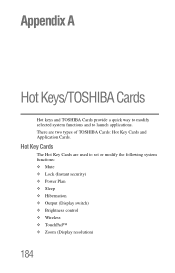
There are used to launch applications. Hot Key Cards
The Hot Key Cards are two types of TOSHIBA Cards: Hot Key Cards and Application Cards.
Appendix A
Hot Keys/TOSHIBA Cards
Hot keys and TOSHIBA Cards provide a quick way to modify selected system functions and to set or modify the following system functions: ❖ Mute ❖ Lock (Instant security) ❖ Power Plan...
User Manual - Page 185
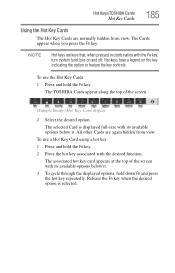
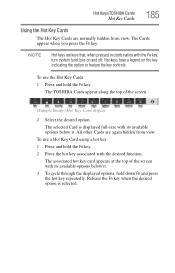
... when you press the Fn key. To use a Hot Key Card using a hot key: 1 Press and hold the Fn key. To use the Hot Key Cards: 1 Press and hold the Fn key. 2 Press the hot key associated with the Fn key, turn system functions on the key indicating the option or feature the key controls. Hot Keys/TOSHIBA Cards
Hot Key Cards
185
Using the Hot Key Cards
The...
User Manual - Page 186
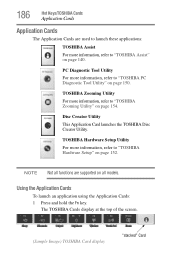
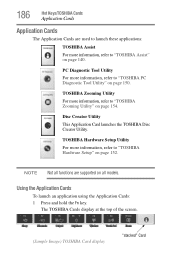
... all functions are used to launch these applications:
TOSHIBA Assist For more information, refer to "TOSHIBA Zooming Utility" on page 150. The TOSHIBA Cards display at the top of the screen.
(Sample Image) TOSHIBA Card display
"stacked" Card Using the Application Cards
To launch an application using the Application Cards: 1 Press and hold the Fn key.
Disc...
User Manual - Page 189
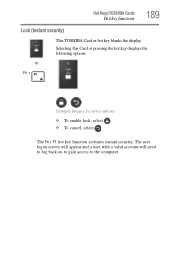
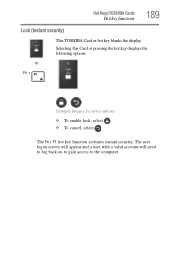
Hot Keys/TOSHIBA Cards
Hot key functions
189
Lock (Instant security)
This TOSHIBA Card or hot key blanks the display. Selecting this Card or pressing the hot key displays the following options:
or
Fn +
(Sample Image) Security options
❖ To enable lock, select . ❖ To cancel, select . The user logon screen will appear ...
User Manual - Page 191
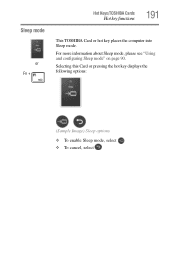
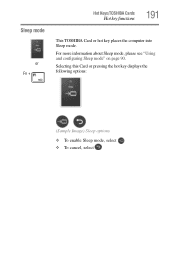
Sleep mode
or Fn +
Hot Keys/TOSHIBA Cards
Hot key functions
191
This TOSHIBA Card or hot key places the computer into Sleep mode.
For more information about Sleep mode, please see "Using and configuring Sleep mode" on page 90.
Selecting this Card or pressing the hot key displays the following options:
(Sample Image) Sleep options
❖ To enable...
User Manual - Page 207
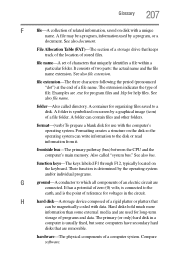
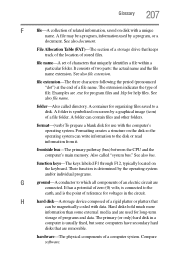
... pathway (bus) between the CPU and the computer's main memory. function keys-The keys labeled F1 through F12, typically located on the disk so the operating... computers have secondary hard
disks that
can contain files and other folders.
See also file name. Their function is symbolized on disk with data. 207 Glossary
F
file-A collection of related information, saved on screen...
User Manual - Page 217
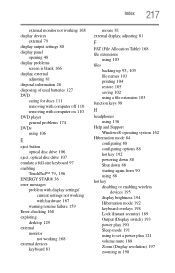
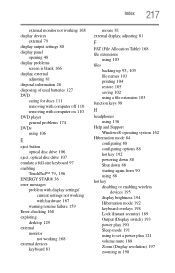
...103 printing 104 restore 105 saving 102 using a file extension 103 function keys 98
H
headphones using 136
Help and Support Windows® operating system 162
Hibernation mode 84 configuring 88... configuring options 88 hot key 192 powering down 88 Shut down 88 starting again from 90 using 88
hot key disabling or enabling wireless devices 195 display brightness ...
User Manual - Page 218
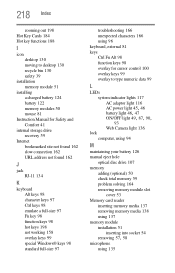
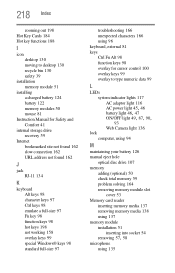
... 41
internal storage drive recovery 59
Internet bookmarked site not found 162 slow connection 162 URL address not found 162
J
jack RJ-11 134
K
keyboard Alt keys 98 character keys 97 Ctrl keys 98 emulate a full-size 97 Fn key 98 function keys 98 hot keys 198 not working 158 overlay keys 99 special Windows® keys 98 standard full...
Similar Questions
Satellite C655d-s5130 Function Key Does Not Work
(Posted by feJess 9 years ago)
How To Access Recovery Partition Toshiba Satellite C655
(Posted by mandekdub 10 years ago)
How To Enable Function Keys For Satellite P855-s5200 Laptop
(Posted by cbarts 10 years ago)
How To Program Function Keys In Satellite P855
(Posted by Wafast5 10 years ago)
My Toshiba Satellite C655d-s5202 Keeps Resetting Its Wireless Connection.
I have a Toshiba Satellite C655D-S5202 that keeps losing its connection to the internet. In the stat...
I have a Toshiba Satellite C655D-S5202 that keeps losing its connection to the internet. In the stat...
(Posted by crsignsandgraphics 11 years ago)

