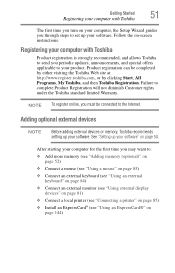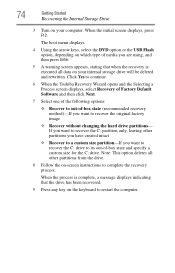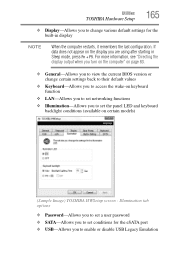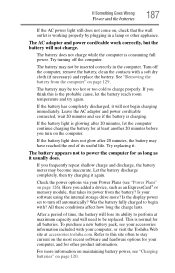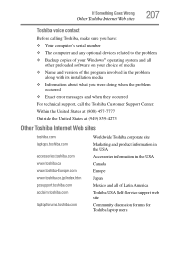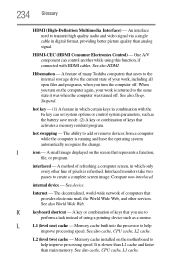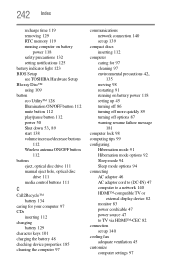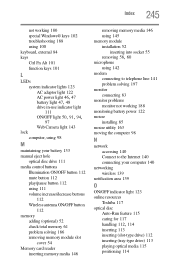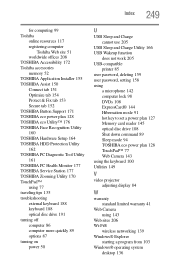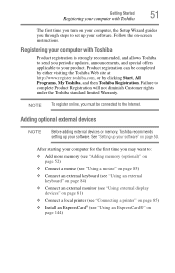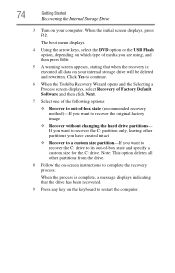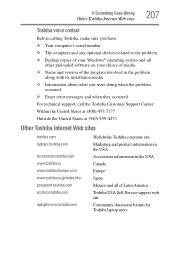Toshiba Satellite A665-S5170 Support Question
Find answers below for this question about Toshiba Satellite A665-S5170.Need a Toshiba Satellite A665-S5170 manual? We have 2 online manuals for this item!
Question posted by edelzy28 on July 9th, 2014
How Do I Turn On The Keyboard Light On My Toshiba Laptop A665-s5170
The person who posted this question about this Toshiba product did not include a detailed explanation. Please use the "Request More Information" button to the right if more details would help you to answer this question.
Current Answers
Related Toshiba Satellite A665-S5170 Manual Pages
Similar Questions
Keyboard Light For Toshiba C55 Does Not Turn On With Fn+z
keyboard light for Toshiba C55 does not turn on with Fn+Z
keyboard light for Toshiba C55 does not turn on with Fn+Z
(Posted by elmarunter 8 years ago)
How To Do A System Restore On A Toshiba Satellite Laptop A665-s5170
(Posted by EvilJitt 9 years ago)
How To Turn On Wireless Toshiba A665-s5170
(Posted by csimiSO 9 years ago)
How To Reset Bios Password On Toshiba Satellite Laptop A665-s5170
(Posted by Lottsofus 10 years ago)