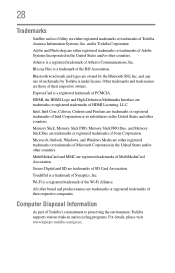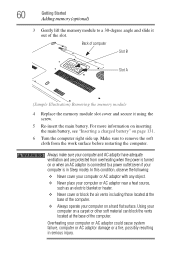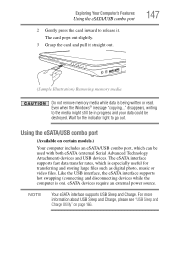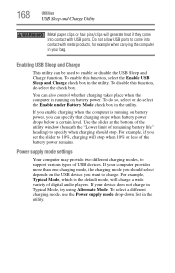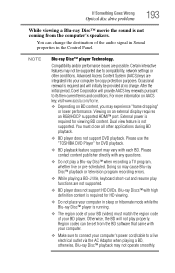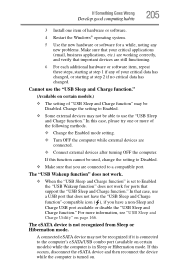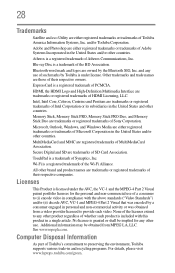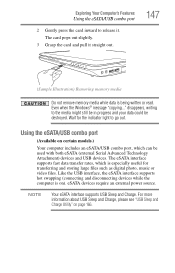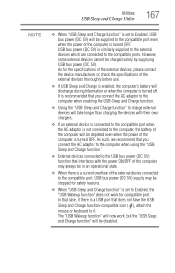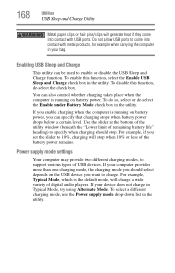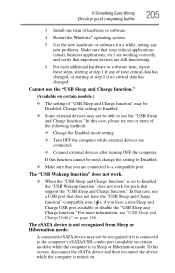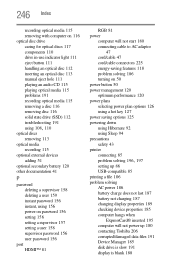Toshiba Satellite A665-S5170 Support Question
Find answers below for this question about Toshiba Satellite A665-S5170.Need a Toshiba Satellite A665-S5170 manual? We have 2 online manuals for this item!
Question posted by Djbsh on August 27th, 2014
Where Is The Sleep And Charge Port On Satellite A665-s5170
The person who posted this question about this Toshiba product did not include a detailed explanation. Please use the "Request More Information" button to the right if more details would help you to answer this question.
Current Answers
Related Toshiba Satellite A665-S5170 Manual Pages
Similar Questions
Toshiba Satellite A665-s5170 Won't Boot Only Power Light On
(Posted by datoniar 9 years ago)
How Much Memory Can I Install In My Toshiba Satellite A665-s5170
(Posted by dcoopMAD 10 years ago)
How Do I Repair The Boot Sector On A Toshiba Satellite A665-s5170
(Posted by Mulach 10 years ago)
Toshiba Satellite A665-s5170 Does Not Boot
(Posted by unclesco 10 years ago)
Toshiba Satellite A665-s5170 Wireless Will Not Turn On
(Posted by macleme 10 years ago)