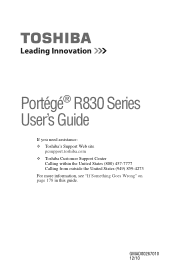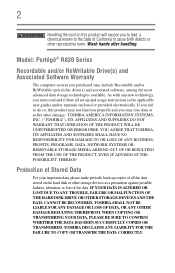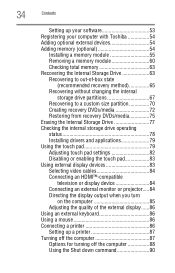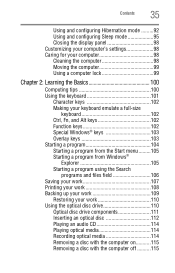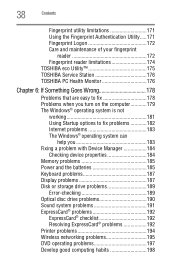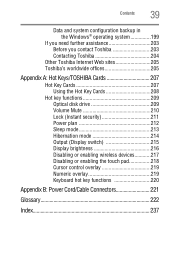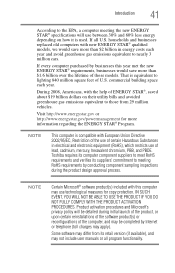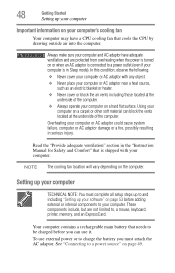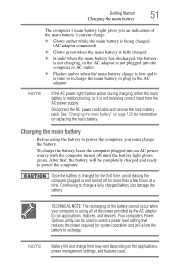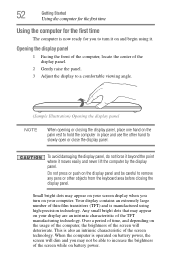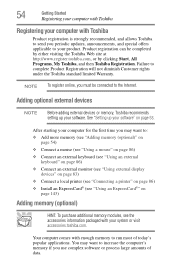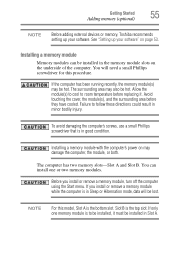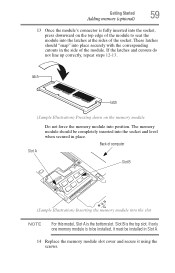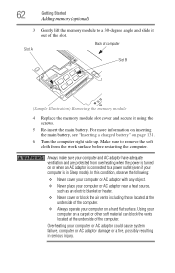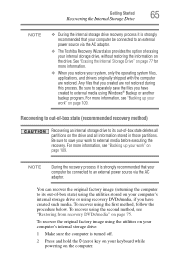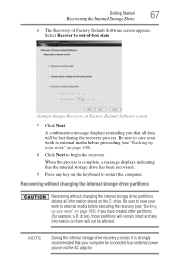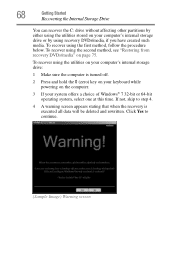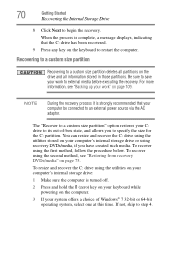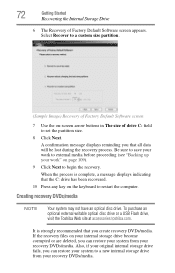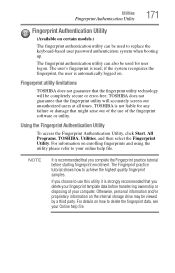Toshiba Portege R830 Support Question
Find answers below for this question about Toshiba Portege R830.Need a Toshiba Portege R830 manual? We have 1 online manual for this item!
Question posted by jamalemian on April 15th, 2014
Can I Replace The Keyboard On My R830 With A Backlit One?
The person who posted this question about this Toshiba product did not include a detailed explanation. Please use the "Request More Information" button to the right if more details would help you to answer this question.
Current Answers
Related Toshiba Portege R830 Manual Pages
Similar Questions
Toshiba Portege R830-s8332 Docking Station
I'm looking for the Docking Station for the Toshiba Portege R830-S8332 lap top. Do you have it? If s...
I'm looking for the Docking Station for the Toshiba Portege R830-S8332 lap top. Do you have it? If s...
(Posted by isa14938 7 years ago)
Instructions For Replacing Keyboard?
instructions for replacing keyboard
instructions for replacing keyboard
(Posted by ellemay 11 years ago)