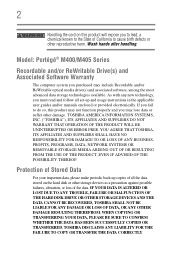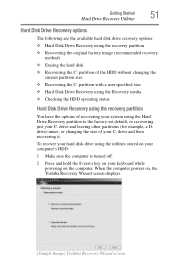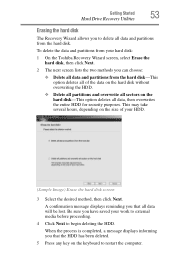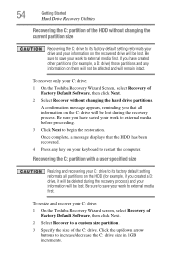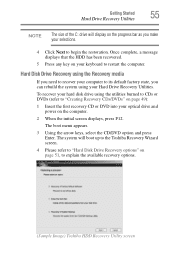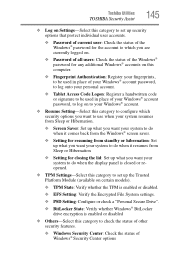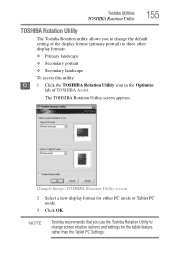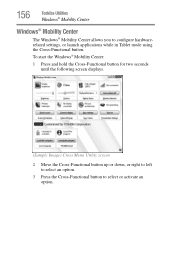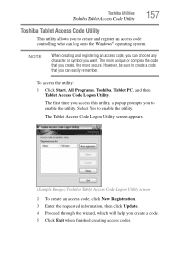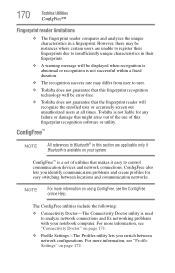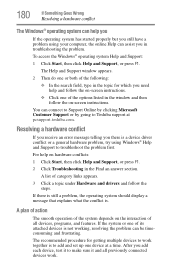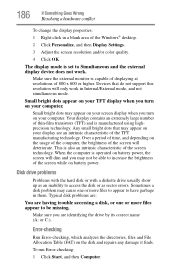Toshiba M400-S5032 Support Question
Find answers below for this question about Toshiba M400-S5032 - Portege - Core 2 Duo 1.83 GHz.Need a Toshiba M400-S5032 manual? We have 1 online manual for this item!
Question posted by kalimanjiral on April 16th, 2020
Portege M400-s5032 Screen Displays Error Code: 0xc0000098.
Portege M400-s5032 screen displays error code: 0xc0000098. Won't boot up too
Supporting Images
You can click the images below to enlargeCurrent Answers
Answer #1: Posted by Troubleshooter101 on April 17th, 2020 7:57 AM
Boot Error 0xc0000098 on Windows 10
Please watch this video tutorial for reference as well
Thanks
- Insert the Windows 10 bootable installation DVD and restart your PC.
- When prompted to Press any key to boot from CD or DVD, press any key to continue.
- Select your language preferences, and click Next. ...
- On choose an option screen, click Troubleshoot.
- On Troubleshoot screen, click Advanced option.
Please watch this video tutorial for reference as well
Thanks
Please respond to my effort to provide you with the best possible solution by using the "Acceptable Solution" and/or the "Helpful" buttons when the answer has proven to be helpful. Please feel free to submit further info for your question, if a solution was not provided. I appreciate the opportunity to serve you!
Troublshooter101
Related Toshiba M400-S5032 Manual Pages
Similar Questions
Reversed Screen
Toahiba at105 16gb Try update and hard reset but still reversed screen Sometimes it go right but not...
Toahiba at105 16gb Try update and hard reset but still reversed screen Sometimes it go right but not...
(Posted by engbm 8 years ago)
Does Not Charge
Reacts to charger but does not charge. screen loops on and off, even when powered off completely whi...
Reacts to charger but does not charge. screen loops on and off, even when powered off completely whi...
(Posted by rcm501963 10 years ago)
No Display To Screen?
Toshiba M400-s5032
(Posted by beungkimsoth 11 years ago)
How To Replace Cmos (rtc) Battery On Portege M750?
how to replace cmos (rtc) battery on portege m750?
how to replace cmos (rtc) battery on portege m750?
(Posted by jhint 11 years ago)
Touch Screen
/i have downloades windows 7 to ny portegem700-143 ,i have found that the touch screen utility as we...
/i have downloades windows 7 to ny portegem700-143 ,i have found that the touch screen utility as we...
(Posted by nahlatamam 11 years ago)