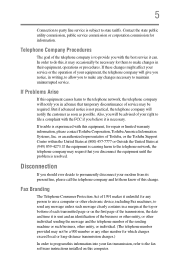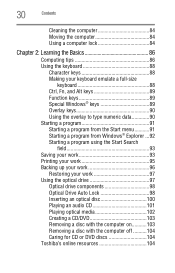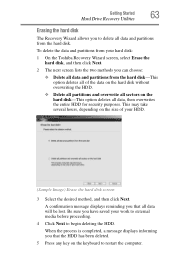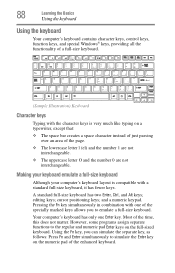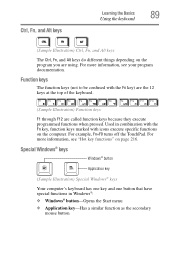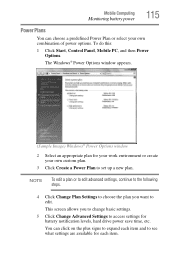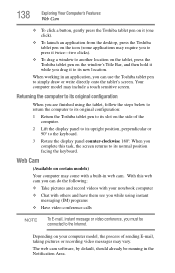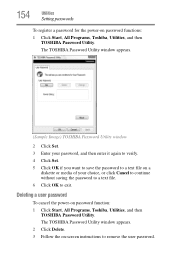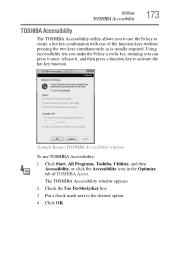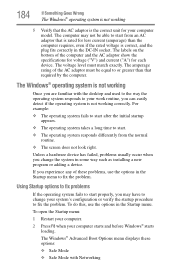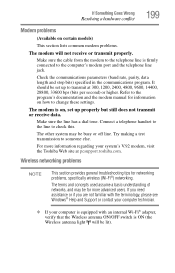Toshiba M700 - Portege - Core 2 Duo 2.4 GHz Support and Manuals
Get Help and Manuals for this Toshiba item

View All Support Options Below
Free Toshiba M700 manuals!
Problems with Toshiba M700?
Ask a Question
Free Toshiba M700 manuals!
Problems with Toshiba M700?
Ask a Question
Most Recent Toshiba M700 Questions
Touch Screen
/i have downloades windows 7 to ny portegem700-143 ,i have found that the touch screen utility as we...
/i have downloades windows 7 to ny portegem700-143 ,i have found that the touch screen utility as we...
(Posted by nahlatamam 11 years ago)
Toshiba M700 Videos
Popular Toshiba M700 Manual Pages
Toshiba M700 Reviews
We have not received any reviews for Toshiba yet.