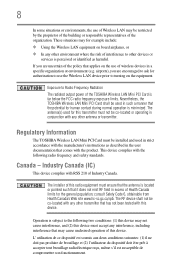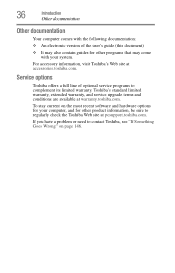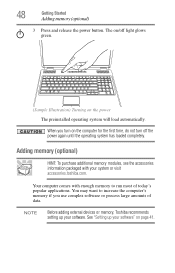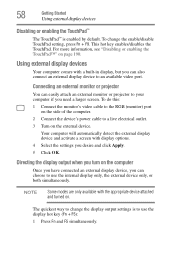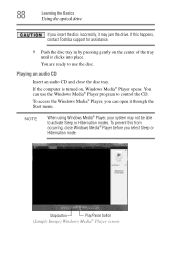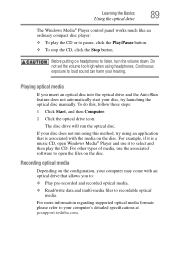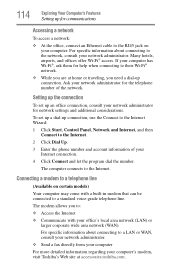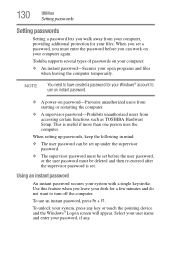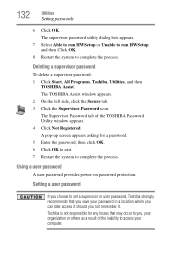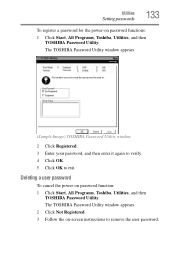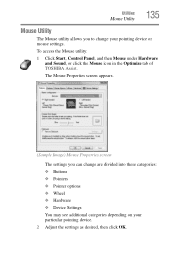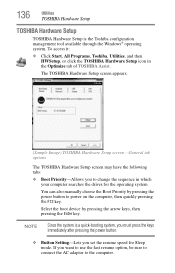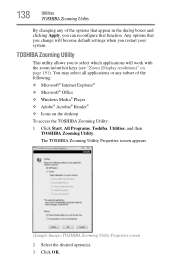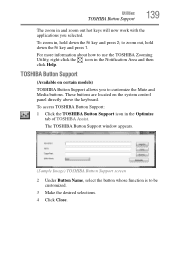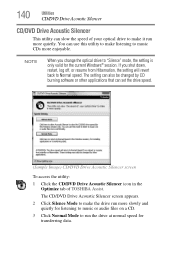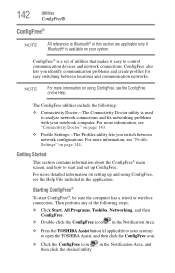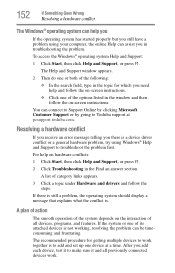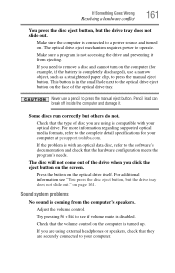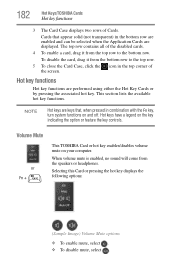Toshiba L355D-S7901 Support Question
Find answers below for this question about Toshiba L355D-S7901 - Satellite - Turion 64 X2 2.1 GHz.Need a Toshiba L355D-S7901 manual? We have 1 online manual for this item!
Question posted by dman3toolm on September 9th, 2014
The Screen On My Toshiba L355d Will Not Come On
The person who posted this question about this Toshiba product did not include a detailed explanation. Please use the "Request More Information" button to the right if more details would help you to answer this question.
Current Answers
Related Toshiba L355D-S7901 Manual Pages
Similar Questions
Toshiba Satellites A205 S7443 Screen Wont Come On ?
Scteen wont come on when i push the power button?
Scteen wont come on when i push the power button?
(Posted by maoback24 9 years ago)
Toshiba Satellite L305d-s5934 Screen Wont Come On
(Posted by rygaGE 9 years ago)
My Toshiba Satellite L355d-s7901 Screen Won't Power Up
(Posted by stBa 10 years ago)
Toshiba Satellite L355d-s7901 Screen Will Not
(Posted by sksm 10 years ago)
Toshiba Satellite L355d Black Screen Won't Post
(Posted by rictonyb 10 years ago)