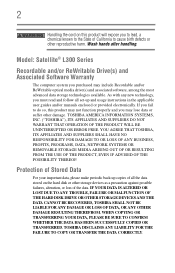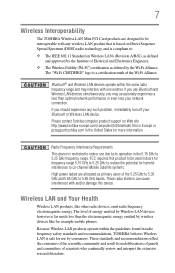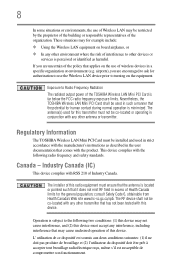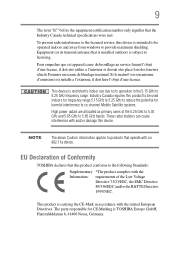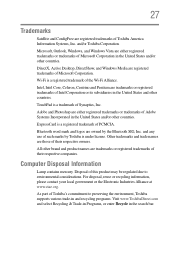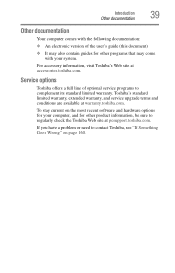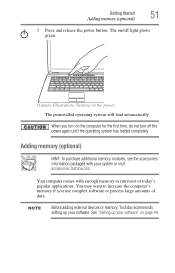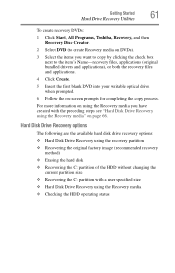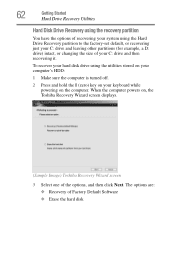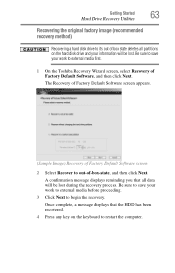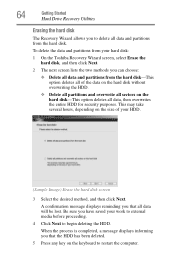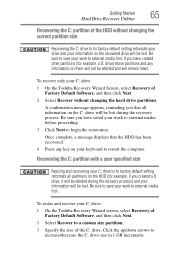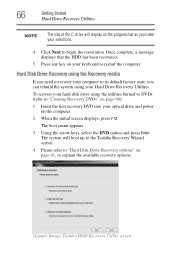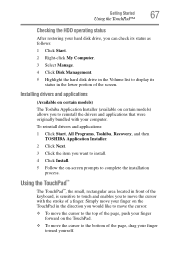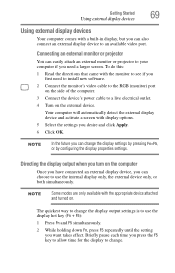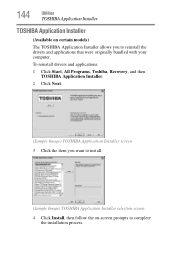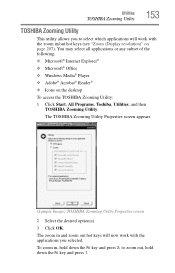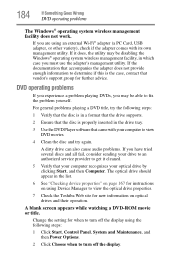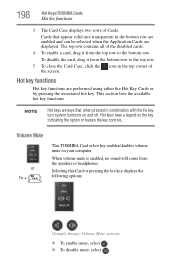Toshiba Satellite L305D-S5934 Support Question
Find answers below for this question about Toshiba Satellite L305D-S5934.Need a Toshiba Satellite L305D-S5934 manual? We have 1 online manual for this item!
Question posted by rygaGE on July 7th, 2014
Toshiba Satellite L305d-s5934 Screen Wont Come On
Current Answers
Answer #1: Posted by BusterDoogen on July 7th, 2014 12:45 PM
Take the battery out & disconnect from the external power .
Hold down to the power button for 30 sec .
Connect to external power source(AC adapter) without battery.
Later, you can put the battery back and use as usual.
The static charge from RAM slots can potentially cause a blank screen.
I hope this is helpful to you!
Please respond to my effort to provide you with the best possible solution by using the "Acceptable Solution" and/or the "Helpful" buttons when the answer has proven to be helpful. Please feel free to submit further info for your question, if a solution was not provided. I appreciate the opportunity to serve you!
Related Toshiba Satellite L305D-S5934 Manual Pages
Similar Questions
Scteen wont come on when i push the power button?