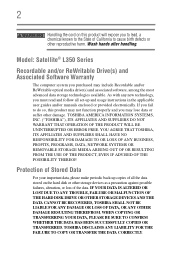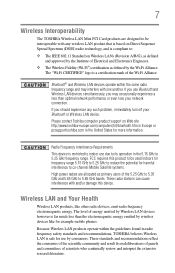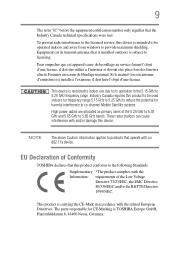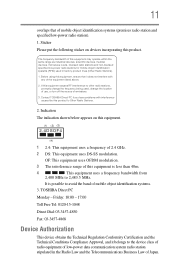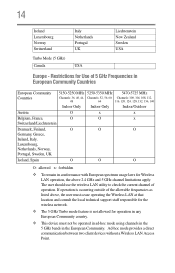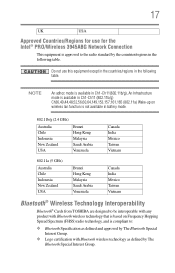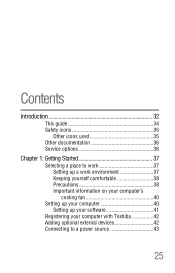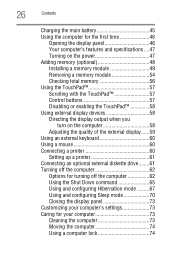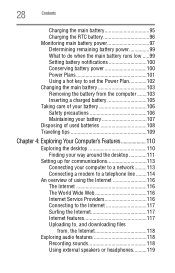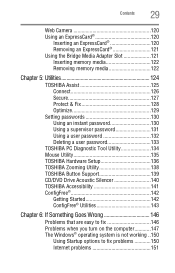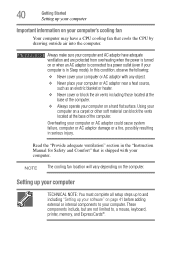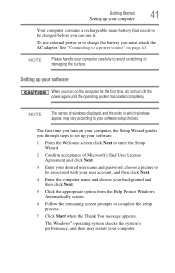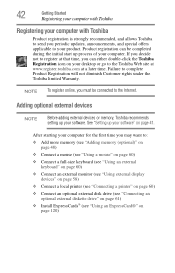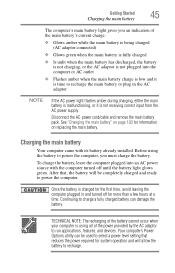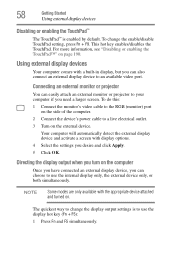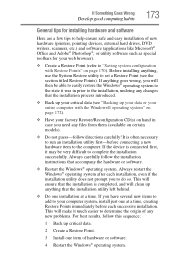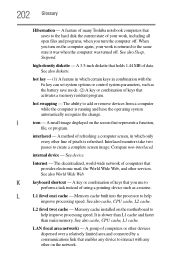Toshiba L355D S7825 Support Question
Find answers below for this question about Toshiba L355D S7825 - Satellite - Turion 64 X2 2 GHz.Need a Toshiba L355D S7825 manual? We have 1 online manual for this item!
Question posted by treveon52 on June 4th, 2012
Factory Settings
how do I reset my toshiba satellite model number L355D-S7825 to factory setting without the disk/dvd
Current Answers
Related Toshiba L355D S7825 Manual Pages
Similar Questions
Looking For New Parts For Toshiba Satellite Model S55t-a5238 Laptop.
Dears,I am looking for touch screen for my Toshiba Satellite Model S55T-A5238 Laptop. I would like t...
Dears,I am looking for touch screen for my Toshiba Satellite Model S55T-A5238 Laptop. I would like t...
(Posted by adelmuzafari 9 years ago)
Toshiba Satellite L355d-s7825 Wont Turn On
(Posted by t989mlbp 9 years ago)
How Do I Restore My Toshiba Satellite Laptop Model Number L755d To Factory
default
default
(Posted by emgogeof 10 years ago)
Factory Restore Disk For Toshiba Sat C65s5501
High I had a virus on my computer an need to restore to factory. problem is i cant fine my restore d...
High I had a virus on my computer an need to restore to factory. problem is i cant fine my restore d...
(Posted by LeRoyWallaceJr 11 years ago)
Trying To Reload Factory Recovery Disk & Asked For Password To Access Laptop?
I had several issues with hard drive and it was wiped clean and trying to load factory recovery disk...
I had several issues with hard drive and it was wiped clean and trying to load factory recovery disk...
(Posted by felixhome1 12 years ago)