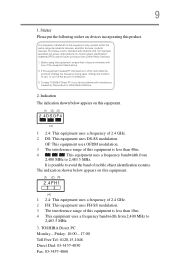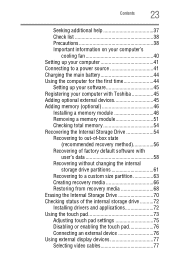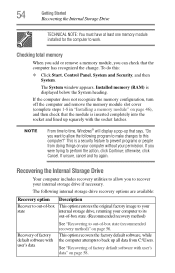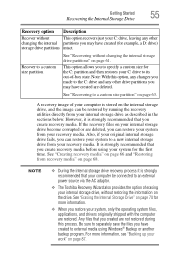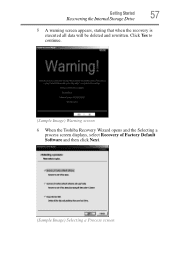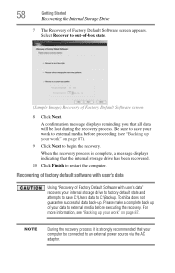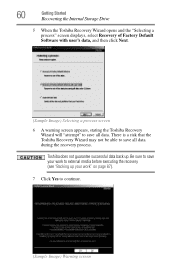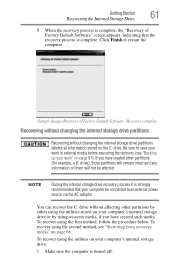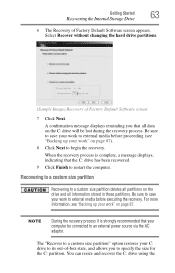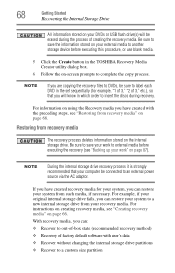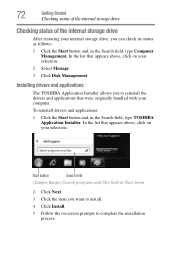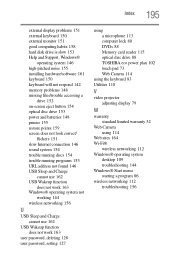Toshiba Satellite P845-S4200 Support Question
Find answers below for this question about Toshiba Satellite P845-S4200.Need a Toshiba Satellite P845-S4200 manual? We have 1 online manual for this item!
Question posted by LeRoyWallaceJr on December 28th, 2012
Factory Restore Disk For Toshiba Sat C65s5501
Current Answers
Answer #1: Posted by tintinb on February 11th, 2013 12:55 AM
Download Link for Toshiba Satellite P845-S4200 User's Manual
Tutorial Videos in Restoring to Factory Settings
If you have more questions, please don't hesitate to ask here at HelpOwl. Experts here are always willing to answer your questions to the best of our knowledge and expertise.
Regards,
Tintin
Related Toshiba Satellite P845-S4200 Manual Pages
Similar Questions
How To Reset Toshiba Laptop Satellite c50-a546 Bios Password
how to reset the bios password on toshiba laptop satellite L355-s7915