Toshiba L305-S5955 Support Question
Find answers below for this question about Toshiba L305-S5955 - Satellite - Celeron 2.2 GHz.Need a Toshiba L305-S5955 manual? We have 1 online manual for this item!
Question posted by lpojMiddl on March 26th, 2014
Toshiba Satellite Restore Clean Windows And What Keys L305 S5955
The person who posted this question about this Toshiba product did not include a detailed explanation. Please use the "Request More Information" button to the right if more details would help you to answer this question.
Current Answers
There are currently no answers that have been posted for this question.
Be the first to post an answer! Remember that you can earn up to 1,100 points for every answer you submit. The better the quality of your answer, the better chance it has to be accepted.
Be the first to post an answer! Remember that you can earn up to 1,100 points for every answer you submit. The better the quality of your answer, the better chance it has to be accepted.
Related Toshiba L305-S5955 Manual Pages
Toshiba User's Guide for Satellite L305/L305D Series - Page 9
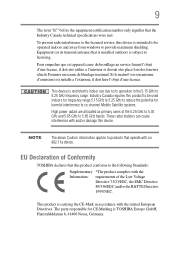
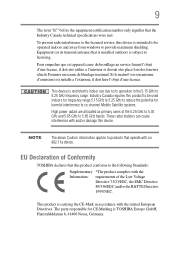
...be operated indoors and away from windows to products that the Industry Canada ... Mobile Satellite systems.
High power radars are allocated as primary users of the 5.25 GHz to 5.35 GHz and 5.65 GHz to licensing...GHz to the following Standards: Supplementary *The product complies with the Information: requirements of Conformity
TOSHIBA declares that is installed outdoors is subject to 5.85 GHz...
Toshiba User's Guide for Satellite L305/L305D Series - Page 27
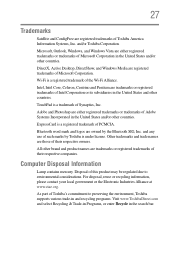
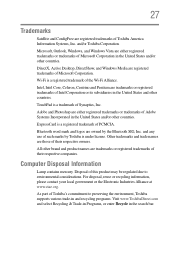
... the United States and other countries. and/or Toshiba Corporation.
Disposal of Toshiba's commitment to environmental considerations. DirectX, Active Desktop, DirectShow, and Windows Media are those of Toshiba America Information Systems, Inc.
Wi-Fi is a... Industries Alliance at www.eiae.org.
27
Trademarks
Satellite and ConfigFree are owned by Toshiba is under license.
Toshiba User's Guide for Satellite L305/L305D Series - Page 30
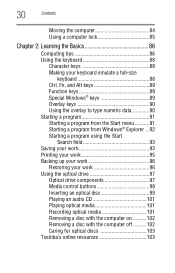
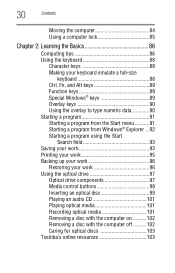
...Windows® keys 89 Overlay keys 90 Using the overlay to type numeric data 90 Starting a program 91 Starting a program from the Start menu...........91 Starting a program from Windows® Explorer ...92 Starting a program using the Start
Search field 93 Saving your work 93 Printing your work 95 Backing up your work 96
Restoring... for optical discs 103 Toshiba's online resources 103
Toshiba User's Guide for Satellite L305/L305D Series - Page 65
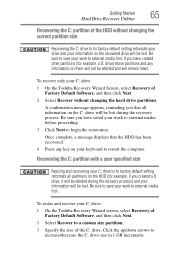
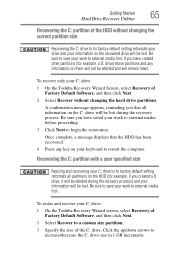
...hard drive partitions.
To recover only your C: drive:
1 On the Toshiba Recovery Wizard screen, select Recovery of Factory Default Software, and then ... factory default setting reformats all information on your keyboard to begin the restoration. Click the up/down arrows to a custom size partition.
3... those partitions and any key on the C: drive will be affected and will remain intact.
To resize...
Toshiba User's Guide for Satellite L305/L305D Series - Page 66
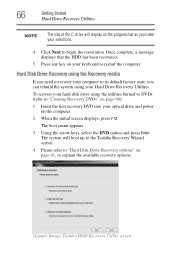
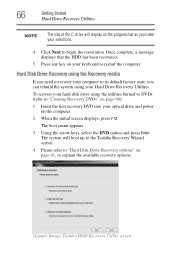
...message displays that the HDD has been recovered.
5 Press any key on your selections.
4 Click Next to begin the restoration. The system will display on the progress bar as you can ...appears.
3 Using the arrow keys, select the DVD option and press Enter. 66
Getting Started
Hard Drive Recovery Utilities
NOTE
The size of the C: drive will boot up to the Toshiba Recovery Wizard screen.
4 Please...
Toshiba User's Guide for Satellite L305/L305D Series - Page 88
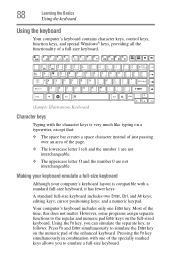
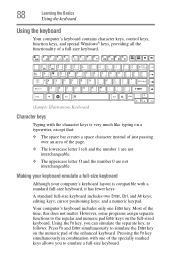
... Basics
Using the keyboard
Using the keyboard
Your computer's keyboard contains character keys, control keys, function keys, and special Windows® keys, providing all the functionality of a full-size keyboard.
(Sample Illustration) Keyboard
Character keys
Typing with the character keys is compatible with one Enter key. Your computer's keyboard includes only one of the specially marked...
Toshiba User's Guide for Satellite L305/L305D Series - Page 89
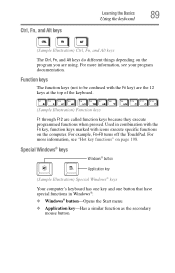
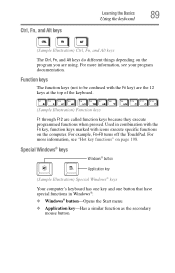
Special Windows® keys
Windows® button
Application key
(Sample Illustration) Special Windows® keys
Your computer's keyboard has one key and one button that have special functions in combination with the Fn key, function keys marked with the Fn key) are the 12 keys at the top of the keyboard.
(Sample Illustration) Function keys
F1 through F12 are using. Ctrl, Fn, and...
Toshiba User's Guide for Satellite L305/L305D Series - Page 145
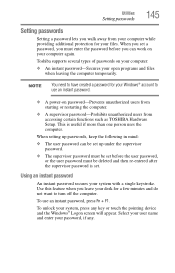
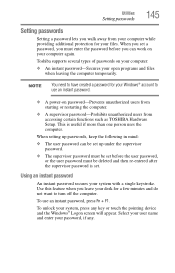
...❖ The supervisor password must be set before you can work on your files.
Toshiba supports several types of passwords on password-Prevents unauthorized users from starting or restarting the ...certain functions such as TOSHIBA Hardware Setup. Using an instant password
An instant password secures your password, if any key or touch the pointing device and the Windows® Logon screen...
Toshiba User's Guide for Satellite L305/L305D Series - Page 149
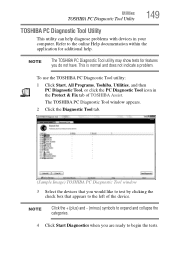
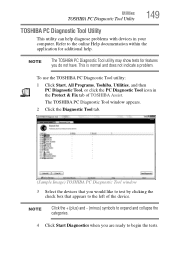
...) and - (minus) symbols to expand and collapse the categories.
4 Click Start Diagnostics when you do not have.
The TOSHIBA PC Diagnostic Tool window appears.
2 Click the Diagnostic Tool tab.
(Sample Image) TOSHIBA PC Diagnostic Tool window
3 Select the devices that you would like to test by clicking the check box that appears to begin...
Toshiba User's Guide for Satellite L305/L305D Series - Page 151
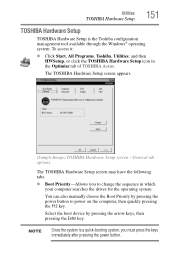
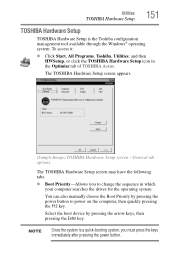
...; Boot Priority-Allows you must press the keys immediately after pressing the power button.
Select the boot device by pressing the power button to change the sequence in the Optimize tab of TOSHIBA Assist. NOTE
Since the system is the Toshiba configuration management tool available through the Windows® operating system. To access it...
Toshiba User's Guide for Satellite L305/L305D Series - Page 153
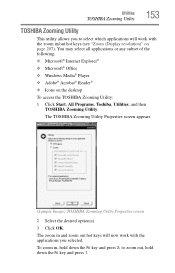
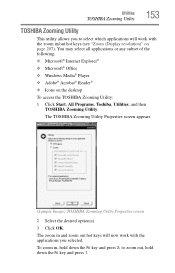
... with the zoom in , hold down the Fn key and press 2; Utilities
TOSHIBA Zooming Utility
153
TOSHIBA Zooming Utility
This utility allows you selected. You may select all applications or any subset of the following: ❖ Microsoft® Internet Explorer® ❖ Microsoft® Office ❖ Windows Media® Player ❖ Adobe® Acrobat...
Toshiba User's Guide for Satellite L305/L305D Series - Page 155


.... 3 Put a check mark next to activate the hot key function.
(Sample Image) TOSHIBA Accessibility window
To use the Fn key to create a hot key combination with one of TOSHIBA Assist. Using Accessibility lets you make the Fn key a sticky key, meaning you to use TOSHIBA Accessibility: 1 Click Start, All Programs, Toshiba, Utilities, and then
Accessibility, or click the Accessibility icon...
Toshiba User's Guide for Satellite L305/L305D Series - Page 165
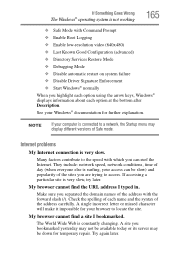
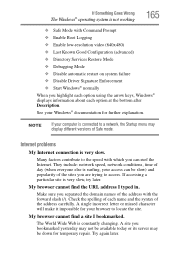
... Known Good Configuration (advanced) ❖ Directory Services Restore Mode ❖ Debugging Mode ❖ Disable automatic restart on system failure ❖ Disable Driver Signature Enforcement ❖ Start Windows® normally When you are trying to access.... each option using the arrow keys, Windows® displays information about each option at the bottom after Description.
Toshiba User's Guide for Satellite L305/L305D Series - Page 184
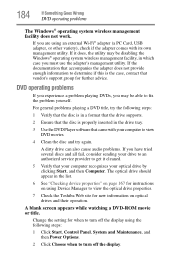
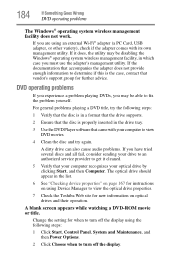
...playing DVDs, you may be able to view DVD movies.
4 Clean the disc and try the following steps:
1 Click Start, ... Click Choose when to view the optical drive properties.
7 Check the Toshiba Web site for instructions on using the following steps:
1 Verify that ...
184
If Something Goes Wrong
DVD operating problems
The Windows® operating system wireless management facility does not work...
Toshiba User's Guide for Satellite L305/L305D Series - Page 186
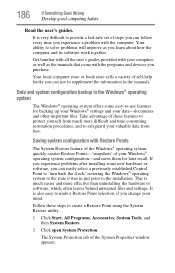
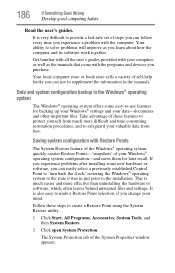
... can follow every time you can easily select a previously established Control Point to 'turn back the clock,' restoring the Windows® operating system to the state it was in the Windows® operating system
The Windows® operating system offers some new hardware or software, you learn about how the computer and its software...
Toshiba User's Guide for Satellite L305/L305D Series - Page 188
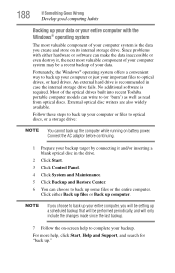
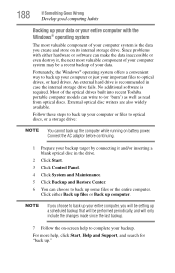
...into recent Toshiba portable computer models can write to back up some files or the entire computer.
External optical disc writers are also widely available. Since problems with the Windows® ...the drive.
2 Click Start. 3 Click Control Panel.
4 Click System and Maintenance.
5 Click Backup and Restore Center.
6 You can choose to (or 'burn') as well as read from optical discs. NOTE
If you...
Toshiba User's Guide for Satellite L305/L305D Series - Page 189
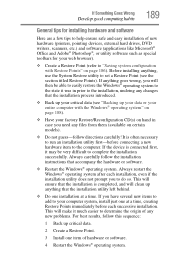
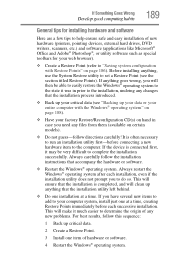
... the installation utility does not prompt you will then be able to easily restore the Windows® operating system to the state it may be very difficult to complete... restart the Windows® operating system after each successive installation. This will clean up critical data.
2 Create a Restore Point.
3 Install one item of hardware or software.
4 Restart the Windows® operating...
Toshiba User's Guide for Satellite L305/L305D Series - Page 200
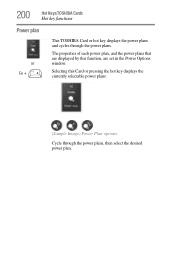
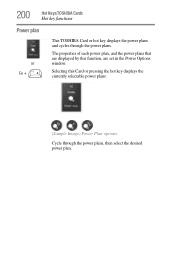
... through the power plans. The properties of each power plan, and the power plans that are set in the Power Options window.
200
Hot Keys/TOSHIBA Cards
Hot key functions
Power plan
or Fn +
This TOSHIBA Card or hot key displays the power plans and cycles through the power plans, then select the desired power plan.
Toshiba User's Guide for Satellite L305/L305D Series - Page 203


Selecting this Card or pressing the hot key displays the following options:
(Sample Image) Display mode options window
Hot Keys/TOSHIBA Cards
Hot key functions
203
Output (Display switch)
This TOSHIBA Card or hot key cycles through the power- on display options (only the first option is available when
you do not have an external monitor attached) (the...
Toshiba User's Guide for Satellite L305/L305D Series - Page 226
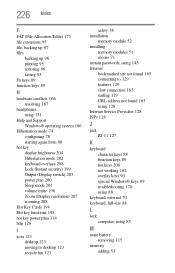
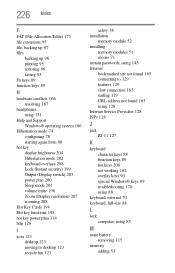
...
F
FAT (File Allocation Table) 173 file extensions 95 file, backing up 87 files
backing up 96 printing 95 restoring 96 saving 93 Fn keys 89 function keys 89
H
hardware conflicts 166 resolving 167
headphones using 131
Help and Support Windows® operating system 166
Hibernation mode 74 configuring 78 starting again from 80
hot...
Similar Questions
Does A Satellite C55t B5230 15' Toshiba Laptop Have A Built In Microphone?
Built in Microphone
Built in Microphone
(Posted by bibbysaciverson 9 years ago)
How To Disable Touchpad On Toshiba Satellite L355d-s7901 Psle8u-02p01d Laptop
(Posted by abaprboghbo 9 years ago)
How To Disassemble Toshiba Satellite L305 S5955
(Posted by gofucnotkid 10 years ago)
How To Open Toshiba Satellite L305-s5955
(Posted by cosoahma 10 years ago)
How To Restore A Toshiba Satellite L305-s5955 To Factory Settings
(Posted by perrka 10 years ago)

