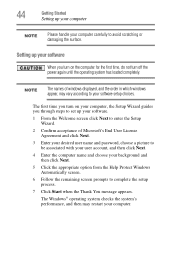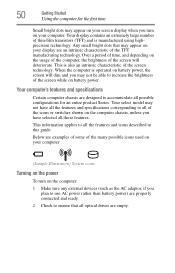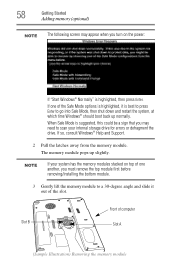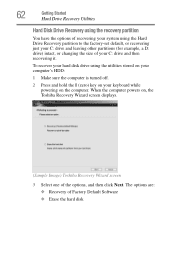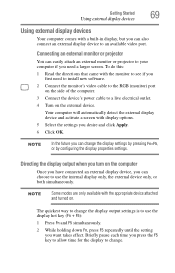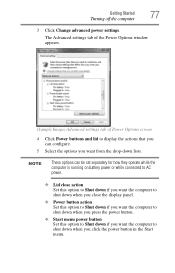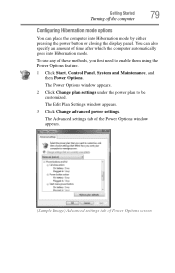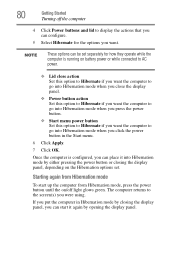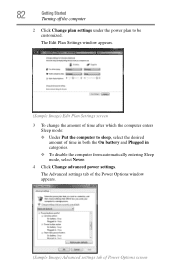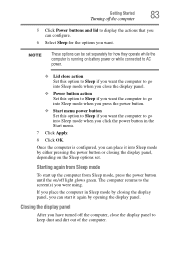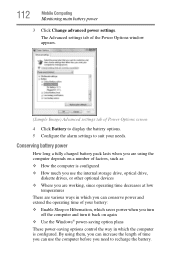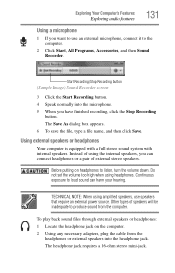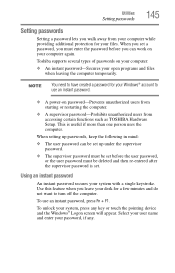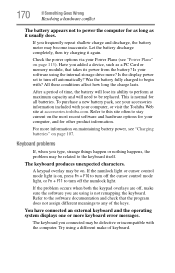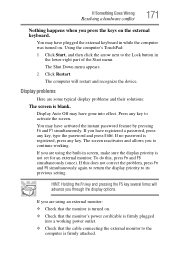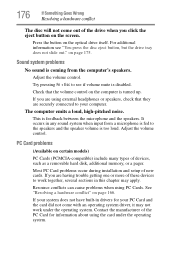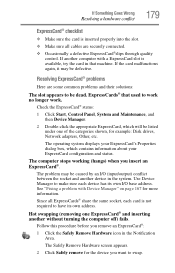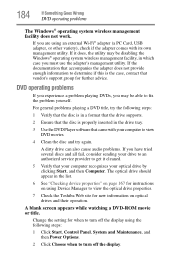Toshiba L305-S5919 Support Question
Find answers below for this question about Toshiba L305-S5919 - Satellite - C 585.Need a Toshiba L305-S5919 manual? We have 1 online manual for this item!
Question posted by bjbeutler on November 8th, 2012
My Laptop Screen Stays Black When I Turn It On
The person who posted this question about this Toshiba product did not include a detailed explanation. Please use the "Request More Information" button to the right if more details would help you to answer this question.
Current Answers
Related Toshiba L305-S5919 Manual Pages
Similar Questions
My Toshiba Laptops Screen Stays Black After I Turn It On
(Posted by bjbeutler 11 years ago)
Toshiba Satellite L775 Starsts But Screen Stays Black
hello, I have a toshiba satellite l775 laptop is not working propertly. it starts but right when it ...
hello, I have a toshiba satellite l775 laptop is not working propertly. it starts but right when it ...
(Posted by piverocks 11 years ago)
Screen Stays Black
i have a toshiba M55-S3293 and the screen is blank everything turn on but the screen stays black wha...
i have a toshiba M55-S3293 and the screen is blank everything turn on but the screen stays black wha...
(Posted by jennybailey94 11 years ago)
How Do You Reset Bios Password On A Toshiba L305-s5919 - Satellite - C 585
(Posted by williamalt1 11 years ago)
My Toshiba L305-s5919 Laptop Desktop Icons Are To Large And I Want To Reduce The
(Posted by stylebookings 12 years ago)