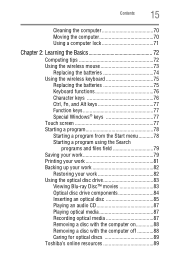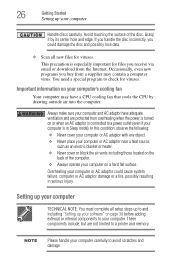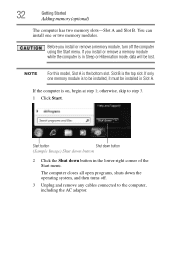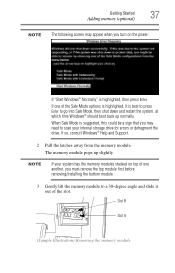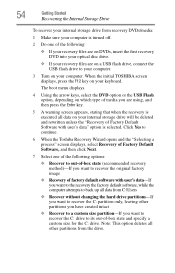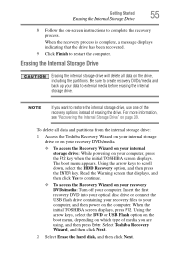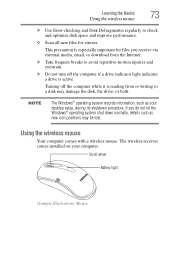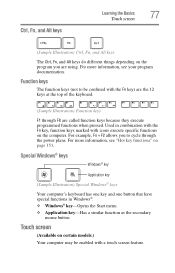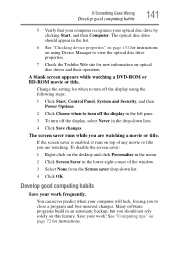Toshiba DX735-D3302 Support Question
Find answers below for this question about Toshiba DX735-D3302.Need a Toshiba DX735-D3302 manual? We have 1 online manual for this item!
Question posted by kamelghaderi6922 on November 24th, 2021
How To Boot The Setup Menu
The person who posted this question about this Toshiba product did not include a detailed explanation. Please use the "Request More Information" button to the right if more details would help you to answer this question.
Current Answers
Related Toshiba DX735-D3302 Manual Pages
Similar Questions
It Had A Password Locks Fallowed The Steps I Made It To The Part Where It Said R
it said reinstalling windows it was almost done when it said something happen and i couldn finish th...
it said reinstalling windows it was almost done when it said something happen and i couldn finish th...
(Posted by copperking2020 4 years ago)
Blank Terminal Screen
Screen is blank except for the windows icon and the buffering symbol
Screen is blank except for the windows icon and the buffering symbol
(Posted by jcasey17 5 years ago)
Black Screen Upon Start Up With Symbol In Top Left Corner.
Hi, I found this computer in a family members closet and wanted to get it back up and running, but w...
Hi, I found this computer in a family members closet and wanted to get it back up and running, but w...
(Posted by Jamiehammock55 5 years ago)
Number, Caps And Scroll Lock Indicator
When I purchased this computer, it had a indicator in the lower right corner of the screen that let ...
When I purchased this computer, it had a indicator in the lower right corner of the screen that let ...
(Posted by rreagan 11 years ago)
My Product Was Installed But I Could Not Get Matching Vga In My Product.
(Posted by sukardiyanto 11 years ago)