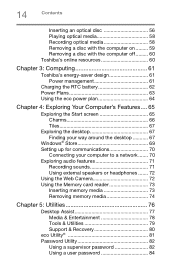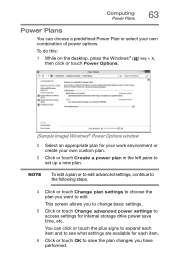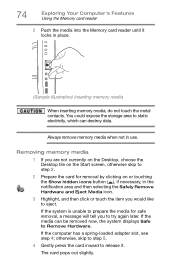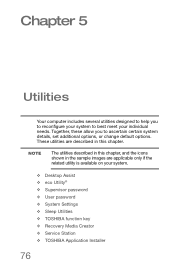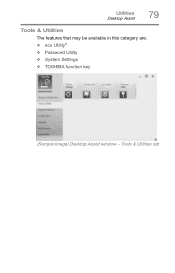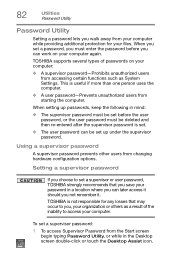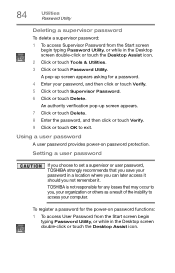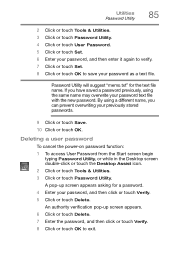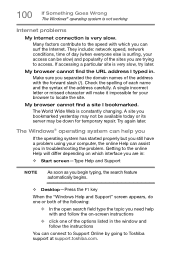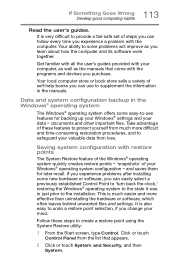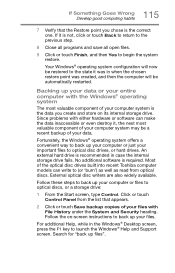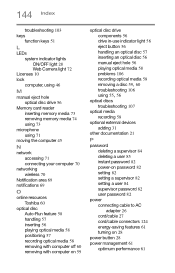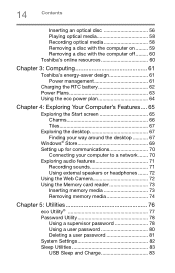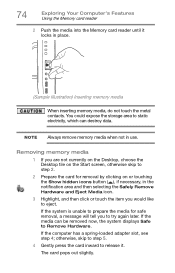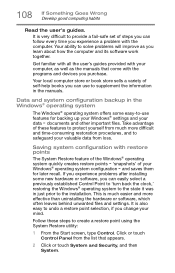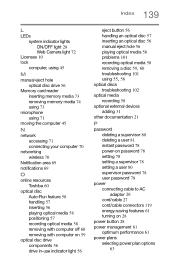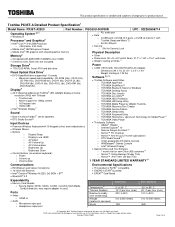Toshiba PX35t-A2300 Support Question
Find answers below for this question about Toshiba PX35t-A2300.Need a Toshiba PX35t-A2300 manual? We have 4 online manuals for this item!
Question posted by copperking2020 on February 8th, 2020
It Had A Password Locks Fallowed The Steps I Made It To The Part Where It Said R
it said reinstalling windows it was almost done when it said something happen and i couldn finish the reinstall of windows it said click ok then reboot it does that but same thing keeps poping up over andover
Current Answers
Related Toshiba PX35t-A2300 Manual Pages
Similar Questions
I Just Bought A Px35t-a2300 From My Neighbor
I just bought a Px35t-A2300 from my neighbor, but he doesn't remember the password because he hasn't...
I just bought a Px35t-A2300 from my neighbor, but he doesn't remember the password because he hasn't...
(Posted by hlemonte 3 months ago)
Lost Hhd/ssd Password
My Toshiba went belly up by losing the HHD/SSD password. Can it be reset, and how?
My Toshiba went belly up by losing the HHD/SSD password. Can it be reset, and how?
(Posted by jimalston 9 years ago)
Number, Caps And Scroll Lock Indicator
When I purchased this computer, it had a indicator in the lower right corner of the screen that let ...
When I purchased this computer, it had a indicator in the lower right corner of the screen that let ...
(Posted by rreagan 10 years ago)
Reset Bios Toshiba Lx835 ???
asks me to enter password at start, i need help please!
asks me to enter password at start, i need help please!
(Posted by kaarenzz7 11 years ago)