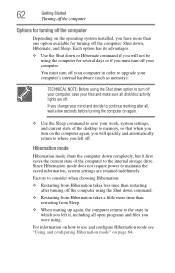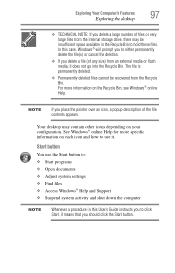Toshiba DX735-D3201 Support Question
Find answers below for this question about Toshiba DX735-D3201.Need a Toshiba DX735-D3201 manual? We have 1 online manual for this item!
Question posted by huem1 on June 30th, 2012
Cannot Set Password That Will Open My Mail
The person who posted this question about this Toshiba product did not include a detailed explanation. Please use the "Request More Information" button to the right if more details would help you to answer this question.
Current Answers
Related Toshiba DX735-D3201 Manual Pages
Similar Questions
It Had A Password Locks Fallowed The Steps I Made It To The Part Where It Said R
it said reinstalling windows it was almost done when it said something happen and i couldn finish th...
it said reinstalling windows it was almost done when it said something happen and i couldn finish th...
(Posted by copperking2020 4 years ago)
Lost Hhd/ssd Password
My Toshiba went belly up by losing the HHD/SSD password. Can it be reset, and how?
My Toshiba went belly up by losing the HHD/SSD password. Can it be reset, and how?
(Posted by jimalston 9 years ago)
Number, Caps And Scroll Lock Indicator
When I purchased this computer, it had a indicator in the lower right corner of the screen that let ...
When I purchased this computer, it had a indicator in the lower right corner of the screen that let ...
(Posted by rreagan 10 years ago)
Reset Bios Toshiba Lx835 ???
asks me to enter password at start, i need help please!
asks me to enter password at start, i need help please!
(Posted by kaarenzz7 11 years ago)
Where Is The Hard Drive
how do i open the unit to change the hard drive
how do i open the unit to change the hard drive
(Posted by mayaz3200 11 years ago)