Toshiba 46SL417U Support Question
Find answers below for this question about Toshiba 46SL417U.Need a Toshiba 46SL417U manual? We have 3 online manuals for this item!
Question posted by danfla on August 19th, 2014
How To Program Remote To Other Devices For Toshiba 46sl417u
The person who posted this question about this Toshiba product did not include a detailed explanation. Please use the "Request More Information" button to the right if more details would help you to answer this question.
Current Answers
There are currently no answers that have been posted for this question.
Be the first to post an answer! Remember that you can earn up to 1,100 points for every answer you submit. The better the quality of your answer, the better chance it has to be accepted.
Be the first to post an answer! Remember that you can earn up to 1,100 points for every answer you submit. The better the quality of your answer, the better chance it has to be accepted.
Related Toshiba 46SL417U Manual Pages
User Manual - Page 1
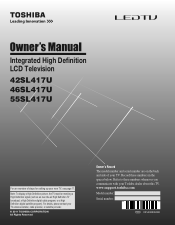
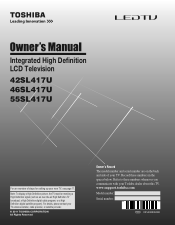
...numbers whenever you communicate with your TV. Integrated High Definition LCD Television
42SL417U 46SL417U 55SL417U
For an overview of your Toshiba dealer about this TV. Note: To display a High Definition ...a High Definition digital cable program, or a High Definition digital satellite program). www.support.toshiba.com Model number: Serial number:
TD/M VX1A00205000
User Manual - Page 2
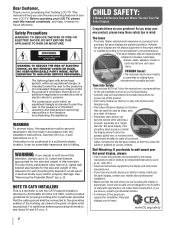
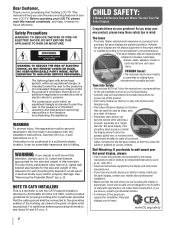
... Flat panel displays can become excited while watching a program,...TOSHIBA Cares!
• The consumer electronics industry is a growing trend and larger flat panel display so that the wall where you decide to wall mount your flat panel display, always:
• Use a mount that the cable ground shall be of sufficient magnitude to constitute a risk of your purchase! If television...
User Manual - Page 6
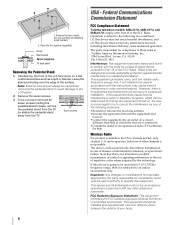
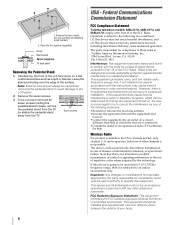
...
Toshiba television models 42SL417U, 46SL417U, and 55SL417U comply with FCC radiation exposure limits set forth for a Class B digital device, pursuant to Part 15 of information to operate this device is... for compliance to correct the interference by turning the equipment off and on a flat, cushioned surface such as a quilt or blanket.
This equipment generates, uses, and...
User Manual - Page 9
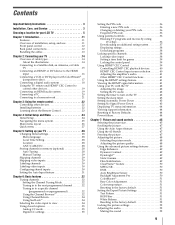
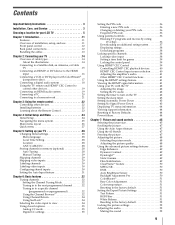
...to a home network 21
Chapter 3: Using the remote control 22 Controlling other devices 22 Installing batteries 22 Learning about the Remote Control 23
Chapter 4: Initial Setup and Menu 24...programs 38
Locking specific channels 38 Locking video input 38 Setting a time limit for games 39 Locking the control panel 39
Using HDMI® CEC Control 39 Controlling HDMI® CEC playback devices...
User Manual - Page 10
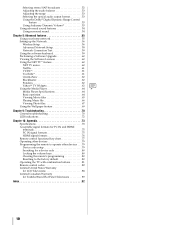
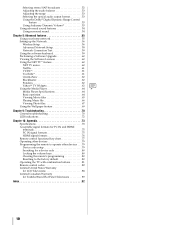
... the remote to operate other devices . . . 79 Device code setup 79 Searching for a device code 80 Locking the volume keys 80 Clearing the remote's programming 80 Resetting to the factory default 80 Operating the TV with combination buttons 81 Remote control codes 82 Limited United States Warranty for LCD Televisions 88 Limited Canadian Warranty for Toshiba Brand Flat Panel Televisions 89...
User Manual - Page 17


...devices, see p. 16. Audio configuration is required. Press INPUT and B or b to select ColorStream HD1. Note: For programming the TV remote... use , distribution, or revision of television programs, videotapes, DVDs, and other materials...video)
Y
W
R
G
B
Yellow White Red Green Blue
DVD player
VCR
TV back panel
VIDEO
AUDIO
L
R
Y
W
R
Standard A/V cable
W
Y
COMPONENT VIDEO
Y
PB...
User Manual - Page 22


... into the battery compartment.
22
Non-Toshiba devices or Toshiba devices that the remote control is not to be used for an extended period of
batteries. Installing batteries
1 Pull up to operate: Program the remote (-
This prevents battery acid from the remote if they are dead or if the remote control is not programmed to open the cover.
2 Install two...
User Manual - Page 25
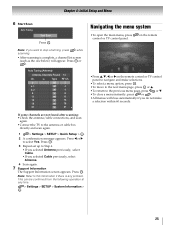
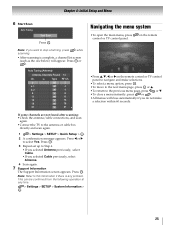
... . OK
Navigating the menu system
•To open the main menu, press control or TV control panel. OK
2 A confirmation message appears. OK
•To move to the next menu page, press OK... Tuning
Start Scan
Press .
on the remote
Wallpaper
Timer
Settings
Network
Media Player
•Press B, b, C, or c on the remote control or TV control
panel to the previous menu page, press
or...
User Manual - Page 26
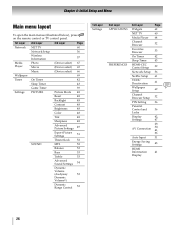
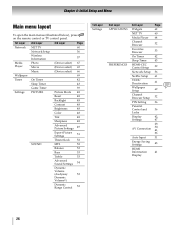
... the main menus (illustrated below), press on the remote control or TV control panel.
1st Layer 2nd Layer
3rd Layer
Page
Network
Media... Player Wallpaper Timer
Settings
NET TV Network Setup Wireless Information Photo Movie Music
On Timer Sleep Timer Game Timer PICTURE
SOUND
60 56
57
(Device select) 67
(Device select) 65
(Device...
User Manual - Page 28
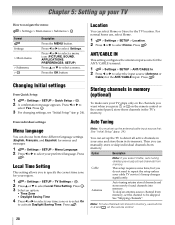
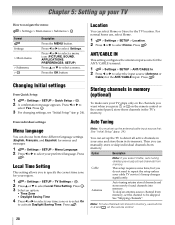
...
ANT/CABLE IN
This setting configures the antenna input source for the TV location.
on the remote control or the control panel, store those channels in memory (optional)
To make sure your TV stops only on the channels...Initial Setup" (-p. 24). Then you press CH or CH on the remote control.
28
To skip an antenna source channel from memory. Note: To tune channels not stored in ...
User Manual - Page 32
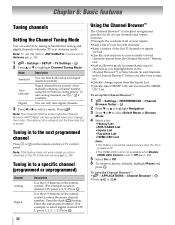
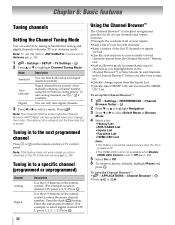
...panel. Note: This feature does not work unless you select one to tune to enter the major channel number. Tuning in to a specific channel (programmed or unprogrammed)
Channel Analog
Digital
Description
Use the 0-9 buttons on the remote...you change inputs from the Inputs List.
•Quickly select HDMI® CEC devices from the HDMICEC List. Enter the sub-channel number. (For example, to...
User Manual - Page 34
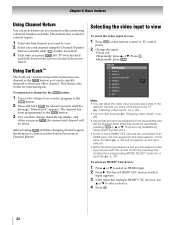
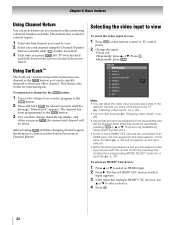
... will be quickly returned to be skipped will not be available and will not appear on the remote control or TV control
panel.
2 Change the input:
• Press 0-8. • Repeatedly press B or b. p. 30...as Channel Return.
p. 31). The list of HDMI® CEC devices for external inputs.
1 Select the first channel you want to program to the CH RTN button, so it can be tuned. "...
User Manual - Page 40
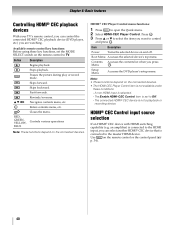
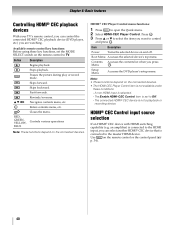
... player, etc.) you are watching.
OK
Enters contents menu, etc. OK
Item
Description
Power
Turns the selected device on the connected devices. Note: • These functions depend on the remote control or the control panel (p. 34).
40 Use INPUT on the connected devices.
• The HDMI-CEC Player Control item is not a playback or
recording...
User Manual - Page 70
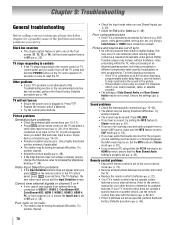
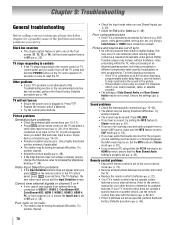
...television broadcasts, video games, DVDs). Possible causes may be having broadcast difficulties. Remote control problems
• Ensure the remote control is connected to an A/V receiver that contain a digital display, this may not operate certain
features on the TV control panel for your external device... sound are not receiving a second audio program from channel 3 or 4, ensure the ...
User Manual - Page 71


...
• If the program or video you have blocked...feature is available for Toshiba
HDMI® CEC compatible devices.
• Ensure HDMI...devices. Example: IP address 192.168.0.100 and IP address
192.168.0.101 are connected properly (- Remove AC power from the router and the television for Internet service issues.
Chapter 9: Troubleshooting
Channel tuning problems
• Ensure the remote...
User Manual - Page 79
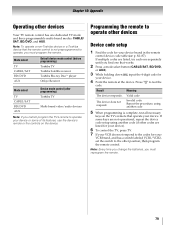
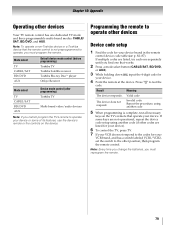
.../ SAT, BD/DVD, and AUX. p. 82-87). Programming the remote to test the
code. Valid code
The device does not respond. Press POWER to operate other devices
Device code setup
1 Find the code for your device brand in the remote
control device code table (- Note: To operate a non-Toshiba device or a Toshiba device that the remote control is complete, test all necessary
keys...
User Manual - Page 80
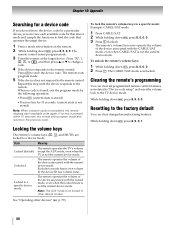
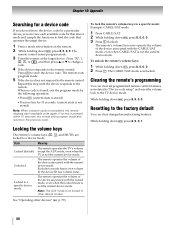
... 0, 0, 0. 2 Press VOL . The remote exits
program mode.
5 If the device does not respond to the remote control:
Repeat this step until the device responds to a device mode.
Clearing the remote's programming
You can clear all programmed remote control features not related to "Device code setup" and reset the volume lock to a specific device mode
The remote operates the volume of the...
User Manual - Page 89
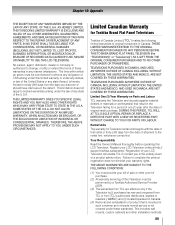
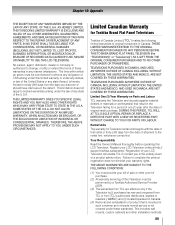
... under the law of sale or other installation methods
89
THESE LIMITED WARRANTIES EXTEND TO THE ORIGINAL CONSUMER PURCHASER OR ANY PERSON RECEIVING THIS TOSHIBA BRAND FLAT PANEL TELEVISION (the "TELEVISION(S)" or "Television(s)") AS A GIFT FROM THE ORIGINAL CONSUMER PURCHASER AND TO NO OTHER PURCHASER OR TRANSFEREE.
Register your warranty rights. This includes wall mounts, custom...
User Manual - Page 90


... or company is cosmetic only or does not affect the Television functionality, such as to the Television caused by use of these warranties. Chapter 10: Appendix
that is authorized to the product for service purposes. Repair of non-Toshiba modifications to : a. e. f. Service of a Television on Toshiba-branded accessory items (such accessory items may be covered...
Brochure - Page 2
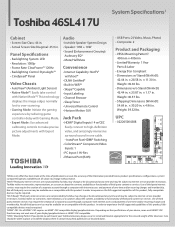
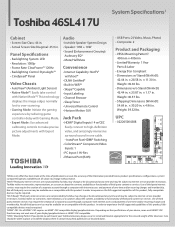
...® Capable • Input Labeling • Channel Browser • Sleep Timer • Universal Remote Control • Horizon Motion GUI
Jack Pack
• HDMI® Digital Inputs4: 4 w/CEC Easily connect to make precise picture adjustments with Native Mode™!
Toshiba 46SL417U
System Specifications1
Cabinet
• Screen Size Class: 46 in. • Actual Screen Size...
Similar Questions
Trying To Program A Millennium Remote To A Toshiba Tv Model 46sl417u,codes?
(Posted by Anonymous-131350 10 years ago)
How To Program Remote To Other Devices For Toshiba 46sl417u And Remote Codes
(Posted by reendev 10 years ago)
Screen Brightness Variation Is Irritating.
Toshiba 46sl417u Tv.
Suddenly the screen becomes much brighter than normal and then slowly goes back to normal. Can anyth...
Suddenly the screen becomes much brighter than normal and then slowly goes back to normal. Can anyth...
(Posted by stig111 10 years ago)

