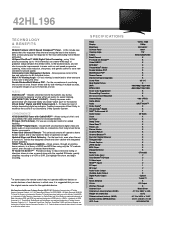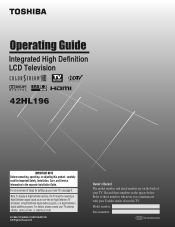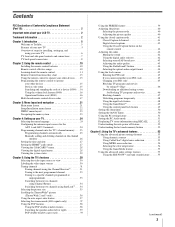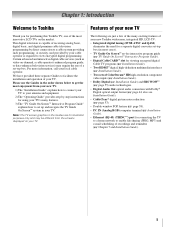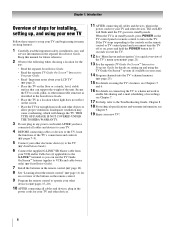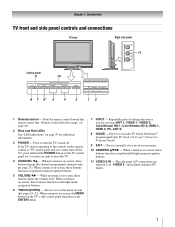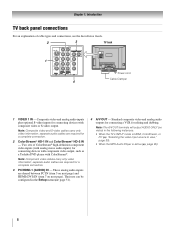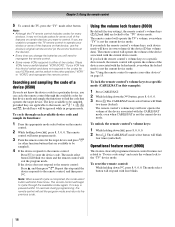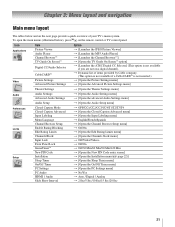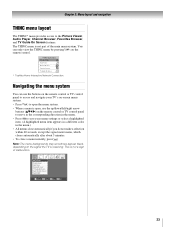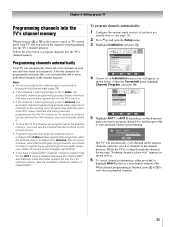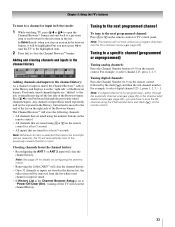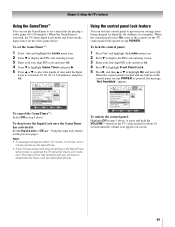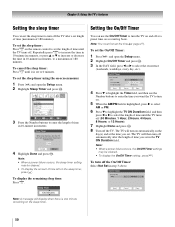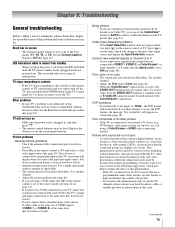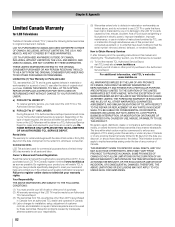Toshiba 42HL196 Support Question
Find answers below for this question about Toshiba 42HL196 - 42" LCD TV.Need a Toshiba 42HL196 manual? We have 2 online manuals for this item!
Question posted by Aledt on August 27th, 2014
Why Is The Timer Rec Button Flashing On My
The person who posted this question about this Toshiba product did not include a detailed explanation. Please use the "Request More Information" button to the right if more details would help you to answer this question.
Current Answers
Related Toshiba 42HL196 Manual Pages
Similar Questions
The Time Rec Button Flashes 3 X. Get No Picture No Anything Is There A Reset But
Is there a reset button for the 42hl196. I have the manual and tried everything i could read. there ...
Is there a reset button for the 42hl196. I have the manual and tried everything i could read. there ...
(Posted by theleesons 9 years ago)
What Is The Fix For Toshiba Tv Timer Rec Light Flashing
(Posted by iatobya 9 years ago)
What Does It Mean When The Timer Rec Is On A Tobisha Tv
(Posted by apoma 10 years ago)
What Does A Red Light Blinking On Timer Rec With A Regza Toshiba Tv
(Posted by zebal 10 years ago)
Toshiba Regza Timer Rec Light Flashing Wont Power
(Posted by tkrayasum 10 years ago)