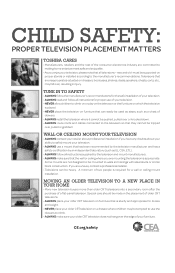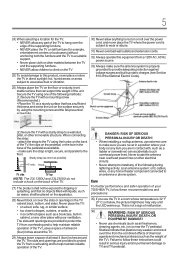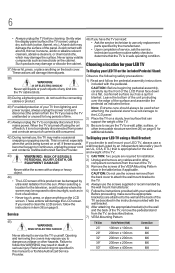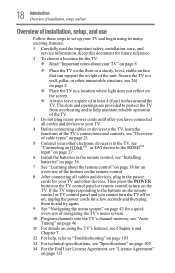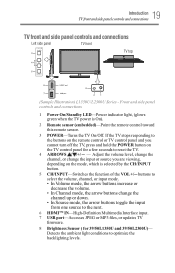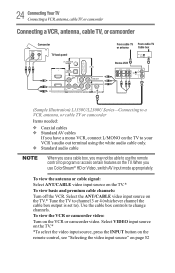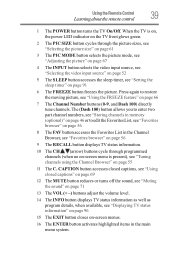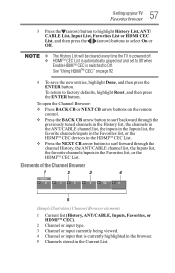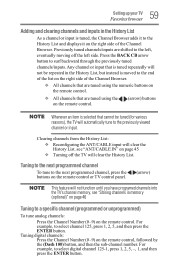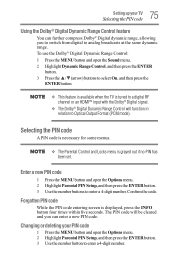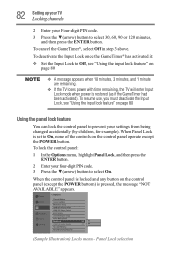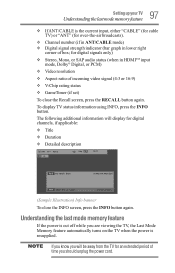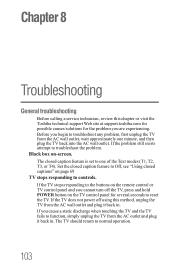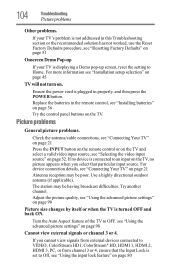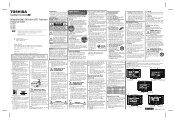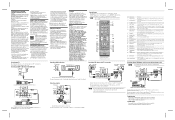Toshiba 32L1350U1 Support Question
Find answers below for this question about Toshiba 32L1350U1.Need a Toshiba 32L1350U1 manual? We have 2 online manuals for this item!
Question posted by cantoniohdez on October 22nd, 2013
My Toshiba Tv 32l1350u1 Shows Retail Lock And The Remote Control Do Not Work
The TV will not let me use their capabilities for the remote control, the remote control only works the power button and volume. either the Control Panel. When I pressed retail lock show. I can not reset because the menu botton do not work.
Current Answers
Answer #1: Posted by TheWiz on October 22nd, 2013 2:55 PM
I would contact Toshiba and have them walk you through some troubleshooting. Contact info is here:
Related Toshiba 32L1350U1 Manual Pages
Similar Questions
Can I Hook Up My Tv To My Samsung Galaxy Tab A (6)2016 Sm-t280 7'
I would like to screen mirror my tablet to my Toshiba 32L135OU1. Is this possible in any way, e.g., ...
I would like to screen mirror my tablet to my Toshiba 32L135OU1. Is this possible in any way, e.g., ...
(Posted by potthoffgary69 6 years ago)
32 Toshiba Flat Screen Model Number 32l1350u1
what size mounting screw
what size mounting screw
(Posted by donnietaylor33 9 years ago)
My Toshiba Will Not Turn On . Not By Remote Or By Manual Button
(Posted by mebranch 11 years ago)
Power Button Tv Would Not Turn Off Unplug It. Now It Wont Turn On
tv would not turn off unpluge it, now it wont turn on.
tv would not turn off unpluge it, now it wont turn on.
(Posted by kmale58 13 years ago)