Toshiba 32C100U Support Question
Find answers below for this question about Toshiba 32C100U.Need a Toshiba 32C100U manual? We have 2 online manuals for this item!
Question posted by CuBh on October 25th, 2014
What Is The Usb Port On My Toshiba Tv For
The person who posted this question about this Toshiba product did not include a detailed explanation. Please use the "Request More Information" button to the right if more details would help you to answer this question.
Current Answers
There are currently no answers that have been posted for this question.
Be the first to post an answer! Remember that you can earn up to 1,100 points for every answer you submit. The better the quality of your answer, the better chance it has to be accepted.
Be the first to post an answer! Remember that you can earn up to 1,100 points for every answer you submit. The better the quality of your answer, the better chance it has to be accepted.
Related Toshiba 32C100U Manual Pages
User Manual - Page 2
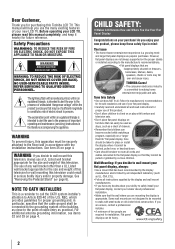
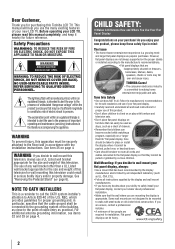
... of this
television, always use the many exciting features of your new LCD TV.
WARNING: TO REDUCE THE RISK OF ELECTRIC SHOCK, DO NOT REMOVE COVER (OR BACK).
For additional antenna grounding information, see items 32 and 33 on page 4.
TOSHIBA Cares!
• The consumer electronics industry is a growing trend and larger flat panel displays...
User Manual - Page 4
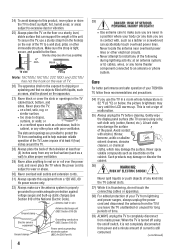
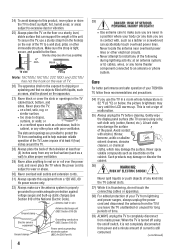
...with poor ventilation.
Gently wipe the display panel surface (the TV screen) using
the on the cabinet. A ... added protection of your TOSHIBA TV, follow these recommendations and precautions:
34) If you leave the TV unattended or unused for long...humid areas;
Hook
TV side
TV top
Note: 19C100U,19C10U, 22C100U and 22C10U has not the hook on the rear of the television at least four ...
User Manual - Page 8
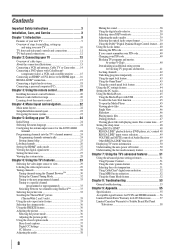
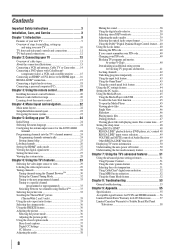
...Setting the time zone 27 Viewing the system status 28
Chapter 6: Using the TV's features 29 Selecting the video input source to view 29 Labeling the video...control panel lock feature 43 Using the PC settings feature 44 Setting the PC Audio 44 Using the Media Player 45 Using the Media Player with USB ... LCD Televisions 57 Limited Canadian Warranty for Toshiba Brand Flat Panel
Televisions 58
User Manual - Page 10
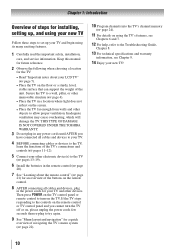
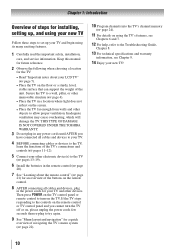
...in the power cords for your TV and other objects to allow proper ventilation. Then press POWER on the TV control panel or remote control to turn the TV off or on, please unplug...NOT COVERED UNDER THE TOSHIBA WARRANTY.
3 Do not plug in a location where light does not reflect on the TV. Inadequate ventilation may cause overheating, which will damage the TV. Chapter 1: Introduction
Overview...
User Manual - Page 11
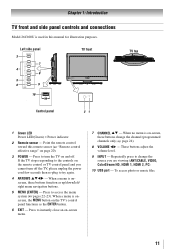
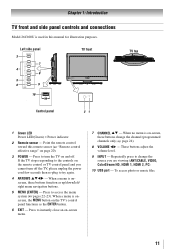
... Power LED(Green) = Power indicator
2無 Remote sensor - Repeatedly press to the controls on the remote control or TV control panel and you are viewing (ANT/CABLE, VIDEO, ColorStream HD, HDMI 1, HDMI 2, PC).
10無 USB port - Press to instantly close an on-screen menu.
7無 CHANNEL pq - These buttons adjust the volume level...
User Manual - Page 12
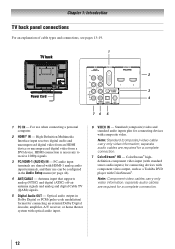
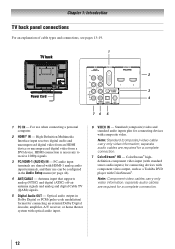
... panel connections
For an explanation of cable types and connections, see pages 13-19.
1 TV back
2
3
Power Cord
4
76 5
1無 PC IN - separate audio cables are required for connecting devices with component video output, such as a Toshiba DVD player with standard stereo audio inputs) for a complete connection.
7無 ColorStream® HD - For use...
User Manual - Page 14
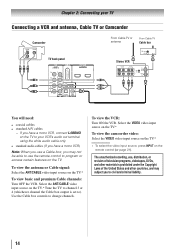
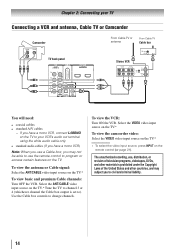
... 2: Connecting your TV
Connecting a VCR and antenna, Cable TV or Camcorder
Camcorder
AUDIO OUT
L
R
VIDEO
TV back panel
From Cable TV or antenna
From Cable TV
Cable box
IN ...TV.*
To view the camcorder video: Select the VIDEO video input source on the TV.*
** To select the video input source, press INPUT on the TV.
The unauthorized recording, use, distribution, or revision of television...
User Manual - Page 15
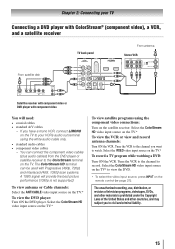
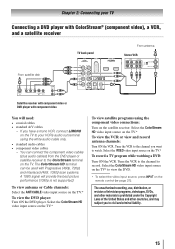
...have a mono VCR, connect L/MONO on the TV to your TV
Connecting a DVD player with ColorStream® (component video), a VCR, and a satellite receiver
From satellite dish
TV back panel
From antenna
Stereo VCR
VIDEO
AUDIO
L
R
IN... performance (1080p is prohibited under the Copyright Laws of television programs, videotapes, DVDs, and other countries, and may subject you to watch. Select ...
User Manual - Page 16
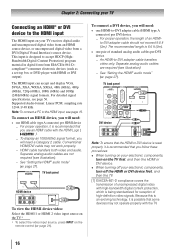
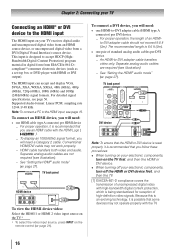
...not required (see illustration).
−− See "Setting the HDMI® audio mode" ( page 27).
TV back panel
DVI device
VIDEO
AUDIO
L
R
IN IN
OUT
L
R
DVI / HDCP OUT
Note: To ensure that the ...; For proper operation, the length of high-definition video signals.
TV back panel
HDMI device
To view the HDMI device video: Select the HDMI 1 or HDMI 2 video input source...
User Manual - Page 17
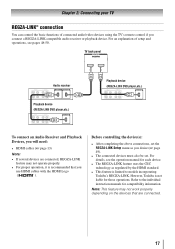
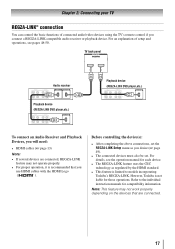
...Before controlling the device(s):
• After completing the above connections, set . However, Toshiba is recommended that are connected, REGZA-LINK
feature may not work properly depending on the...8226; This feature is limited to the individual instruction manuals for those operations.
TV back panel
Audio receiver
Playback device (REGZA-LINK DVD player,etc.)
Playback device (REGZA-LINK...
User Manual - Page 18
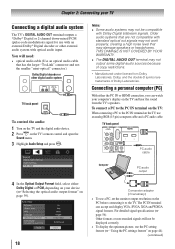
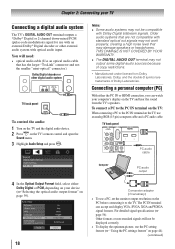
... displayed correctly.
• To display the optimum picture, use the PC setting feature ( "Using the PC settings feature" on the TV and hear the sound from Dolby Laboratories.
TV back panel
PC audio cable
Computer
PC audio output
4無 In the Optical Output Format field, select either the PC IN or HDMI...
User Manual - Page 19


...connect a PC to the HDMI terminal on the TV:
When connecting a PC to the HDMI terminal on the TV, use an HDMI cable (type A connector). TV back panel
Note:
•• The edges of the ...cables are not necessary ( page 13). Chapter 2: Connecting your TV
Note:
•• The PC audio input terminals on the TV are shared with the HDMI-1 analog audio input terminals ( page ...
User Manual - Page 22


... Setup REGZA-LINK Player Control Enable Rating Blocking Edit Rating Limits Input Lock Control Panel Lock GameTimer New PIN Code Installation
REGZA-LINK Setup
Sleep Timer PC Settings Media Player... [Opens the Installation menu ( page 23)] Enable REGZA-LINK / TV Auto Input Switch
/ TV Auto Power / Device Auto Standby / Speaker Preference [Opens the Sleep Timer menu] ...
User Manual - Page 23


... 60 seconds, except the signal meter menu, which closes automatically after about 5 minutes.
• To close a menu instantly, press .
23 on the remote control or TV control panel, open the menu system. This is not a sign of malfunction.
• When a menu is open the Installation menu (illustrated below), press Setup menu, select...
User Manual - Page 24


..., highlight Input Configuration, and press .
4無 Highlight ANT/CABLE In and press t or u to program channels into the TV's channel memory
When you press or on the remote control or TV control panel, your TV will appear,
as shown below to
select the input source (Cable or Antenna) for the on-screen display of...
User Manual - Page 29


... input sources:
1無 Press and open the Preferences menu. 2無 Highlight Input Labeling and press .
(continued)
29
or
c) Repeatedly press
on the remote control or TV control
panel.
2無 And then either:
a) Press 0-5;
Press
repeatedly to change the input; or b) Repeatedly press on .
••When selecting input sources using...
User Manual - Page 45
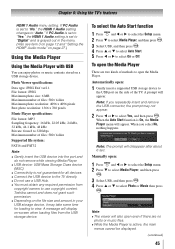
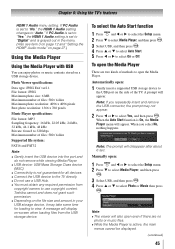
...Toshiba cannot and does not grant such permission. ••Depending on the side of files: 500 / folder
Supported file system:
FAT16 and FAT32
Note:
••Gently insert the USB device into the port... and remove the USB connector, the prompt may take some time for all devices. ••Connect the USB device to the TV directly. ••Do not use a USB Hub. •&#...
User Manual - Page 53
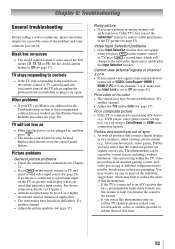
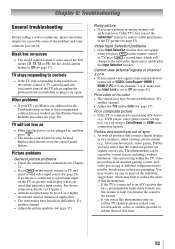
...Cable TV), you may notice that the sound and picture are out of sync •• As with all products that contain a digital display,
in rare instances, when viewing certain content (e.g..
television ...; The station may help synchronize the sound to the controls on the remote control or TV control panel and you notice this phenomenon only on
•• Make sure the power cord is...
User Manual - Page 58
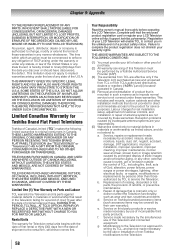
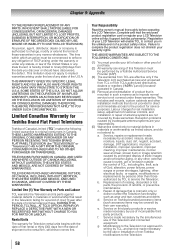
... for set installation, setup, adjustment of customer controls, and installation or repair of this LCD Television.
THESE LIMITED WARRANTIES EXTEND TO THE ORIGINAL CONSUMER PURCHASER OR ANY PERSON RECEIVING THIS TOSHIBA BRAND FLAT PANEL TELEVISION (the "TELEVISION(S)" or "Television(s)") AS A GIFT FROM THE ORIGINAL CONSUMER PURCHASER AND TO NO OTHER PURCHASER OR TRANSFEREE.
Registration...
Brochure - Page 2
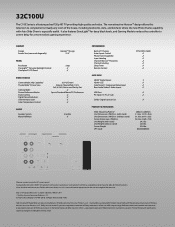
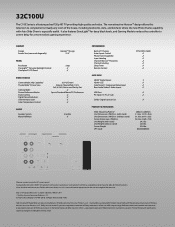
...
3
USB Port
3
PC Input (15 Pin, D-sub)
3
Dolby® Digital Optical Out
3
PRODUCT & PACKAGING
VESA® Mounting Pattern4 Unit Dimensions (WHD) in. (with Auto Slide Show is a feature packed 720p HD TV providing high quality and value. Product design and specifications subject to screen delay for the size and weight of the television. The...
Similar Questions
How Do I Look At Photos Using The Usb Port And My Iphone
(Posted by Anonymous-114877 10 years ago)
Usb
Hi to all, I love to watch my toshiba, I would like to watch movies I have on my USB. HELP
Hi to all, I love to watch my toshiba, I would like to watch movies I have on my USB. HELP
(Posted by helen12c006 11 years ago)
Can I Play Videos From The Usb Port In My Toshiba 32c120u??
(Posted by tonydh88 11 years ago)

