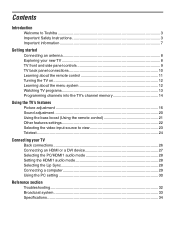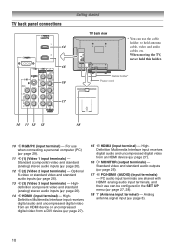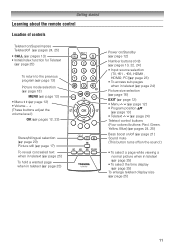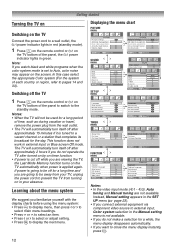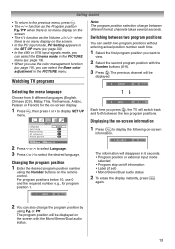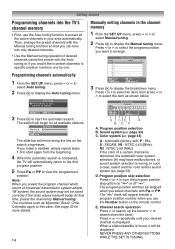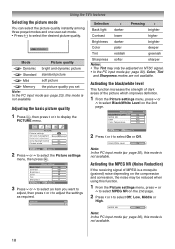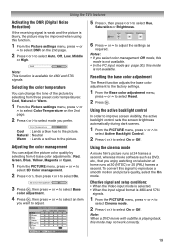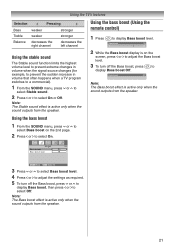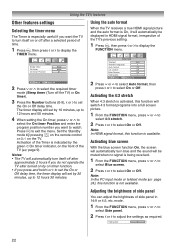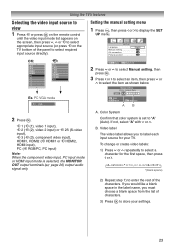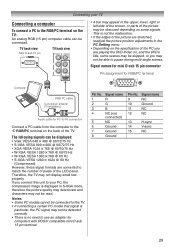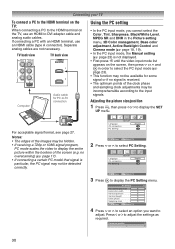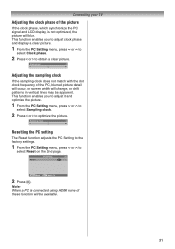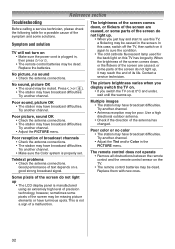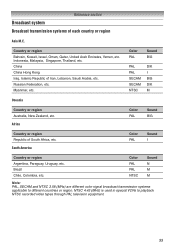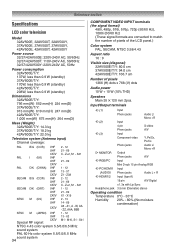Toshiba 32AV500E Support Question
Find answers below for this question about Toshiba 32AV500E - 32" PAL/NTSC Multi-System HD Ready LCD Television.Need a Toshiba 32AV500E manual? We have 1 online manual for this item!
Question posted by staraquarius on March 14th, 2012
Want To Connect Tv To Pc
Current Answers
Answer #1: Posted by keithmonnens on March 14th, 2012 7:52 AM
Could be a bad cable, or some setting on the PC that you have to turn up the sound, or enable the headphone output? Could also be that the PC is outputting sound but it's really low. Try turning it up all the way on the PC and then check the TV with the volume loud, without damaging the speakers ofcourse.
Try connecting headphones to the PC and see if you hear anything, that should eliminate the PC as the problem and leaves either the cable or the TV as the problem.
Keith
Related Toshiba 32AV500E Manual Pages
Similar Questions
Using Windows 7, how do I connect the TV to Computer using the HDMI ports?
I have a TV model t-32av500e. Want to know if it has a possibility of full HD
I have this model hooked up to my PC, (the 46' Model) and whenever I'm playing a game, especially on...