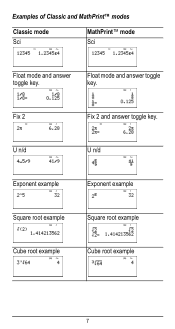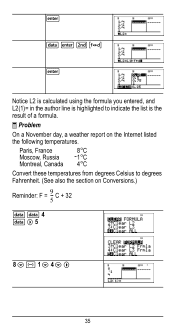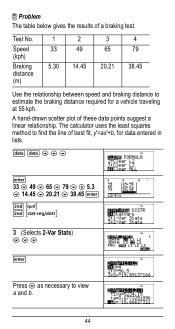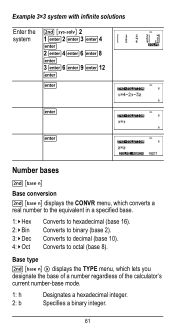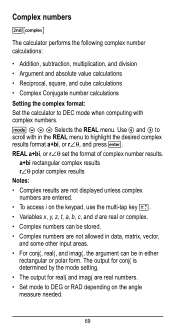Texas Instruments TI-36X Pro Support Question
Find answers below for this question about Texas Instruments TI-36X Pro.Need a Texas Instruments TI-36X Pro manual? We have 1 online manual for this item!
Question posted by Zenyiahp on May 15th, 2014
How To Convert The Square Root Of 107 On The Calculator
Calculator
Current Answers
Related Texas Instruments TI-36X Pro Manual Pages
Similar Questions
How To Convert Square Root To Decimal Using Ti-36x Pro
(Posted by salmhuck 9 years ago)
Ti 36x Pro How To Convert Square Root To Decimal
(Posted by cjafl 10 years ago)
How To Convert Square Root Into Decimals Ti-36x Pro
(Posted by kyrieJhoy 10 years ago)
How To Use Square Root On Calculator Ti-36x Pro
(Posted by rossobhunz 10 years ago)
My Ti-30xs Calculator Won't Convert Square Root To Decimal.
The calculator has always been set on mathprint mode which has been fine but now I can't get the dec...
The calculator has always been set on mathprint mode which has been fine but now I can't get the dec...
(Posted by rbdjelkins 11 years ago)