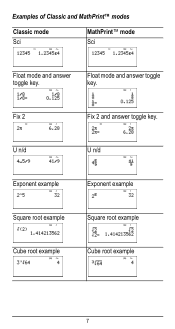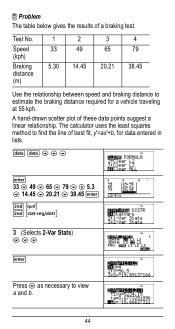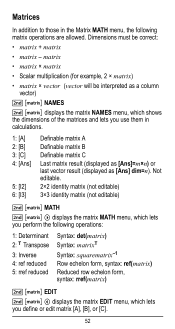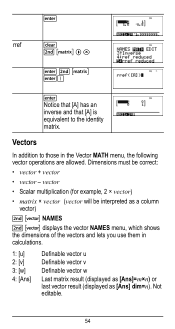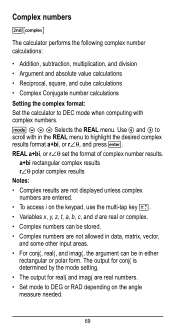Texas Instruments TI-36X Pro Support Question
Find answers below for this question about Texas Instruments TI-36X Pro.Need a Texas Instruments TI-36X Pro manual? We have 1 online manual for this item!
Question posted by rossobhunz on August 23rd, 2013
How To Use Square Root On Calculator Ti-36x Pro
The person who posted this question about this Texas Instruments product did not include a detailed explanation. Please use the "Request More Information" button to the right if more details would help you to answer this question.
Current Answers
Related Texas Instruments TI-36X Pro Manual Pages
Similar Questions
How Do You Use Square Root On Ti-36x Pro
(Posted by jonnwolfa 9 years ago)
How To Solve A Negative Square Root In Ti-36x Pro
(Posted by robinEa 10 years ago)
How To Do A Uneven Square Root On Ti-36x Pro
(Posted by caPicky 10 years ago)
How To Approximate Square Roots With Ti-36x Pro
(Posted by Fallowate 10 years ago)