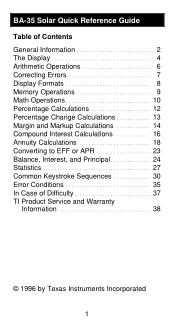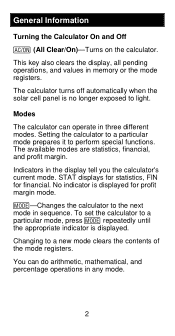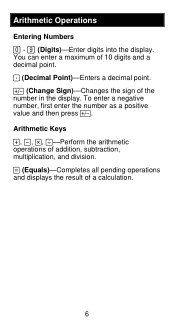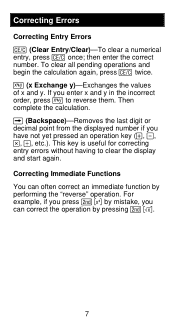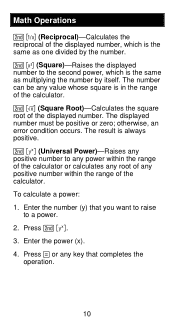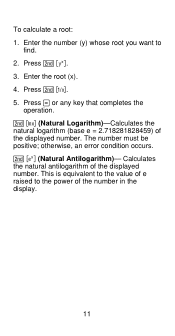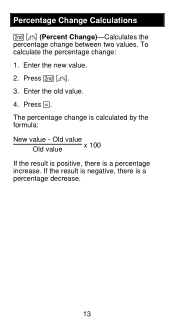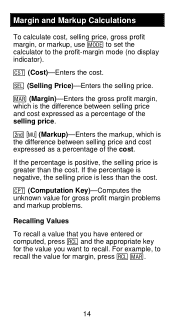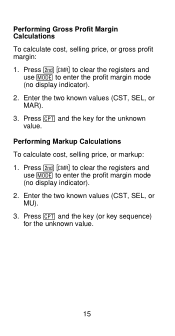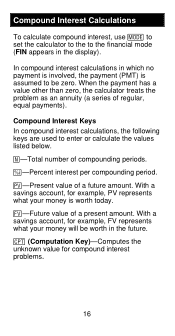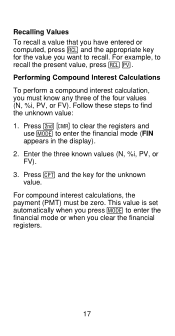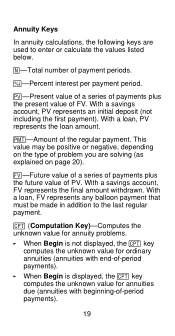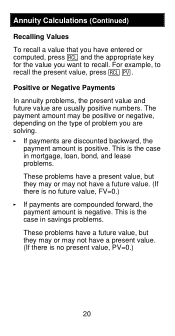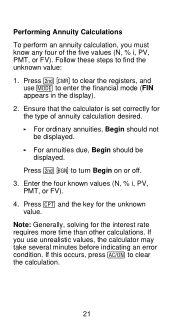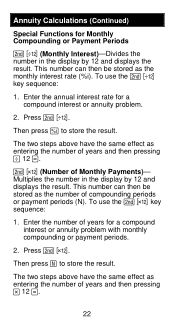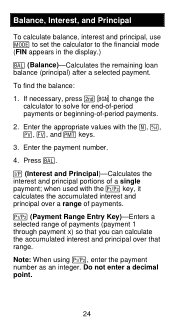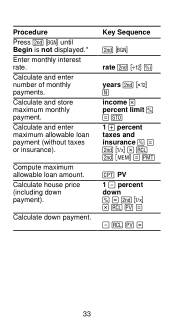Texas Instruments BA-35 Support Question
Find answers below for this question about Texas Instruments BA-35.Need a Texas Instruments BA-35 manual? We have 1 online manual for this item!
Question posted by Anonymous-145051 on October 14th, 2014
The Download Prompt Says 'enter The Characters You See Below', But There Aren't
There aren't any characters displayed below. There are chacters below for this submission--why not for the download one?
Current Answers
Related Texas Instruments BA-35 Manual Pages
Similar Questions
Calculator Not Functioning Correctly
Hello, How do you reset the BA-35 Solar calculator? The buttons on my calculator don't seem to be fu...
Hello, How do you reset the BA-35 Solar calculator? The buttons on my calculator don't seem to be fu...
(Posted by amytouhey 3 years ago)
Ba-35 Calculator Gives Error Code
BA-35 calculator: when pushing the function buttons to do a calculation, I'm gettng "ERROR" on the s...
BA-35 calculator: when pushing the function buttons to do a calculation, I'm gettng "ERROR" on the s...
(Posted by maryjoh 10 years ago)
Ti-30xiis Calculator Screen Is Locked With This Display:
K=yntbx.
Plz Help
(Posted by Sharizaiger 11 years ago)
Calculate Npv On Ti Ba35
I cannot remember how to calculate NPV if each year's cash flow streams are different. Example: Pro...
I cannot remember how to calculate NPV if each year's cash flow streams are different. Example: Pro...
(Posted by shirleyelliott 12 years ago)
How To Enter This Problem Into Calculator Log 1.4 X 10-9
(Posted by Mescobedo3 12 years ago)