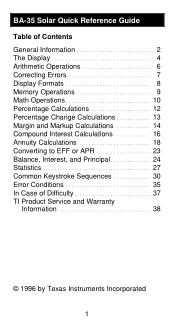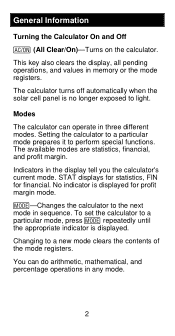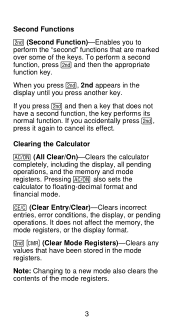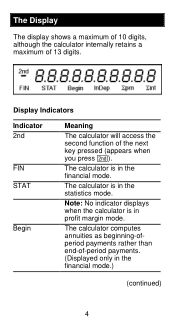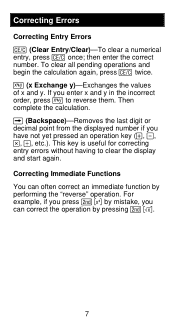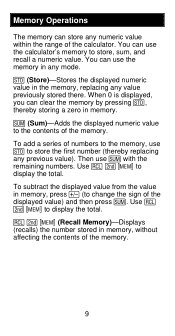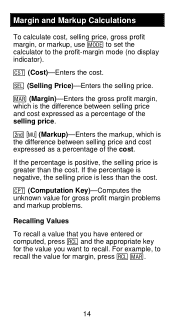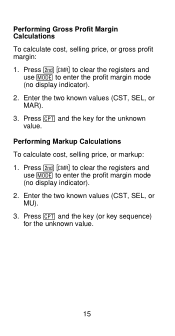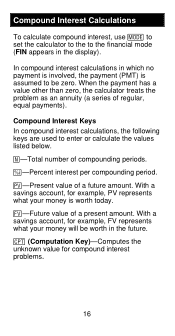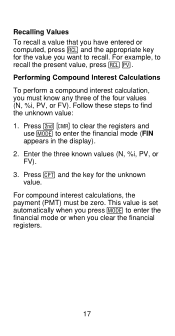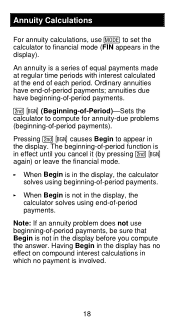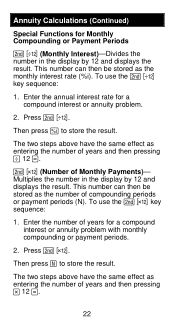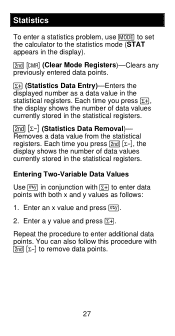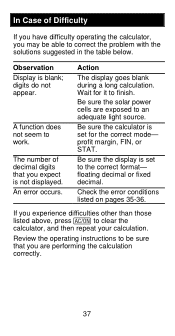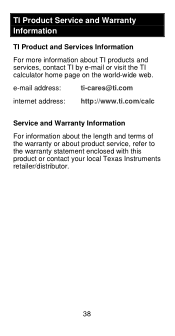Texas Instruments BA-35 Support and Manuals
Get Help and Manuals for this Texas Instruments item

View All Support Options Below
Free Texas Instruments BA-35 manuals!
Problems with Texas Instruments BA-35?
Ask a Question
Free Texas Instruments BA-35 manuals!
Problems with Texas Instruments BA-35?
Ask a Question
Most Recent Texas Instruments BA-35 Questions
How Do I Get A Manual For My Ti Ba-solar
I have an old TI BA-SOLAR calculator on which I want to calculate various mortgage returns, current/...
I have an old TI BA-SOLAR calculator on which I want to calculate various mortgage returns, current/...
(Posted by bobw8888 1 year ago)
Calculator Not Functioning Correctly
Hello, How do you reset the BA-35 Solar calculator? The buttons on my calculator don't seem to be fu...
Hello, How do you reset the BA-35 Solar calculator? The buttons on my calculator don't seem to be fu...
(Posted by amytouhey 3 years ago)
The Download Prompt Says 'enter The Characters You See Below', But There Aren't
There aren't any characters displayed below. There are chacters below for this submission--why not f...
There aren't any characters displayed below. There are chacters below for this submission--why not f...
(Posted by Anonymous-145051 9 years ago)
How To Replace Battery For Texas Instruments Ba-35
(Posted by chbpapraf 9 years ago)
Popular Texas Instruments BA-35 Manual Pages
Texas Instruments BA-35 Reviews
 Texas Instruments has a rating of 5.00 based upon 1 review.
Get much more information including the actual reviews and ratings that combined to make up the overall score listed above. Our reviewers
have graded the Texas Instruments BA-35 based upon the following criteria:
Texas Instruments has a rating of 5.00 based upon 1 review.
Get much more information including the actual reviews and ratings that combined to make up the overall score listed above. Our reviewers
have graded the Texas Instruments BA-35 based upon the following criteria:
- Durability [1 rating]
- Cost Effective [1 rating]
- Quality [1 rating]
- Operate as Advertised [1 rating]
- Customer Service [1 rating]