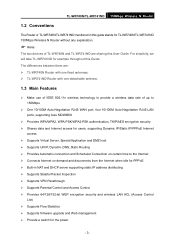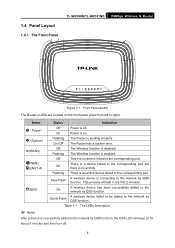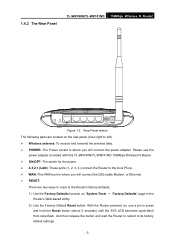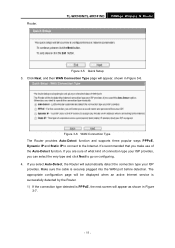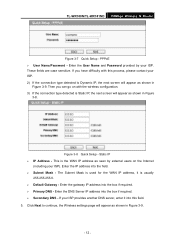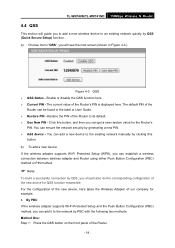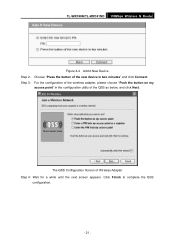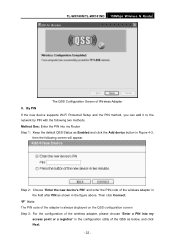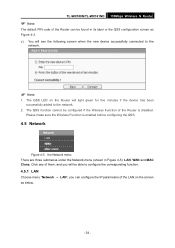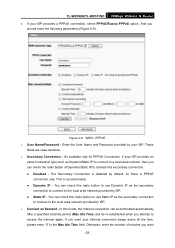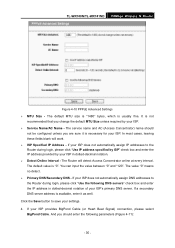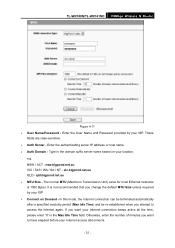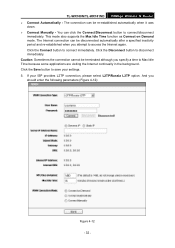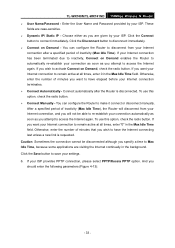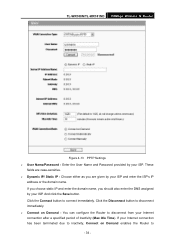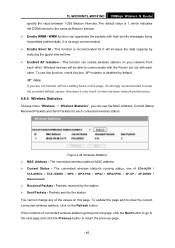TP-Link TL-WR740N Support Question
Find answers below for this question about TP-Link TL-WR740N - 150Mbps Wireless Lite N Router IEEE 802.11n 802.11g 802.11b Built-in.Need a TP-Link TL-WR740N manual? We have 1 online manual for this item!
Question posted by abdulagra1979 on February 12th, 2013
Not Connect With Laptop,blackberry,ipad Etc
I Purchaseed Tl-wr-740n Wireless Router
here It,s Work With Lan But Same Time It Can.t With
wireless Device Like Laptop,ipad,blackberry
so Plse Provide The Best Solution.
Current Answers
Related TP-Link TL-WR740N Manual Pages
Similar Questions
Can Tp-link Tl-wr740n 150mbps Wireless N Router Be Used As A Wireless
bridgebridge
bridgebridge
(Posted by yaMad 10 years ago)
How To Connect My Tp-link Wr941nd Wireless N Router To My Existing Router?
i have already a PROLINK Hurricane 5004N (1T1R) Wireless N ADSL2+ Modem Router existing...
i have already a PROLINK Hurricane 5004N (1T1R) Wireless N ADSL2+ Modem Router existing...
(Posted by indangjoebert 12 years ago)