TP-Link TL-WA7510N Support Question
Find answers below for this question about TP-Link TL-WA7510N.Need a TP-Link TL-WA7510N manual? We have 1 online manual for this item!
Question posted by tuvshiscb on May 26th, 2014
How To Configure Tl-wa7510n
The person who posted this question about this TP-Link product did not include a detailed explanation. Please use the "Request More Information" button to the right if more details would help you to answer this question.
Current Answers
There are currently no answers that have been posted for this question.
Be the first to post an answer! Remember that you can earn up to 1,100 points for every answer you submit. The better the quality of your answer, the better chance it has to be accepted.
Be the first to post an answer! Remember that you can earn up to 1,100 points for every answer you submit. The better the quality of your answer, the better chance it has to be accepted.
Related TP-Link TL-WA7510N Manual Pages
TL-WA7510N V1 User Guide - Page 11
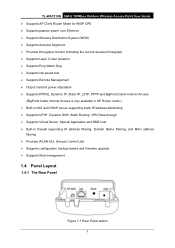
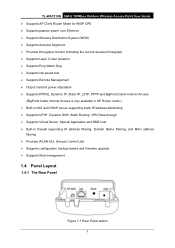
TL-WA7510N 5GHz 150Mbps Outdoor Wireless Access Point User Guide ¾ Supports AP Client Router Mode for WISP CPE ¾ Supports passive power over Ethernet ¾ Supports Wireless Distribution System (WDS) ¾ Supports Antenna Alignment ¾ Provides throughput monitor indicating the current wireless...190; Supports configuration backup/restore and firmware upgrade ¾ Supports Web management
1.4...
TL-WA7510N V1 User Guide - Page 13
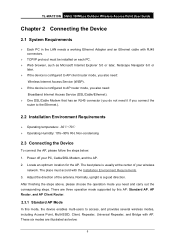
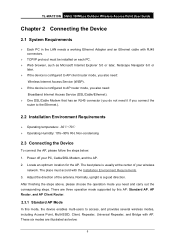
...later. ¾ If the device is configured to AP client router mode, you also need:
Wireless Internet Access Service (WISP). ¾ If the device is configured to AP router mode, you also ... steps. Power off your wireless
network. The place must be installed on each PC. ¾ Web browser, such as below : 1. TL-WA7510N 5GHz 150Mbps Outdoor Wireless Access Point User Guide
Chapter...
TL-WA7510N V1 User Guide - Page 19
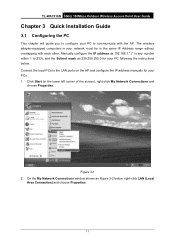
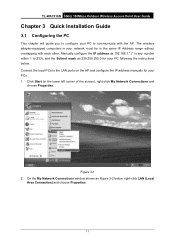
... lower left corner of the screen), right-click My Network Connections and
choose Properties. Figure 3-1 2. TL-WA7510N 5GHz 150Mbps Outdoor Wireless Access Point User Guide
Chapter 3 Quick Installation Guide
3.1 Configuring the PC
This chapter will guide you to configure your PC to communicate with each other. Connect the local PCs to the LAN ports on...
TL-WA7510N V1 User Guide - Page 21


... click OK. 2) Type ping 192.168.1.254 on the screen that shown in Windows XP Operating System. 1) Click Start > Run tab. TL-WA7510N 5GHz 150Mbps Outdoor Wireless Access Point User Guide 4. Configure the IP address manually.
1) Select Use the following example is in Figure 3-5 below, the connection
between your settings. The
following IP address...
TL-WA7510N V1 User Guide - Page 22


... 192.168.1.1 ~ 192.168.1.253.
3.2 Quick Setup
The TL-WA7510N is easy to the AP.
TL-WA7510N 5GHz 150Mbps Outdoor Wireless Access Point User Guide
Figure 3-5 If the result displayed is similar to that shown in Figure 3-6 below, it means that your PC has not connected to configure and manage with. If the AP's IP address...
TL-WA7510N V1 User Guide - Page 23


TL-WA7510N 5GHz 150Mbps Outdoor Wireless Access Point User Guide Enter admin for the User Name and Password (both in lower case letters) in Figure 3-10 .
15 After a successful login, you can click the Quick Setup menu to quickly configure your web-browser has been set to a proxy. Go to finish it means that appears...
TL-WA7510N V1 User Guide - Page 27


TL-WA7510N 5GHz 150Mbps Outdoor Wireless Access Point User Guide z Mode- z Max Tx Rate - You can limit the maximum tx rate of the following options to access the AP.
19
Figure 3-13 z Wireless Radio- The wireless security function can enter ASCII or Hexadecimal characters. If you choose one of the AP through this option, wireless security configuration will...
TL-WA7510N V1 User Guide - Page 29


... access the AP; If WDS is not listed, please contact your AP supports WDS well, please enable this option, wireless security configuration will connect to AP according to access. TL-WA7510N 5GHz 150Mbps Outdoor Wireless Access Point User Guide For Hexadecimal, the length should be able to AP with WDS enabled or disabled. This field...
TL-WA7510N V1 User Guide - Page 30


..., wireless security configuration will not change. 4) Repeater In Repeater mode, the AP with WDS enabled will be enabled or disabled. It is recommended strongly that the key is enabled meanwhile. You can enter ASCII or Hexadecimal characters. Figure 3-15
22 The wireless security function can be able to connect the AP without encryption. TL-WA7510N...
TL-WA7510N V1 User Guide - Page 31


...limit the maximum tx rate of the AP through this option, wireless security configuration will not change.
5) Universal Repeater In Universal Repeater mode, the...strongly that the key is case sensitive. If your region from the pull-down list. TL-WA7510N 5GHz 150Mbps Outdoor Wireless Access Point User Guide z Wireless Radio- Note Dialog z Max Tx Rate- You can select one of those specified ...
TL-WA7510N V1 User Guide - Page 44


... its default. ¾ Gen New PIN - The default PIN of the Device is disabled. For the configuration of the new device, here takes the Wireless Adapter of the Device's PIN displayed here. TL-WA7510N 5GHz 150Mbps Outdoor Wireless Access Point User Guide Select menu QSS, you can add it to the network by pressing the...
TL-WA7510N V1 User Guide - Page 45


... 4-5,
and then the following screen will appear.
Step 3: Configure the wireless adapter for a while until the next screen appears.
Click Finish to complete the QSS configuration.
37 TL-WA7510N 5GHz 150Mbps Outdoor Wireless Access Point User Guide I. Figure 4-6 Add A New Device Step 2: Choose "Press the button of Wireless Adapter Step 4: Wait for QSS function by choosing "Push...
TL-WA7510N V1 User Guide - Page 46


...:
The PIN code of the adapter is always displayed on the QSS configuration screen as shown in Figure 4-5,
and then the following two methods. Method... PIN code(take 16952898 for
example)of Wireless Adapter II. TL-WA7510N 5GHz 150Mbps Outdoor Wireless Access Point User Guide
Figure 4-8 The QSS Configuration Screen of the wireless adapter in the field after PIN as shown in the...
TL-WA7510N V1 User Guide - Page 47


...: Enter the PIN from my
access point" in Figure 4-11(Each AP has its unique PIN code. Then click Next.
39 TL-WA7510N 5GHz 150Mbps Outdoor Wireless Access Point User Guide Step 3: Configure the wireless adapter for QSS function by choosing "Enter a PIN from my AP Step 1: Get the Current PIN code of the AP...
TL-WA7510N V1 User Guide - Page 48


.... Figure 4-12
) Note:
The QSS function cannot be found in its label or the QSS configuration screen as in Figure 4-5.
Please make sure the Wireless function is disabled. TL-WA7510N 5GHz 150Mbps Outdoor Wireless Access Point User Guide
Figure 4-11 The QSS Configuration Screen of Wireless Adapter
) Note:
The default PIN code of the AP can be...
TL-WA7510N V1 User Guide - Page 87


.... Please make sure the Wireless Function is equipped with a configuration button,
you can get ...configuring the QSS.
¾ To add a new device: 1. Figure 5-5 QSS ¾ QSS Status - Restore the PIN of the Device's PIN displayed here. The default PIN of the Device is disabled. Enable or disable the QSS function here. ¾ Current PIN - TL-WA7510N 5GHz 150Mbps Outdoor Wireless...
TL-WA7510N V1 User Guide - Page 88


..." and click Connect.
For the configuration of the new device, here takes the Wireless Adapter of the new device in Figure 5-5,
and then the following screen will appear. Figure 5-6 Add A New Device Step 2: Choose "Press the button of our company for QSS function meanwhile. TL-WA7510N 5GHz 150Mbps Outdoor Wireless Access Point User Guide
) Note...
TL-WA7510N V1 User Guide - Page 89


TL-WA7510N 5GHz 150Mbps Outdoor Wireless Access Point User Guide
Figure 5-7 The QSS Configuration Screen of Wireless Adapter II. Click Finish to the network by PIN in the following two methods.
81
Figure 5-8 The QSS Configuration Screen of Wireless Adapter Step 4: Wait for a while until the next screen appears. By PIN If the device supports Wi-Fi Protected...
TL-WA7510N V1 User Guide - Page 91


... for example). Step 1: Get the Current PIN code of the AP in the configuration utility of the QSS as the above figure shown. TL-WA7510N 5GHz 150Mbps Outdoor Wireless Access Point User Guide
Figure 5-10 The QSS Configuration Screen of Wireless Adapter
) Note:
In this example, the default PIN code of this AP for QSS function...
TL-WA7510N V1 User Guide - Page 92


... network.
) Note:
Figure 5-12
The QSS function cannot be configured if the Wireless function of the AP can be found in its label or the QSS configuration screen as in Figure 5-5. TL-WA7510N 5GHz 150Mbps Outdoor Wireless Access Point User Guide
Figure 5-11 The QSS Configuration Screen of Wireless Adapter
) Note:
The default PIN code of the AP...
Similar Questions
How To Configure Tl-wr740n Router With Static Ip Address
(Posted by chato196ra 10 years ago)
I Can T Conect To Any Free Internet Chanel With This Tl-wa7510n
please help
please help
(Posted by zorbasbt 11 years ago)

