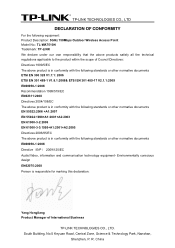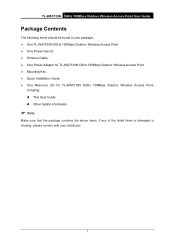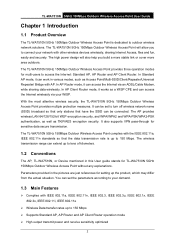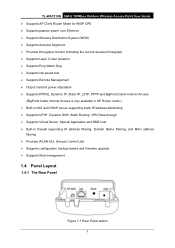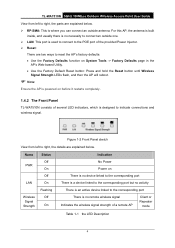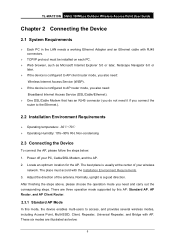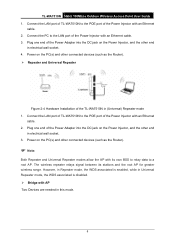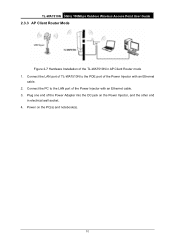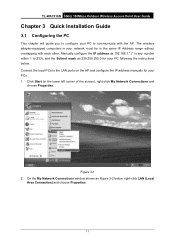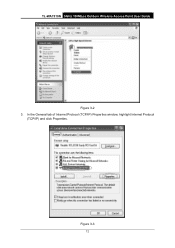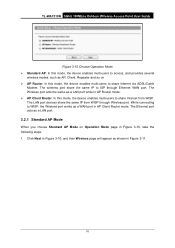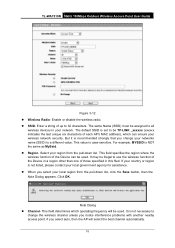TP-Link TL-WA7510N Support Question
Find answers below for this question about TP-Link TL-WA7510N.Need a TP-Link TL-WA7510N manual? We have 1 online manual for this item!
Question posted by Tonyabhgohs on June 29th, 2014
How Two Tl-wa7510n
The person who posted this question about this TP-Link product did not include a detailed explanation. Please use the "Request More Information" button to the right if more details would help you to answer this question.
Current Answers
Related TP-Link TL-WA7510N Manual Pages
Similar Questions
I Can T Conect To Any Free Internet Chanel With This Tl-wa7510n
please help
please help
(Posted by zorbasbt 11 years ago)
Tl Wa7510n Can I Find Firmware For Extra Channel R Super Channel
(Posted by topnet 12 years ago)
Tp Link Tl-wr740n Wireless Router
how can i translate tl-wr740n router from chinese to english thanks,,
how can i translate tl-wr740n router from chinese to english thanks,,
(Posted by abacusmicro 13 years ago)