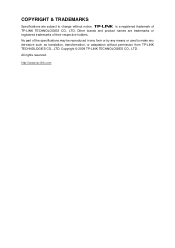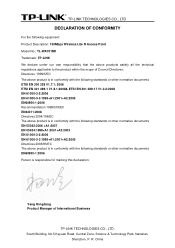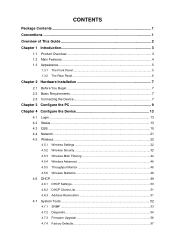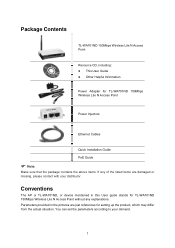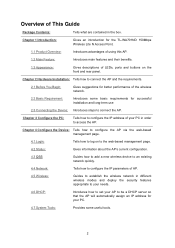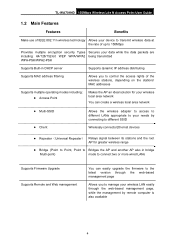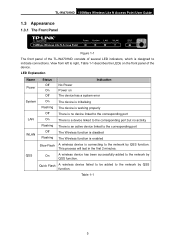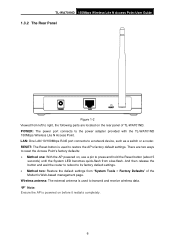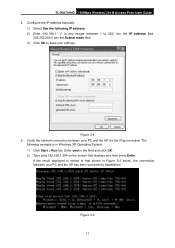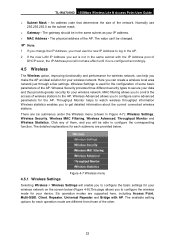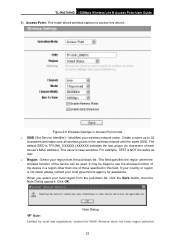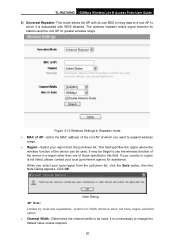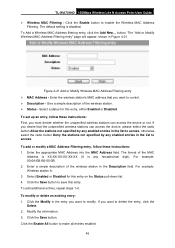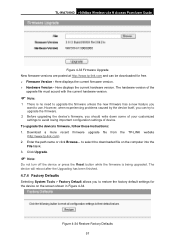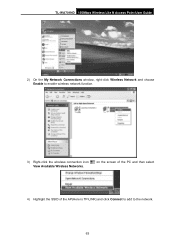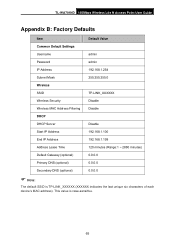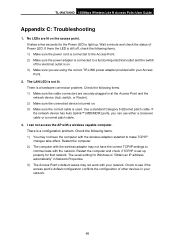TP-Link TL-WA701ND Support Question
Find answers below for this question about TP-Link TL-WA701ND.Need a TP-Link TL-WA701ND manual? We have 1 online manual for this item!
Question posted by Burnealyss on May 22nd, 2014
How To Set Up Tp Link Wa701nd Repeater
The person who posted this question about this TP-Link product did not include a detailed explanation. Please use the "Request More Information" button to the right if more details would help you to answer this question.
Current Answers
Related TP-Link TL-WA701ND Manual Pages
Similar Questions
Is It Possible To Get Port Forward On Tp-link Tl-wa701nd?
Model: TL-WA701ND(ES) v2.1
Model: TL-WA701ND(ES) v2.1
(Posted by jacosta18867 7 years ago)
Tp In Repeater Mode For A Tp Link Router
please i need a detailed setup for the repeater mode
please i need a detailed setup for the repeater mode
(Posted by hnosseir38 10 years ago)
Tp Link As Repeater
HOW WILL I CONFIGURE THE TP-LINK TL-WR740N AS A ROUTER?
HOW WILL I CONFIGURE THE TP-LINK TL-WR740N AS A ROUTER?
(Posted by edwin052053 12 years ago)
How To Link My Tp Link To Connect It To My Original Network
hi i bought the tplink TL-wa701nd to make my orginal network stonger, i have a dsl, connected via n...
hi i bought the tplink TL-wa701nd to make my orginal network stonger, i have a dsl, connected via n...
(Posted by mzaid82 12 years ago)