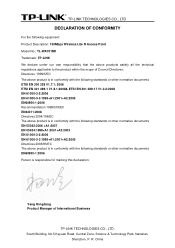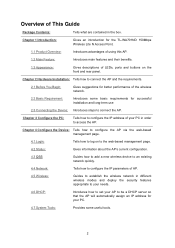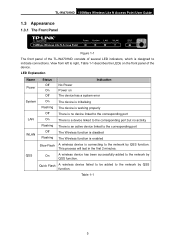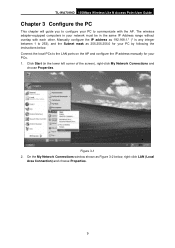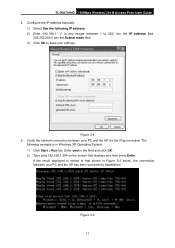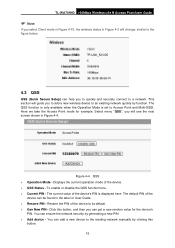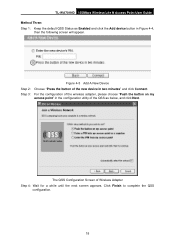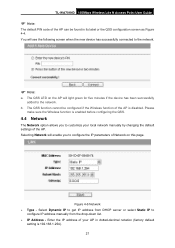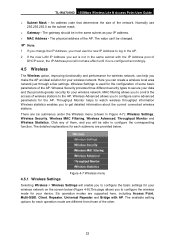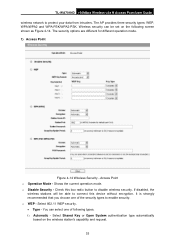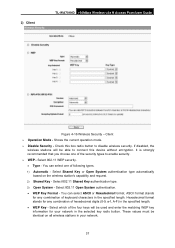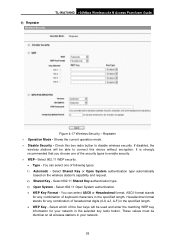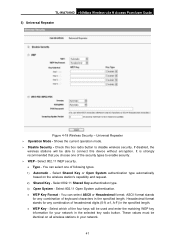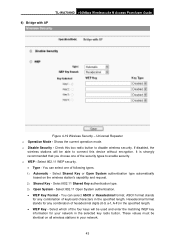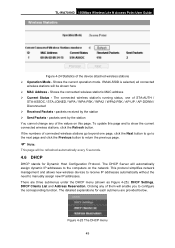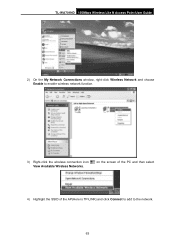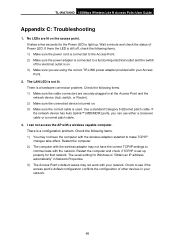TP-Link TL-WA701ND Support Question
Find answers below for this question about TP-Link TL-WA701ND.Need a TP-Link TL-WA701ND manual? We have 1 online manual for this item!
Question posted by mzaid82 on June 24th, 2011
How To Link My Tp Link To Connect It To My Original Network
hi
i bought the tplink TL-wa701nd to make my orginal network stonger, i have a dsl, connected via netgear router dg834g v5
i configured the pc as described in page 8-12 of the user manual
but im not able to understand how to go on with the second step, of somehow linking my netgear and tpink to the same netwowk so i can stenthen my wirless connection
i went over and over this manual but im not able to chosse whats the next step
please help!!
Current Answers
Related TP-Link TL-WA701ND Manual Pages
Similar Questions
Is It Possible To Get Port Forward On Tp-link Tl-wa701nd?
Model: TL-WA701ND(ES) v2.1
Model: TL-WA701ND(ES) v2.1
(Posted by jacosta18867 7 years ago)
Tp In Repeater Mode For A Tp Link Router
please i need a detailed setup for the repeater mode
please i need a detailed setup for the repeater mode
(Posted by hnosseir38 10 years ago)
Tp Link Wifi Router Tl-wr841nd To My 2wire Netzero Dsl Modem On Pppeo Connection
TP link wifi router TL-WR841ND to my 2wire Netzero Dsl modem on PPPeO connection using the supplied ...
TP link wifi router TL-WR841ND to my 2wire Netzero Dsl modem on PPPeO connection using the supplied ...
(Posted by pcsltx 12 years ago)