TP-Link TL-WA701ND Support Question
Find answers below for this question about TP-Link TL-WA701ND.Need a TP-Link TL-WA701ND manual? We have 1 online manual for this item!
Question posted by jimnobod on July 5th, 2014
How To Connect Wa701nd As A Repeater
The person who posted this question about this TP-Link product did not include a detailed explanation. Please use the "Request More Information" button to the right if more details would help you to answer this question.
Current Answers
There are currently no answers that have been posted for this question.
Be the first to post an answer! Remember that you can earn up to 1,100 points for every answer you submit. The better the quality of your answer, the better chance it has to be accepted.
Be the first to post an answer! Remember that you can earn up to 1,100 points for every answer you submit. The better the quality of your answer, the better chance it has to be accepted.
Related TP-Link TL-WA701ND Manual Pages
User Guide - Page 9
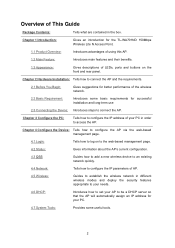
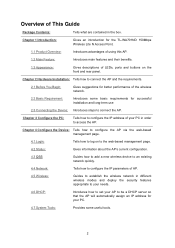
... the AP and the requirements.
2.1 Before You Begin:
Gives suggestions for successful installation and long-term use
2.3 Connecting the Device: Introduces steps to access the AP. Chapter 1 Introduction:
Gives an introduction for the TL-WA701ND 150Mbps Wireless Lite N Access Point.
1.1 Product Overview:
Introduces advantages of using this AP.
1.2 Main Feature:
Introduces main features and...
User Guide - Page 10
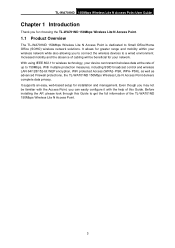
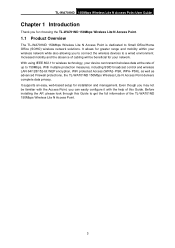
... the AP, please look through this Guide. TL-WA701ND 150Mbps Wireless Lite N Access Point User Guide
Chapter 1 Introduction
Thank you to connect the wireless devices to a wired environment. It supports an easy, web-based setup for choosing the TL-WA701ND 150Mbps Wireless Lite N Access Point.
1.1 Product Overview
The TL-WA701ND 150Mbps Wireless Lite N Access Point is dedicated to Small...
User Guide - Page 11
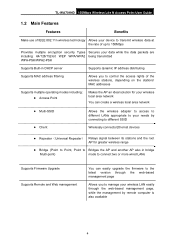
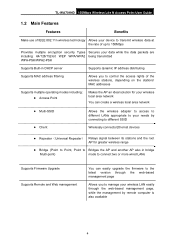
... Point
Makes the AP an ideal solution for your wireless local area network
You can create a wireless local area network
z Multi-SSID z Client
Allows the wireless adapter to access to different LANs appropriate to your needs by connecting to different SSID
Wirelessly connects Ethernet devices
z Repeater(Universal Repeater) Relays signal between its stations and the root...
User Guide - Page 12
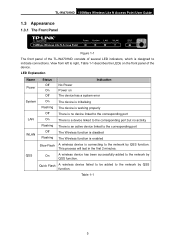
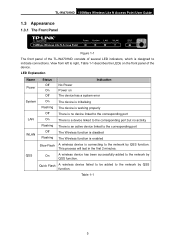
... by QSS function.
Table 1-1
5 TL-WA701ND 150Mbps Wireless Lite N Access Point User Guide
1.3 Appearance
1.3.1 The Front Panel
Figure 1-1
The front panel of the TL-WA701ND consists of the device. LED Explanation
Name Power
Status Off On Off
Indication No Power Power on the front panel of several LED indicators, which is connecting to the network by...
User Guide - Page 13
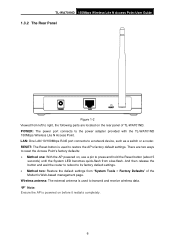
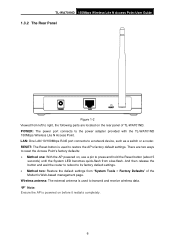
...restarts completely.
6 POWER: The power port connects to its factory default settings. Wireless antenna: The external antenna is used to transmit and receive wireless data.
) Note:
Ensure the AP is ... the router to reboot to the power adapter provided with the TL-WA701ND 150Mbps Wireless Lite N Access Point. TL-WA701ND 150Mbps Wireless Lite N Access Point User Guide
1.3.2 The Rear Panel
Figure ...
User Guide - Page 14
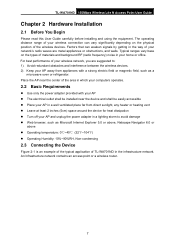
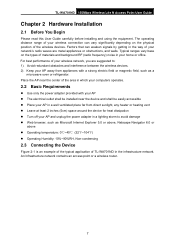
...
above z Operating temperature: 0℃~40℃ (32℉~104℉) z Operating Humidity: 10%~90%RH, Non-condensing
2.3 Connecting the Device
Figure 2-1 is an example of the typical application of TL-WA701ND in the way of the wireless devices. Factors that can vary significantly depending on the types of materials and background RF (radio frequency...
User Guide - Page 15


... for the AP. Then you are not so clear about how to Appendix A Application Example.
8 Connect the Cable or DSL modem to the TL-WA701ND Access Point. The best place is equipped with a Wireless Adapter.)
) Note:
If you can connect a desktop PC or laptop to your network. (Make sure your computer or
laptop is usually...
User Guide - Page 16
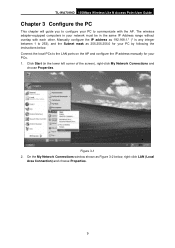
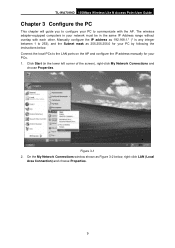
... 255.255.255.0 for your network must be in the lower left corner of the screen), right-click My Network Connections and
choose Properties. The wireless adapter-equipped computers in your PCs. 1.
TL-WA701ND 150Mbps Wireless Lite N Access Point User Guide
Chapter 3 Configure the PC
This chapter will guide you to configure your PC by...
User Guide - Page 18
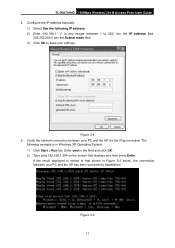
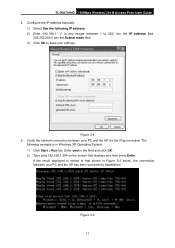
... Use the following example is any integer between your PC and the AP via the Ping command.
TL-WA701ND 150Mbps Wireless Lite N Access Point User Guide 4. Figure 3-4 5. The
following IP address. 2) Enter 192...., the connection between 1 to 253) into the IP address filed,
255.255.255.0 into the Subnet mask filed. 3) Click OK to keep your settings.
Verify the network connection between your...
User Guide - Page 19


... is similar to that shown in Figure 3-6 below, it means that your PC has not connected to see if your PC and the AP are right connected. Figure 3-6 Please check following these steps: a) Check to the AP. TL-WA701ND 150Mbps Wireless Lite N Access Point User Guide If the result displayed is right configured. The LED...
User Guide - Page 20
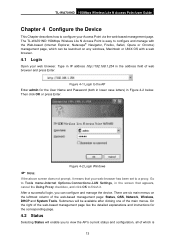
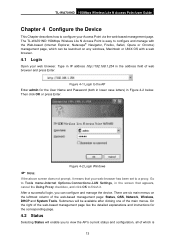
...Connections>LAN Settings, in the screen that your web-browser has been set to configure and manage with a web browser.
4.1 Login
Open your Access Point via the web-based management page. Submenus will enable you can be available after clicking one of the main menus. The TL-WA701ND 150Mbps Wireless...to configure your web browser. TL-WA701ND 150Mbps Wireless Lite N Access Point User ...
User Guide - Page 22
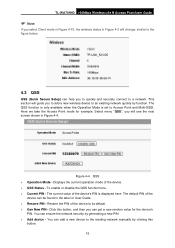
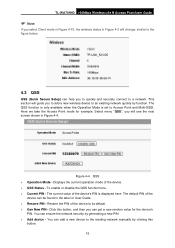
... section will guide you to add a new wireless device to the existing network manually by clicking this button, and then you to quickly and securely connect to the figure below:
4.3 QSS
QSS (... get a new random value for example.
TL-WA701ND 150Mbps Wireless Lite N Access Point User Guide
) Note:
If you select Client mode in Figure 4-10, the wireless status in Figure 4-3 will see the next...
User Guide - Page 23
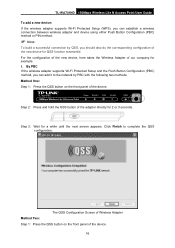
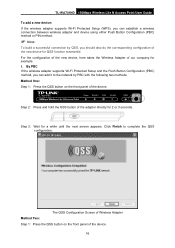
...wireless connection between wireless adapter and device using either Push Button Configuration (PBC) method or PIN method.
) Note:
To build a successful connection by PBC with the following two methods. The QSS Configuration Screen of Wireless...our company for example.
TL-WA701ND 150Mbps Wireless Lite N Access Point User Guide To add a new device: If the wireless adapter supports Wi-Fi Protected...
User Guide - Page 25
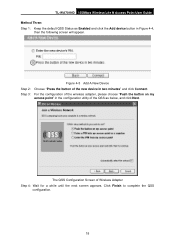
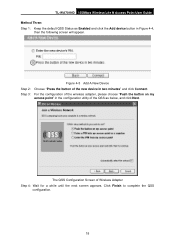
... Add device button in Figure 4-4,
then the following screen will appear. Step 3: For the configuration of the wireless adapter, please choose "Push the button on my
access point" in two minutes" and click Connect. TL-WA701ND 150Mbps Wireless Lite N Access Point User Guide Method Three: Step 1: Keep the default QSS Status as below, and click...
User Guide - Page 26
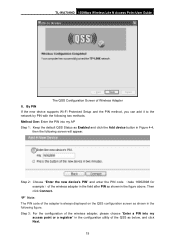
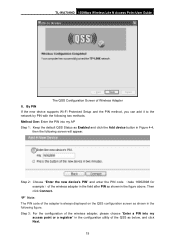
... by PIN with the following figure. Step 3: For the configuration of Wireless Adapter II. Method One: Enter the PIN into my
access point or a registrar" in the figure above. TL-WA701ND 150Mbps Wireless Lite N Access Point User Guide
The QSS Configuration Screen of the wireless adapter, please choose "Enter a PIN into my AP Step 1: Keep...
User Guide - Page 29
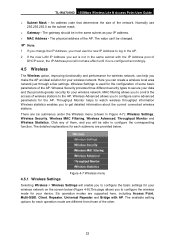
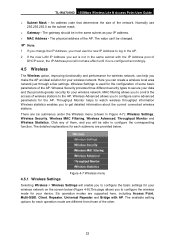
...Point, Multi-SSID, Client, Repeater, Universal Repeater and Bridge with the IP ...wireless throughput information Wireless statistics enables you to get detailed information about the current connected wireless stations. The available setting options for each submenu are different from those of them, and you to configure the corresponding function. TL-WA701ND 150Mbps Wireless...
User Guide - Page 38


... this check box to allow or deny wireless stations
to
connect two or more wired LANs. Click the...Wireless Radio - TL-WA701ND 150Mbps Wireless Lite N Access Point User Guide ¾ Max Tx Rate - Identifies your wireless network name. Create a name up to 32
characters and make sure all wireless points in the wireless network with AP: This mode can bridge the AP and up to 4 APs also in Repeater...
User Guide - Page 46
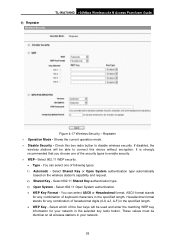
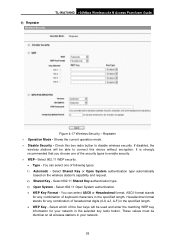
...wireless station's capability and request. 2) Shared Key - ASCII format stands
for your network in your network.
39 4) Repeater
TL-WA701ND 150Mbps Wireless Lite N Access Point User Guide
Figure 4-17 Wireless... of following types. 1) Automatic - Repeater ¾ Operation Mode - If disabled, the
wireless stations will be able to connect this box radio button to enable security...
User Guide - Page 48
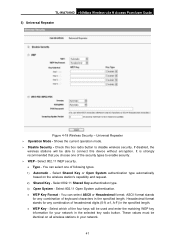
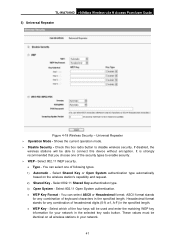
... specified length. • WEP Key - These values must be used and enter the matching WEP key information for your network.
41 TL-WA701ND 150Mbps Wireless Lite N Access Point User Guide 5) Universal Repeater
Figure 4-18 Wireless Security - Select 802.11 WEP security. • Type - You can select ASCII or Hexadecimal format. ASCII format stands
for any...
User Guide - Page 50
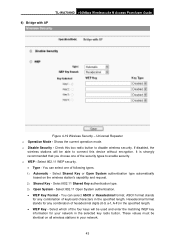
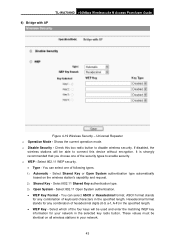
Universal Repeater ¾ Operation Mode - Shows the current operation mode. ¾ Disable Security - Select 802.11 Shared Key authentication type. 3) Open System - Hexadecimal format stands for any combination of keyboard characters in the specified length. • WEP Key - TL-WA701ND 150Mbps Wireless Lite N Access Point User Guide 6) Bridge with AP
Figure 4-19 Wireless Security - If ...
Similar Questions
How To Disable The Firewall On Tp-link Wireless Tl-wr740n
(Posted by RRRbgon 10 years ago)

