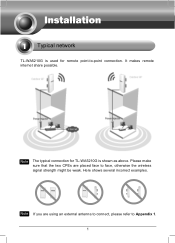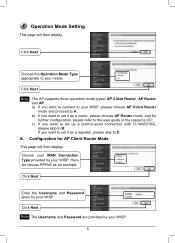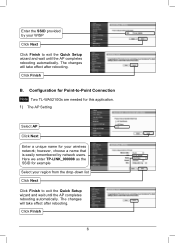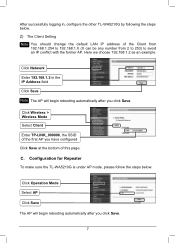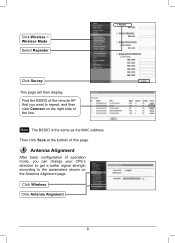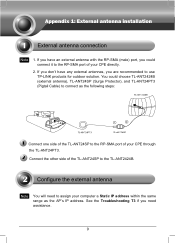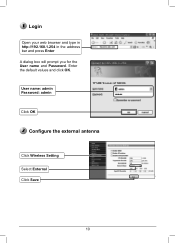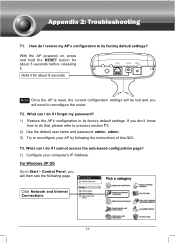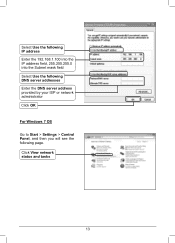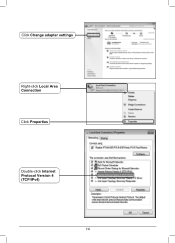TP-Link TL-WA5210G Support Question
Find answers below for this question about TP-Link TL-WA5210G.Need a TP-Link TL-WA5210G manual? We have 1 online manual for this item!
Question posted by sajithmoolayil on April 17th, 2012
How To Set Tl-wa 5210g In Repeater Mode With Td-w8101g
its working if security is not set but if security is set its not working. i give same security and authentication in both
Current Answers
Related TP-Link TL-WA5210G Manual Pages
Similar Questions
Can We Setup Tl-wr642g As Repeater Mode?
(Posted by Anonymous-173761 1 year ago)
How To Use Tl-wr941nd As Repeater Mode
(Posted by blinra 9 years ago)