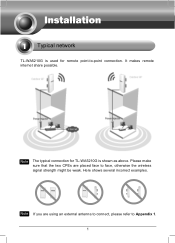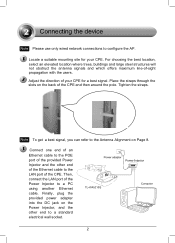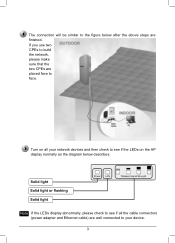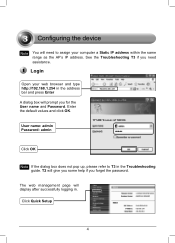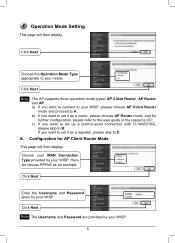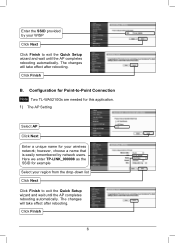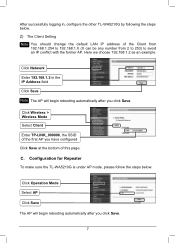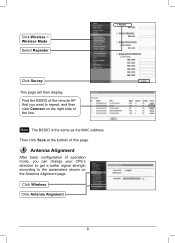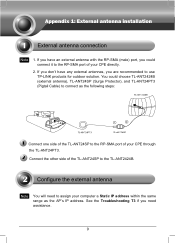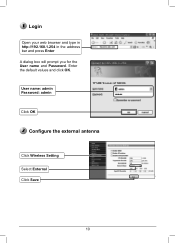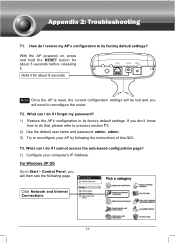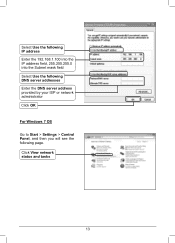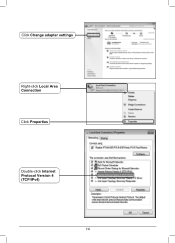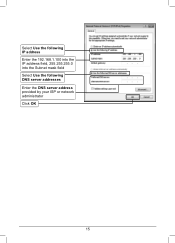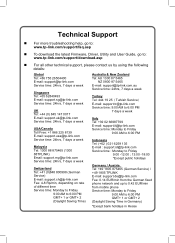TP-Link TL-WA5210G Support Question
Find answers below for this question about TP-Link TL-WA5210G.Need a TP-Link TL-WA5210G manual? We have 1 online manual for this item!
Question posted by pamoloney on February 4th, 2012
Client Router Mode
Is it not possible to use the 5210 as a "real Client router·, let me explain : configure the 5210 to pickup a hotspot and let clients (Pc's... ) connect via wifi ?
Current Answers
Related TP-Link TL-WA5210G Manual Pages
Similar Questions
My Pc Cant Connect To Tl-wa5210g Via Anything. Help Please. Did All Steps.
(Posted by palspr 11 years ago)
Tl-wa5210g After Configured As Repeater My Pc Cannot Connect Via Wireless
(Posted by reylizraine 12 years ago)
Tp-link Tl-wr740n Has Blinking System Error Light, Router Will Not Configure
How do I repair or recover the router
How do I repair or recover the router
(Posted by brothertemp 12 years ago)