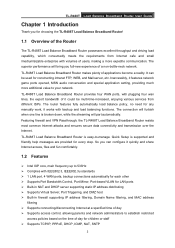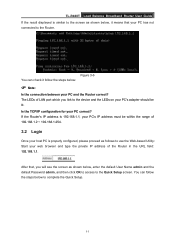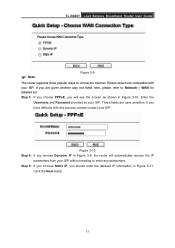TP-Link TL-R488T Support Question
Find answers below for this question about TP-Link TL-R488T.Need a TP-Link TL-R488T manual? We have 1 online manual for this item!
Question posted by vikrantsinghmotlia2009 on May 19th, 2020
How To Firmware Upgrade
The person who posted this question about this TP-Link product did not include a detailed explanation. Please use the "Request More Information" button to the right if more details would help you to answer this question.
Current Answers
Answer #1: Posted by ProfessorExpert on May 19th, 2020 5:21 AM
Visit this link: http://www.ds3comunicaciones.com/tplink/files/TL-R488T_user.pdf
You can find update instructions on page 69
Please respond to my effort to provide you with the best possible solution by using the "Acceptable Solution" and/or the "Helpful" buttons when the answer has proven to be helpful. Please feel free to submit further info for your question, if a solution was not provided. I appreciate the opportunity to serve you!
Get 75 dollars for free by signing up at the below link.
https://app.joinupvoice.com/referral/XsQvDdwl5gAICys3#
Related TP-Link TL-R488T Manual Pages
Similar Questions
Como Atualizar O Firmeware No Router Tl-wdr3500
(Posted by flopesmartins38 2 months ago)
Firmware For W8950nd V2
What is the latest firmware for the TP-LINK W8950ND V2 please?
What is the latest firmware for the TP-LINK W8950ND V2 please?
(Posted by stufale 7 years ago)
Firmware Upgrade
1. i have tp linkl 3 g router 3420 v1. the firmware version is 3.12.2 build 110111 rel 33555n, i wou...
1. i have tp linkl 3 g router 3420 v1. the firmware version is 3.12.2 build 110111 rel 33555n, i wou...
(Posted by faisaljanjua15 12 years ago)