TP-Link TL-MR3420 Support Question
Find answers below for this question about TP-Link TL-MR3420.Need a TP-Link TL-MR3420 manual? We have 1 online manual for this item!
Question posted by hwkdrfly on April 7th, 2014
Tp Link Mr3420 V2 Identifies Usb Modem But Cannot Connect
The person who posted this question about this TP-Link product did not include a detailed explanation. Please use the "Request More Information" button to the right if more details would help you to answer this question.
Current Answers
There are currently no answers that have been posted for this question.
Be the first to post an answer! Remember that you can earn up to 1,100 points for every answer you submit. The better the quality of your answer, the better chance it has to be accepted.
Be the first to post an answer! Remember that you can earn up to 1,100 points for every answer you submit. The better the quality of your answer, the better chance it has to be accepted.
Related TP-Link TL-MR3420 Manual Pages
User Guide - Page 2


... the following measures:
• Reorient or relocate the receiving antenna. • Increase the separation between the equipment and receiver. • Connect the equipment into an outlet on a circuit different from TP-LINK TECHNOLOGIES CO., LTD. These limits are designed to operate the equipment. However, there is no guarantee that may cause harmful interference...
User Guide - Page 4
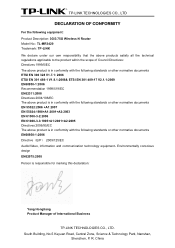
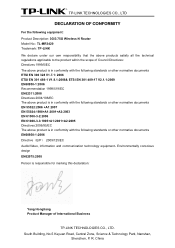
...the following equipment: Product Description: 3G/3.75G Wireless N Router Model No.: TL-MR3420 Trademark: TP-LINK We declare under our own responsibility that the above ...V2.1.1:2009 EN60950-1:2006 Recommendation 1999/519/EC EN62311:2008 Directives 2004/108/EC The above products satisfy all the technical regulations applicable to the product within the scope of International Business
TP-LINK...
User Guide - Page 5
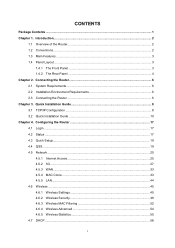
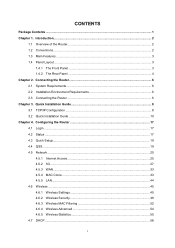
... Quick Installation Guide 8 3.1 TCP/IP Configuration 8 3.2 Quick Installation Guide 10 Chapter 4. Connecting the Router 6 2.1 System Requirements 6 2.2 Installation Environment Requirements 6 2.3 Connecting the Router 6 Chapter 3. Introduction...2
1.1 Overview of the Router 2 1.2 Conventions ...2 1.3 Main Features ...3 1.4 Panel Layout ...3
1.4.1 The Front Panel 3 1.4.2 The Rear Panel...
User Guide - Page 7


4.16.7 Password...97 4.16.8 System Log...98 4.16.9 Statistics ...100 Appendix A: FAQ ...102 Appendix B: Configuring the PCs 107 Appendix C: Specifications ...111 Appendix D: Glossary...112 Appendix E: Compatible 3G/3.75G USB Modem 114
III
User Guide - Page 9
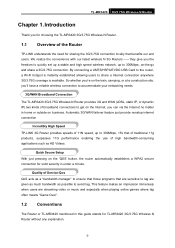
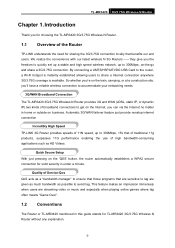
.../HSPA/EVDO USB Card to the router, a Wi-Fi hotspot is instantly established allowing users to accommodate your networking needs.
3G/WAN Broadband Connection The TL-MR3420 3G/3.75G Wireless N Router provides 3G and WAN (xDSL, static IP, or dynamic IP) two kinds of the Router
TP-LINK understands the need for TL-MR3420 3G/3.75G Wireless N Router without any explanation.
-2- TL-MR3420 3G...
User Guide - Page 11
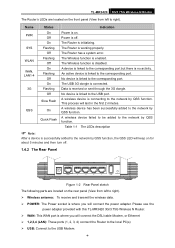
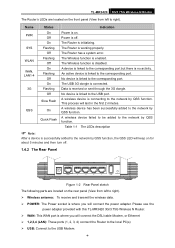
...linked to the corresponding port but there is linked to the USB port.
SYS
Flashing The Router is disabled. The Wireless function is working properly. On
The USB 3G dongle is connected... Router has a system error.
QSS
On
A wireless device has been successfully added to the USB Modem.
-4- Please use the
power adapter provided with this TL-MR3420 3G/3.75G Wireless N Router....
User Guide - Page 13
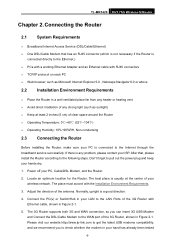
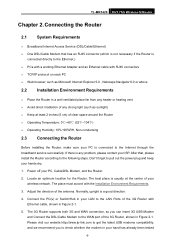
... 2 inches (5 cm) of your LAN to the WAN port of the 3G Router, shown in Figure 2-1. 5. Please visit our website http://www.tp-link.com to get the latest USB modems compatibility, and we recommend you can insert 3G USB Modem
and Connect the DSL/Cable Modem to the LAN Ports of the antenna. Locate an optimum location for...
User Guide - Page 18
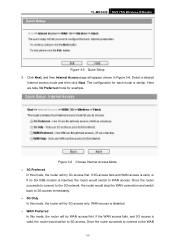
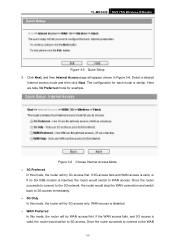
... access fails and WAN access is valid, or if no 3G USB modem is disabled. ¾ WAN Preferred In this mode, the router will appear, shown in Figure 3-6. Once the router succeeds to connect to the 3G network, the router would switch to the WAN
-11- The configuration for example. TL-MR3420 3G/3.75G Wireless N Router
Figure 3-5 Quick Setup 3.
User Guide - Page 22
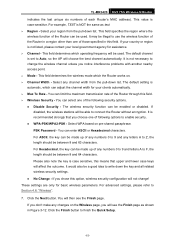
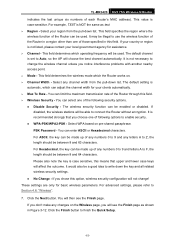
...If you don't make any letters A to Z, the length should be able to connect the Router without encryption. Click the Next button. You will be between 8 and 63 characters.... the Router works on pre-shared passphrase. Click the Finish button to Section 4.6: "Wireless".
7. These settings are only for basic wireless parameters. TL-MR3420 3G/3.75G Wireless N Router indicates the...
User Guide - Page 32
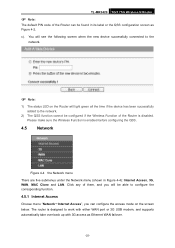
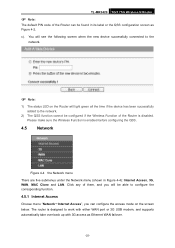
... following screen when the new device successfully connected to the
network.
) Note:
1) The status LED on the screen below. Please make sure the Wireless Function is disabled. TL-MR3420 3G/3.75G Wireless N Router
) Note:
The default PIN code of the Router can configure the access mode on the Router will be able to configure the corresponding...
User Guide - Page 33
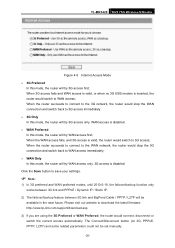
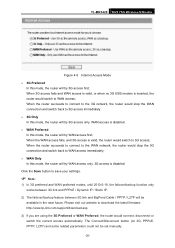
... first; TL-MR3420 3G/3.75G Wireless N Router
Figure 4-5 Internet Access Mode ¾ 3G Preferred
In this mode, the router will be set manually.
-26- WAN access is disabled. When the router succeeds to connect to the WAN network, the router would switch to WAN access; Please visit our website to download the latest firmware: http://www.tp-link.com...
User Guide - Page 34
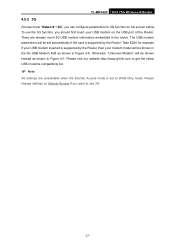
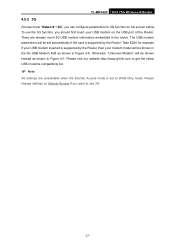
TL-MR3420 3G/3.75G Wireless N Router
4.5.2 3G
Choose menu "Network→3G", you want to WAN Only mode. If your USB modem on the screen below. Please change settings on Internet Access if you can configure parameters for example. Take E220 for 3G function on the USB port of the Router. Please visit our website http://www.tp-link.com...
User Guide - Page 39
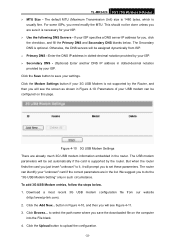
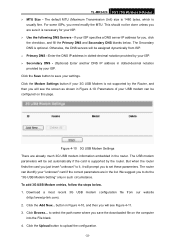
...www.tp-link.com). 2. Click the Modem Settings button if your ISP. The USB modem parameters will prompt you will see the screen as shown in the router. Download a most recent 3G USB modem ...if the card is necessary for you are already much 3G USB modem information embedded in Figure 4-10. TL-MR3420 3G/3.75G Wireless N Router ¾ MTU Size - This should not be configured on...
User Guide - Page 40
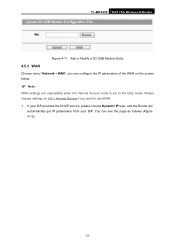
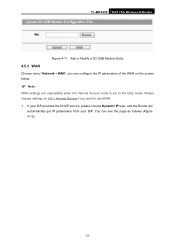
TL-MR3420 3G/3.75G Wireless N Router
Figure 4-11 Add or Modify a 3G USB Modem Entry
4.5.3 WAN
Choose menu "Network→WAN", you want to 3G Only mode. You can configure the IP parameters of the WAN on 4.5.1 Internet Access ...
User Guide - Page 48
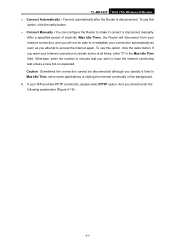
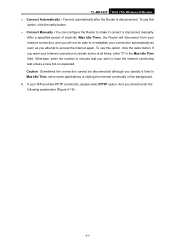
TL-MR3420 3G/3.75G Wireless N Router ¾ Connect Automatically - If you want your Internet connection, and you will not be disconnected although you wish to access the Internet again. And you attempt to have the Internet connecting last unless a new link is requested. After a specified period of inactivity (Max Idle Time), the Router will disconnect from your Internet connection to...
User Guide - Page 50


...'t know how to choose the appropriate connection type, click the Detect button to allow the Router to automatically search your Internet connection for your connection as soon as follows:
z PPPoE - Connections which use this option, click the radio button. z Static IP - TL-MR3420 3G/3.75G Wireless N Router has been terminated due to inactivity, Connect on Demand, click the radio...
User Guide - Page 101
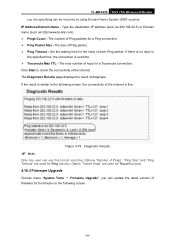
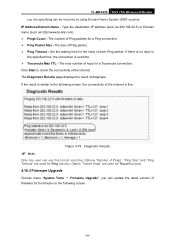
....tp-link.com) ¾ Pings Count - If there is no reply in the specified time, the connection is fine. Options "Number of Pings", "Ping Size" and "Ping Timeout" are used for Tracert function.
4.16.3 Firmware Upgrade
Choose menu "System Tools → Firmware Upgrade", you are used for the Router on the following screen, the connectivity...
User Guide - Page 102
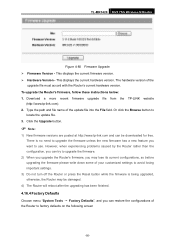
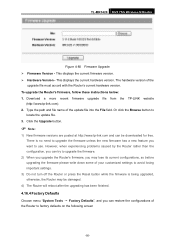
...://www.tp-link.com and can restore the configurations of your customized settings to avoid losing important settings.
3) Do not turn off the Router or press the Reset button while the firmware is no need to upgrade the firmware unless the new firmware has a new feature you can be downloaded for free. TL-MR3420 3G...
User Guide - Page 110
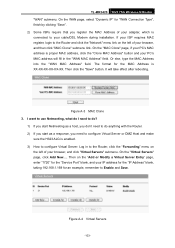
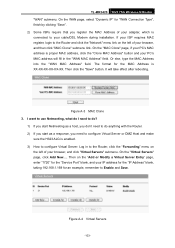
...ISP requires MAC register, login to the Router and click the "Network" menu link on
the left of your adapter, which is connected to your cable/DSL Modem during installation. Or else, type the ...the "Save" button. TL-MR3420 3G/3.75G Wireless N Router "WAN" submenu. On the "Virtual Servers" page, click Add New.... On the WAN page, select "Dynamic IP" for "WAN Connection Type", finish by ...
User Guide - Page 121
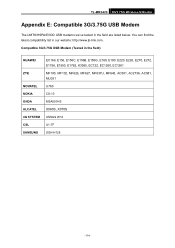
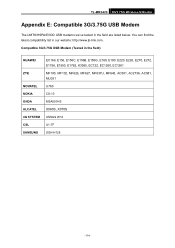
Compatible 3G/3.75G USB Modem (Tested in our website: http://www.tp-link.com. You can find the latest compatibility list in the field)
HUAWEI
ZTE
... AC2736, AC581, MU351 U760 CS-10 MSA501HS X060S, X070S XSStick W12 U1-TF SGH-H128
-114- TL-MR3420 3G/3.75G Wireless N Router
Appendix E: Compatible 3G/3.75G USB Modem
The UMTS/HSPA/EVDO USB modems we've tested in the field are listed below.
Similar Questions
Tp Link Mr 3020 Is Not Connecting To The Net.
i have zte ac2746 dongle and a tp link mr 3020 3g router. my dongle gets identified but it is not co...
i have zte ac2746 dongle and a tp link mr 3020 3g router. my dongle gets identified but it is not co...
(Posted by suhan525 11 years ago)

