TP-Link TD-W8950ND Support Question
Find answers below for this question about TP-Link TD-W8950ND.Need a TP-Link TD-W8950ND manual? We have 2 online manuals for this item!
Question posted by elcjdod on September 7th, 2014
How To Set Up Qos Tp-link Td-w8950nd
The person who posted this question about this TP-Link product did not include a detailed explanation. Please use the "Request More Information" button to the right if more details would help you to answer this question.
Current Answers
There are currently no answers that have been posted for this question.
Be the first to post an answer! Remember that you can earn up to 1,100 points for every answer you submit. The better the quality of your answer, the better chance it has to be accepted.
Be the first to post an answer! Remember that you can earn up to 1,100 points for every answer you submit. The better the quality of your answer, the better chance it has to be accepted.
Related TP-Link TD-W8950ND Manual Pages
Quick Installation Guide - Page 2
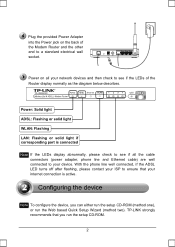
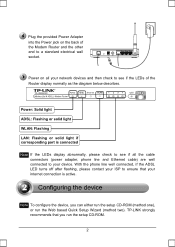
...TP-LINK strongly recommends that your internet connection is connected
Note If the LEDs display abnormally, please check to see if all your network devices and then check to see if the LEDs of the Modem Router ... cable) are well connected to your device.
Power on the back of the Router display normally as the diagram below describes. Note To configure the device, you run the Web based...
Quick Installation Guide - Page 9
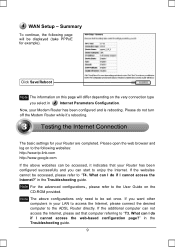
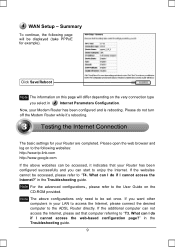
..., the following websites: http://www.tp-link.com http://www.google.com
If the above configurations only need to be accessed, please refer to "T3. Please open the web browser and log on to the ADSL Router directly.
The basic settings for example).
If the websites cannot be set that your LAN to access the...
Quick Installation Guide - Page 16
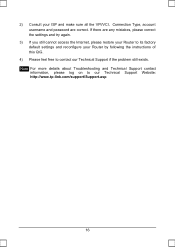
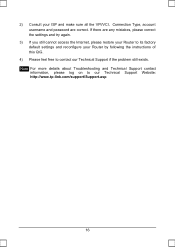
... and password are any mistakes, please correct the settings and try again.
3) If you still cannot access the Internet, please restore your Router to its factory default settings and reconfigure your Router by following the instructions of this QIG.
4) Please feel free to our Technical Support Website: http://www.tp-link.com/support/Support.asp
16
Quick Installation Guide - Page 17
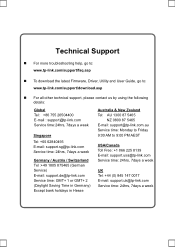
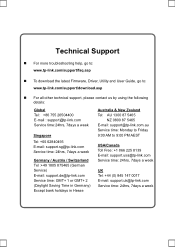
...the following details:
Global Tel: +86 755 26504400 E-mail : support@tp-link.com Service time:24hrs, 7days a week
Singapore Tel: +65 62840493 E-mail: support.sg@tp-link.com Service time: 24hrs, 7days a week
Germany / Austria / ... & New Zealand Tel: AU 1300 87 5465
NZ 0800 87 5465 E-mail: support@tp-link.com.au Service time: Monday to Friday 9:00 AM to 9:00 PM AEST
USA/Canada Toll Free: +1...
User Guide - Page 2


... are trademarks or
registered trademarks of the specifications may be reproduced in any form or by any means or used to change without permission from TP-LINK TECHNOLOGIES CO., LTD. Other brands and product names are subject to make any derivative such as translation, transformation, or adaptation without notice.
is a registered trademark...
User Guide - Page 5


... CO., LTD
DECLARATION OF CONFORMITY
For the following equipment: Product Description: 150Mbps Wireless Lite N ADSL2+ Modem Router Model No.: TD-W8950ND Trademark: TP-LINK We declare under our own responsibility that the above products satisfy all the technical regulations applicable to the product within the scope of Council Directives: ...
User Guide - Page 11
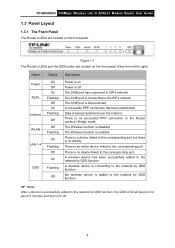
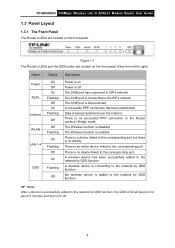
... active device linked to the corresponding port
There is no successful PPP connection or the Router works on the front panel.
No wireless device is added to the network by QSS function.
) Note:
After a device is successfully added to right).
A wireless device is connecting to the network by QSS function. TD-W8950ND 150Mbps Wireless...
User Guide - Page 12
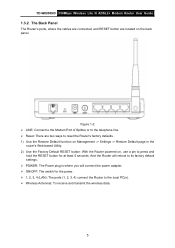
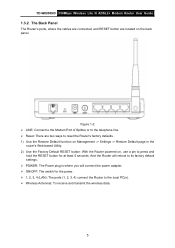
... switch for at least 5 seconds. TD-W8950ND 150Mbps Wireless Lite N ADSL2+ Modem Router User Guide
1.3.2 The Back Panel
The Router's ports, where the cables are connected, and RESET button are two ways to reset the Router's factory defaults. 1) Use the Restore Default function on Management -> Settings -> Restore Default page in the
router's Web-based Utility. 2) Use the...
User Guide - Page 13
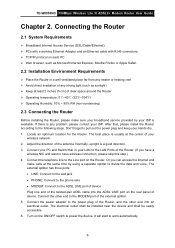
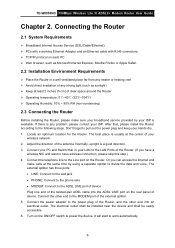
...ports: • LINE: Connect to the wall jack • PHONE: Connect to the phone sets • MODEM: Connect to divide the data and voice. The best place is any strong light... and an Ethernet cable with RJ45 connectors. ¾ TCP/IP protocol on the Router. TD-W8950ND 150Mbps Wireless Lite N ADSL2+ Modem Router User Guide
Chapter 2. Don't forget to have a
wireless NIC and want to ...
User Guide - Page 15
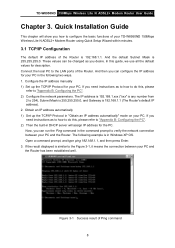
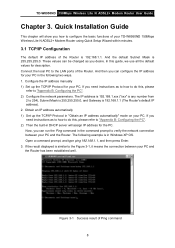
... connection between your PC. Configure the IP address manually 1) Set up the TCP/IP Protocol in "Obtain an IP address automatically" mode on your PC. Open a command prompt, and type ping 192.168.1.1, and then press Enter. 3. TD-W8950ND 150Mbps Wireless Lite N ADSL2+ Modem Router User Guide
Chapter 3. In this , please refer to "Appendix...
User Guide - Page 16
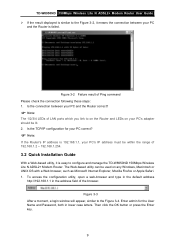
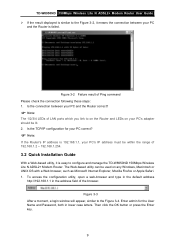
...be used on your PC's adapter should be within the range of LAN ports which you link to on the Router and LEDs on any Windows, Macintosh or UNIX OS with a Web browser, such as... the address field of Ping command Please check the connection following these steps: 1. TD-W8950ND 150Mbps Wireless Lite N ADSL2+ Modem Router User Guide ¾ If the result displayed is similar to the Figure 3-2, it...
User Guide - Page 17
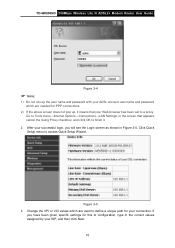
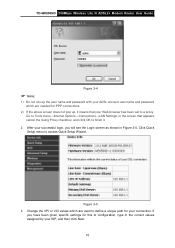
...8594;LAN Settings, in the screen that your Web-browser has been set to a proxy. Change the VPI or VCI values which are used to define a unique path for your connection. TD-W8950ND 150Mbps Wireless Lite N ADSL2+ Modem Router User Guide... your successful login, you have been given specific settings for this to access Quick Setup Wizard. Figure 3-5 3.
After your ISP, and then click Next.
10
User Guide - Page 18
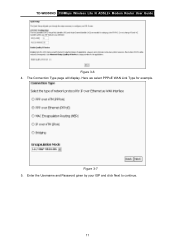
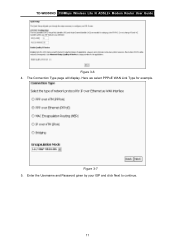
Figure 3-7 5. Here we select PPPoE WAN Link Type for example. Enter the Username and Password given by your ISP and click Next to continue.
11 The Connection Type page will display. TD-W8950ND 150Mbps Wireless Lite N ADSL2+ Modem Router User Guide
Figure 3-6 4.
User Guide - Page 19


Figure 3-9 7. Figure 3-10 12 Keep the default settings and click Next to continue. Click Next to continue. TD-W8950ND 150Mbps Wireless Lite N ADSL2+ Modem Router User Guide
Figure 3-8 6. The following page will display. Setup page will display.
The Wireless --
User Guide - Page 20


... over ATM interface.
13 Please do not power
off the Router while it's rebooting. Figure 3-12
) Note:
The Quick Setup Wizard will return to save these settings. Now, your ADSL Modem Router has been configured and is rebooting.
TD-W8950ND 150Mbps Wireless Lite N ADSL2+ Modem Router User Guide 8. You will see the Summary screen below, click...
User Guide - Page 35
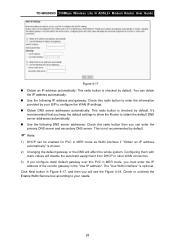
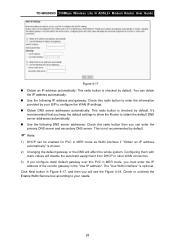
TD-W8950ND 150Mbps Wireless Lite N ADSL2+ Modem Router User Guide
Figure 4-17 „ Obtain an IP address automatically: This radio button is... following IP address and gateway: Check this radio button then you keep the default settings to allow the Router to configure the WAN IP settings. „ Obtain DNS server addresses automatically: This radio button is not recommended by default.
User Guide - Page 55
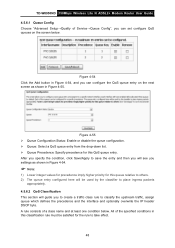
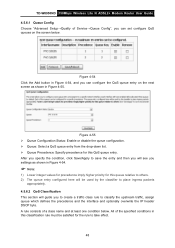
.../Apply to save the entry and then you will see you settings as shown in Figure 4-55.
TD-W8950ND 150Mbps Wireless Lite N ADSL2+ Modem Router User Guide 4.5.6.1 Queue Config Choose "Advanced Setup→Quality of Service→Queue Config", you can configure the QoS queue entry on the screen below .
Figure 4-55 ¾ Queue Configuration...
User Guide - Page 63


Figure 4-72 ¾ IPSec Connection Name: Enter a name for your VPN.
56
Click Add New Connection in Figure 4-71 and then you will enter the screen shown in Figure 4-72. TD-W8950ND 150Mbps Wireless Lite N ADSL2+ Modem Router User Guide
) Note:
You could also use other VPN Routers to 10 VPN tunnels simultaneously. TD-W8950ND supports up to set VPN tunnels with TD-W8950ND.
User Guide - Page 68
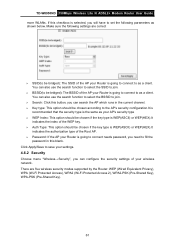
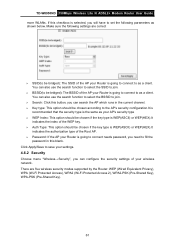
...bridged): The BSSID of the AP your Router is selected, you will have to as a client. You can also use the search function to select the SSID to join.
¾ BSSID(to as a client. TD-W8950ND 150Mbps Wireless Lite N ADSL2+ Modem Router... is the same as shown below. You can configure the security settings of your Router is going to connect needs password, you can search the AP which ...
User Guide - Page 83
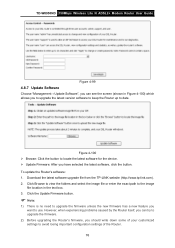
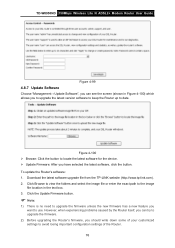
Download the latest software upgrade file from the TP-LINK website (http://www.tp-link.com). 2. However, when experiencing problems caused by the Router itself, you can see the screen (shown in the text box. 3. TD-W8950ND 150Mbps Wireless Lite N ADSL2+ Modem Router User Guide
Figure 4-99
4.8.7 Update Software
Choose "Management→Update Software", you can try to upgrade...
Similar Questions
Firmware For W8950nd V2
What is the latest firmware for the TP-LINK W8950ND V2 please?
What is the latest firmware for the TP-LINK W8950ND V2 please?
(Posted by stufale 7 years ago)
How To Setting Qos Tplink Td-w8151n
i have tplink td-8151n, i want to setting Qos. but i don't know how? I will to badwith magament.......
i have tplink td-8151n, i want to setting Qos. but i don't know how? I will to badwith magament.......
(Posted by yantonurdianto 11 years ago)

