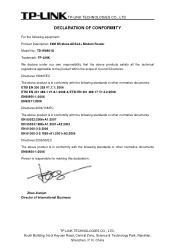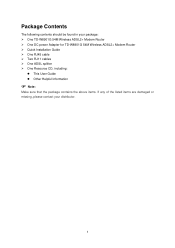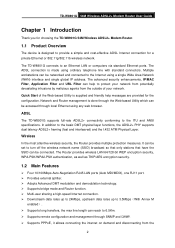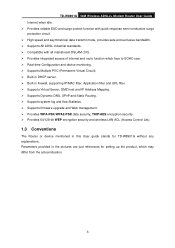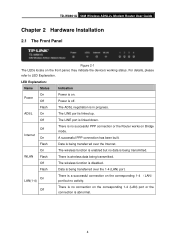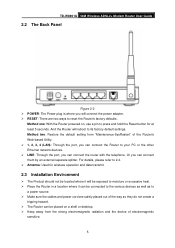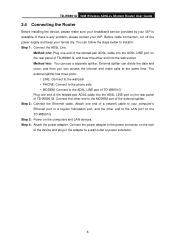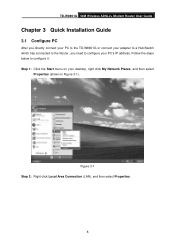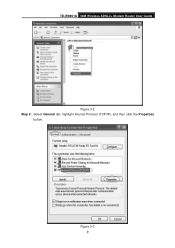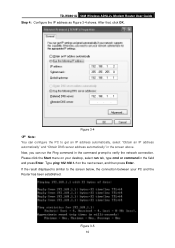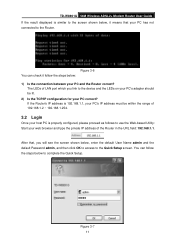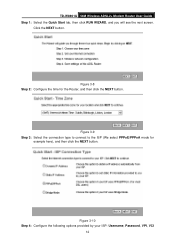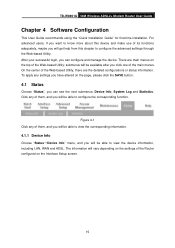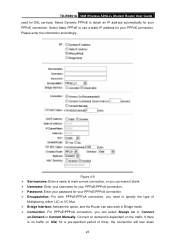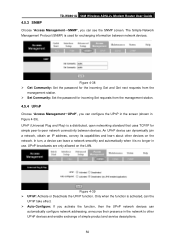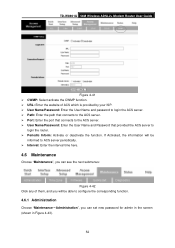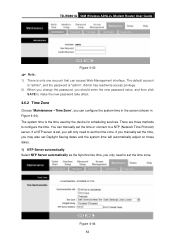TP-Link TD-W8901G Support Question
Find answers below for this question about TP-Link TD-W8901G - Wireless Router.Need a TP-Link TD-W8901G manual? We have 3 online manuals for this item!
Question posted by rhanet on August 31st, 2014
How To Retrieve Td-w8901g Password
The person who posted this question about this TP-Link product did not include a detailed explanation. Please use the "Request More Information" button to the right if more details would help you to answer this question.
Current Answers
Answer #1: Posted by freginold on October 1st, 2014 3:30 AM
The default password is admin. If it's been changed, you can reset the router back to factory defaults, which will reset the password but also all configuration settings.
There are two different methods you can use to reset the router back to its factory default settings (including the password). Both methods are described on page 5 of the user manual.
There are two different methods you can use to reset the router back to its factory default settings (including the password). Both methods are described on page 5 of the user manual.
Related TP-Link TD-W8901G Manual Pages
Similar Questions
Tp-link Td-w8101g How To Set Password Wireless Connection
(Posted by brioFann 9 years ago)
Td-w8901g Password Admin Not Working What Can I Do ?
(Posted by Zpc1St 10 years ago)
How To Find Tp-link Td-w8901g Password
(Posted by mitwe 10 years ago)
How To Reset Password Wireless Router Tl-wr740n
(Posted by wingecskr 10 years ago)
How To Reset Td-w8901g Password
(Posted by Paulcwilli 10 years ago)