TP-Link TD-W8901G Support Question
Find answers below for this question about TP-Link TD-W8901G - Wireless Router.Need a TP-Link TD-W8901G manual? We have 3 online manuals for this item!
Question posted by swachitwagle on July 15th, 2011
How To Configure Wireless Router Send Ma Step
i dont know how to configure
Current Answers
There are currently no answers that have been posted for this question.
Be the first to post an answer! Remember that you can earn up to 1,100 points for every answer you submit. The better the quality of your answer, the better chance it has to be accepted.
Be the first to post an answer! Remember that you can earn up to 1,100 points for every answer you submit. The better the quality of your answer, the better chance it has to be accepted.
Related TP-Link TD-W8901G Manual Pages
Quick Installation Guide - Page 1
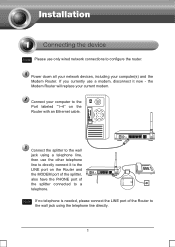
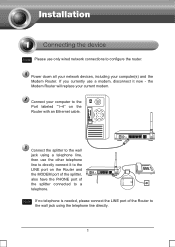
... Please use a modem, disconnect it to the LINE port on the Router with an Ethernet cable. Connect your computer(s) and the Modem Router.
Note If no telephone is needed, please connect the LINE port of the splitter connected to configure the router. If you currently use only wired network connections to a telephone. the Modem...
Quick Installation Guide - Page 7
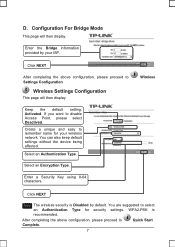
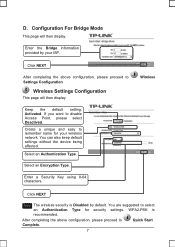
..., please proceed to
Quick Start
Complete.
7
Select an Authentication Type. WPA2-PSK is Disabled by your wireless network.
Select an Encryption Type. You are suggested to Settings Configuration
Wireless Settings Configuration
This page will then display. If you want to remember name for security settings. Create a unique and easy to disable Access Point, please...
Quick Installation Guide - Page 9
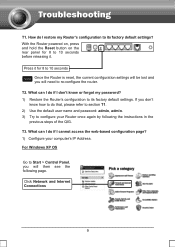
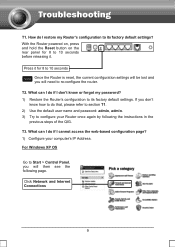
...cannot access the web-based configuration page? 1) Configure your Router once again by following page. For Windows XP OS
Go to re-configure the router. T1. T2. With the Router powered on, press and ...factory default settings. What can I do I don't know how to do if I restore my Router's configuration to configure your computer's IP Address. If you will then see the following the...
User Guide - Page 15
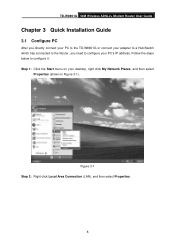
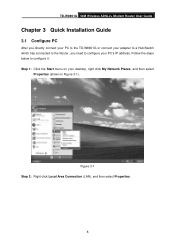
TD-W8901G 54M Wireless ADSL2+ Modem Router User Guide
Chapter 3 Quick Installation Guide
3.1 Configure PC
After you directly connect your PC to the TD-W8901G or connect your adapter to a Hub/Switch which has connected to the Router, you need to configure it. Figure 3-1 Step 2: Right click Local Area Connection (LAN), and then select Properties.
8
Follow the steps below to configure your ...
User Guide - Page 17
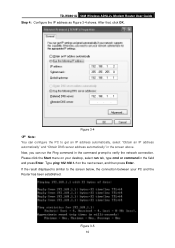
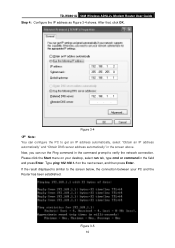
TD-W8901G 54M Wireless ADSL2+ Modem Router User Guide Step 4: Configure the IP address as Figure 3-4 shows.
Type ping 192.168.1.1 on your PC and the Router has been established. If the result..., type cmd or command in the command prompt to verify the network connection. Now, you can configure the PC to the screen below, the connection between your desktop, select run the Ping command in...
User Guide - Page 18
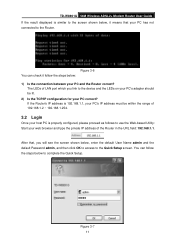
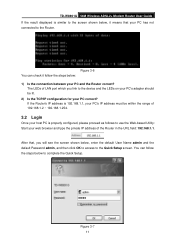
...connection between your PC correct?
TD-W8901G 54M Wireless ADSL2+ Modem Router User Guide If the result displayed is properly configured, please proceed as follows to...Router. After that your web browser and type the private IP address of LAN port which you will see the screen shown below to the Quick Setup screen.
Figure 3-6 You can follow the steps below , it follow the steps...
User Guide - Page 19
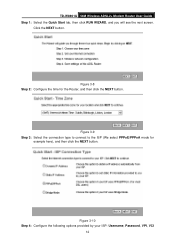
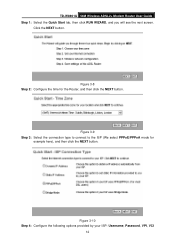
... here), and then click the NEXT button.
TD-W8901G 54M Wireless ADSL2+ Modem Router User Guide Step 1: Select the Quick Start tab, then click RUN WIZARD, and you will see the next screen. Figure 3-10 Step 4: Configure the following options provided by your ISP: Username, Password, VPI, VCI
12 Figure 3-9 Step 3: Select the connection type to connect to...
User Guide - Page 20


TD-W8901G 54M Wireless ADSL2+ Modem Router User Guide and Connection Type. Figure 3-12
) Note:
If the Access Point is activated, the wireless function will be available even without the external antenna because of an additional printed antenna. Step 6: Click NEXT to section 4.3.3.
To adopt the wireless security protection measures, please refer to finish the Quick Start.
13...
User Guide - Page 31
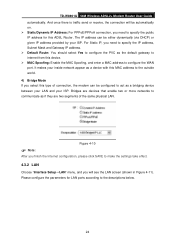
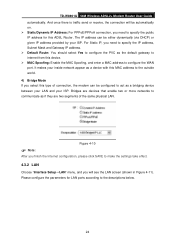
...configure the PVC as a device with this MAC address to the outside world. 4) Bridge Mode If you select this device. ¾ MAC Spoofing: Enable the MAC Spoofing, and enter a MAC address to internet from this type of the same physical LAN.
TD-W8901G 54M Wireless ADSL2+ Modem Router... be configured to the descriptions below.
24 And once there is traffic send or receive, the connection will...
User Guide - Page 35
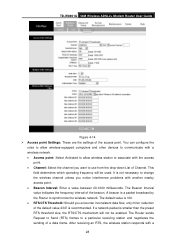
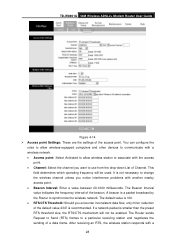
...TD-W8901G 54M Wireless ADSL2+ Modem Router User Guide
Figure 4-14 ¾ Access point Settings: These are the settings of the beacon. It is recommended. You can configure the
rules to allow wireless-equipped computers and other devices to communicate with a wireless... to change the wireless channel unless you want to a particular receiving station and negotiates the sending of Channel. The...
User Guide - Page 36
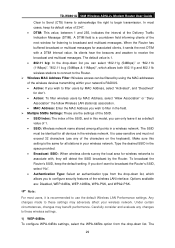
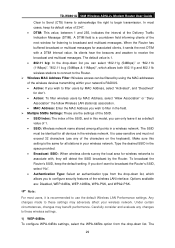
... drop-down list, which allows both 802.11g and 802.11b wireless stations to connect to the Router. ¾ Wireless MAC Address Filter: Wireless access can be identical for listening to these settings may benefit performance. TD-W8901G 54M Wireless ADSL2+ Modem Router User Guide
Clear to Send (CTS) frame to acknowledge the right to receive the broadcast and...
User Guide - Page 42
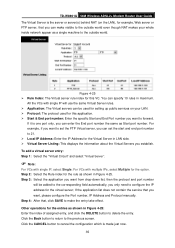
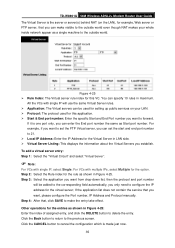
...Step 2: Select the Rule index for the rule as a single machine to 21. ¾ Local IP Address: Enter the IP Address for the option. Other operations for this VC.
TD-W8901G 54M Wireless ADSL2+ Modem Router...for the entries as Start port number. Click the Back button to return to cancel the configuration which is one port only, you can specify 10 rules in LAN side. ¾ ...
User Guide - Page 43
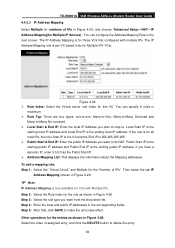
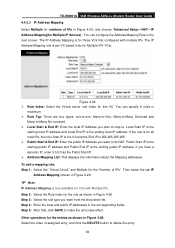
...End IP is the ending public IP address. To add a mapping rule: Step 1: Select the "Virtual Circuit" and Multiple for this VC. You can ...Step 5: After that configured with Multiple IPs.
Step 4: Enter the local and public IP addresses in Figure 4-26: Select the index of assigned entry, and click the DELETE button to make the entry take effect. TD-W8901G 54M Wireless ADSL2+ Modem Router...
User Guide - Page 51
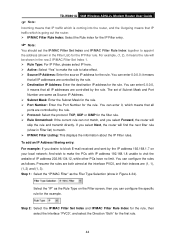
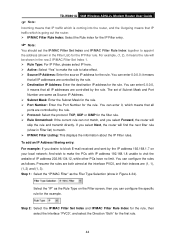
... entry: For example: If you desire to appoint the address (shown in Figure 4-34). Step 2: Select the IP/MAC Filter Set Index and IP/MAC Filter Rule Index for the rule... the rule.
You can configure the specific rule for the example. TD-W8901G 54M Wireless ADSL2+ Modem Router User Guide
) Note:
Incoming means that IP traffic which is coming into the router, and the Outgoing means ...
User Guide - Page 52
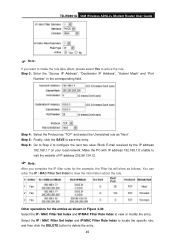
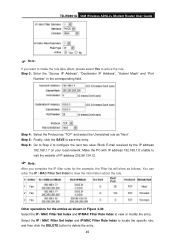
... the SAVE to configure the next two rules: Block E-mail received by the IP address
192.168.1.7 on your local network; Step 6: Go to Step 2 to save the entry.
Step 3: Enter the "Source IP Address", "Destination IP ...the IP / MAC Filter Set Index to delete the entry.
45 TD-W8901G 54M Wireless ADSL2+ Modem Router User Guide
) Note:
If you complete the IP filter rules for the entries as...
User Guide - Page 53
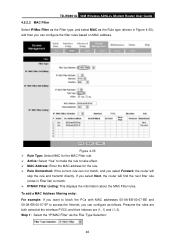
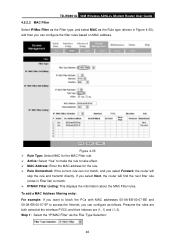
... both aimed at the interface PVC0, and their indexes are (1, 1) and (1, 2). TD-W8901G 54M Wireless ADSL2+ Modem Router User Guide 4.5.2.2 MAC Filter Select IP/Mac Filter as the Filter type, and select ..., and you select Forward, the router will find the next filter rule (show in Figure 4-35), and then you can configure the filter rules based on MAC address. Step 1: Select the "IP/MAC Filter...
User Guide - Page 54


... specific rule for the entries as "Next". TD-W8901G 54M Wireless ADSL2+ Modem Router User Guide Select the "MAC" as the Rule Type on application.
47
Other operations for the example. Step 4: Finally, click the SAVE to view or modify the entry.
Step 5: Go to Step 2 to configure the next rule: Block the PC with MAC address
00...
User Guide - Page 56
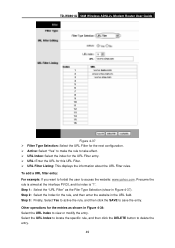
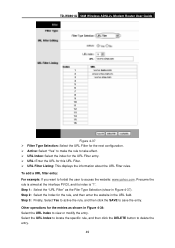
Step 3: Finally, Select Yes to active the rule, and then click the SAVE to access the website: www.yahoo.com. TD-W8901G 54M Wireless ADSL2+ Modem Router User Guide
Figure 4-37 ¾ Filter Type Selection: Select the URL Filter for the next configuration. ¾ Active: Select "Yes" to make the rule to take effect. ¾ URL Index...
User Guide - Page 63
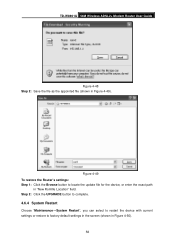
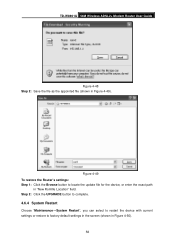
... the device with current settings or restore to locate the update file for the device, or enter the exact path
in "New Romfile Location" field. TD-W8901G 54M Wireless ADSL2+ Modem Router User Guide
Figure 4-48 Step 2: Save the file as the appointed file (shown in Figure 4-50).
56 Figure 4-49 To restore the...
Troubleshooting Guide - Page 9
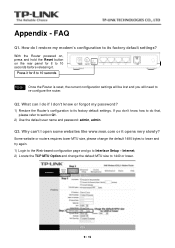
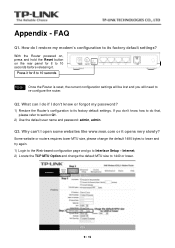
..., press and hold the Reset button on the rear panel for 8 to 10 seconds
Note Once the Router is reset, the current configuration settings will be lost and you don't know or forgot my password?
1) Restore the Router's configuration to Interface Setup -
Internet; 2) Locate the TCP MTU Option and change the default 1480 bytes to...
Similar Questions
Cant Open Router Setting Td-w8901g
(Posted by tana8tra 10 years ago)
How To Change Password Of Tp Link Wireless Td- W8901g Router
(Posted by Falcridu 10 years ago)
How To Configure Wireless Router Tl-wr740n
(Posted by maxamvad 10 years ago)
How To Find The Router Password Of My Router Tp-link W8901g
(Posted by jimrabe 10 years ago)
How To Get Router Username Td-w8901g
(Posted by letmtool 10 years ago)

