TP-Link TD-W8101G Support Question
Find answers below for this question about TP-Link TD-W8101G.Need a TP-Link TD-W8101G manual? We have 2 online manuals for this item!
Question posted by wanexend on February 19th, 2014
How Do I Upgrade My Tp-link Firmware Td-w8101g
The person who posted this question about this TP-Link product did not include a detailed explanation. Please use the "Request More Information" button to the right if more details would help you to answer this question.
Current Answers
There are currently no answers that have been posted for this question.
Be the first to post an answer! Remember that you can earn up to 1,100 points for every answer you submit. The better the quality of your answer, the better chance it has to be accepted.
Be the first to post an answer! Remember that you can earn up to 1,100 points for every answer you submit. The better the quality of your answer, the better chance it has to be accepted.
Related TP-Link TD-W8101G Manual Pages
Quick Installation Guide - Page 2


... or flashing
Solid light or flashing
Solid light if the LAN port is active.
TP-LINK strongly recommends that your internet connection is connected
Note
If the LEDs display abnormally, ... cable) are well connected to your network devices and then check to see if the LEDs of the Router display normally as the diagram below describes. With the phone line well connected, if the ADSL LED turns...
Quick Installation Guide - Page 8
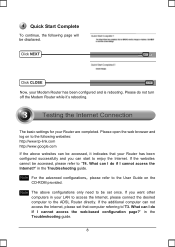
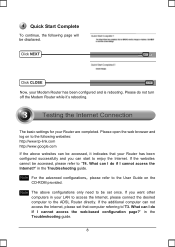
...-based configuration page?" What can be displayed.
The basic settings for your Modem Router has been configured and is rebooting. in the Troubleshooting guide.
8
in the Troubleshooting guide. Quick Start Complete
To continue, the following websites: http://www.tp-link.com http://www.google.com
If the above configurations only need to the...
Quick Installation Guide - Page 15
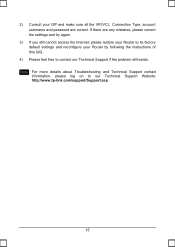
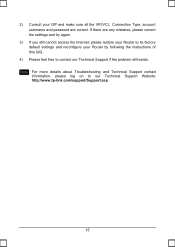
2) Consult your Router by following the instructions of this QIG.
4) Please feel free to contact our Technical Support if the problem still exists. If there ...username and password are any mistakes, please correct the settings and try again.
3) If you still cannot access the Internet, please restore your Router to our Technical Support Website: http://www.tp-link.com/support/Support.asp
15
Quick Installation Guide - Page 16
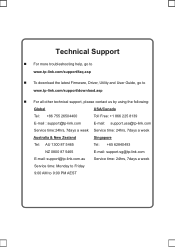
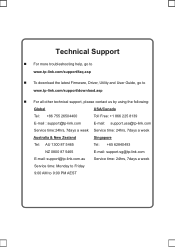
Technical Support
„ For more troubleshooting help, go to www.tp-link.com/support/faq.asp
„ To download the latest Firmware, Driver, Utility and User Guide, go to www.tp-link.com/support/download.asp
„ For all other technical support, please contact us by using the following:
Global
USA/Canada
Tel: +86 755 26504400...
User Guide - Page 2


..., transformation, or adaptation without notice.
® is a registered trademark of their respective holders. All rights reserved. COPYRIGHT & TRADEMARKS
Specifications are trademarks or
registered trademarks of
TP-LINK TECHNOLOGIES CO., LTD. No part of the specifications may be reproduced in any form or by any means or used to change without permission from...
User Guide - Page 7
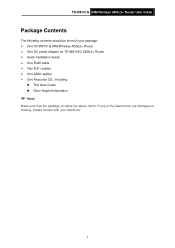
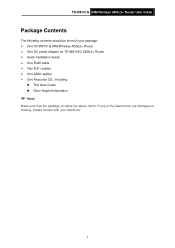
... Guide
Package Contents
The following contents should be found in your package: ¾ One TD-W8101G 54M Wireless ADSL2+ Router ¾ One DC power Adapter for TD-W8101G ADSL2+ Router ¾ Quick Installation Guide ¾ One RJ45 cable ¾ Two RJ11 cables ¾ One ADSL splitter ¾ One Resource CD , including:
z This User Guide z Other ...
User Guide - Page 8
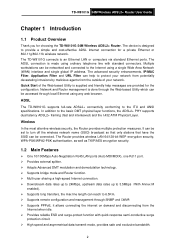
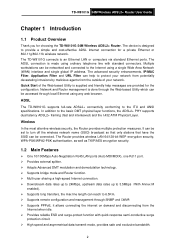
...Provides external splitter. ¾ Adopts Advanced DMT modulation and demodulation technology. ¾ Supports bridge mode and Router function. ¾ Multi-user sharing a high-speed Internet connection. ¾ Downstream data .../MAC Filter, Application Filter and URL Filter can be connected. TD-W8101G 54M Wireless ADSL2+ Router User Guide
Chapter 1 Introduction
1.1 Product Overview
Thank you for ...
User Guide - Page 9
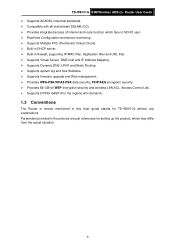
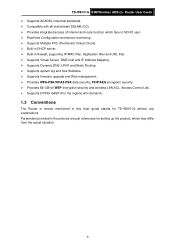
... UPnP and Static Routing. ¾ Supports system log and flow Statistics. ¾ Supports firmware upgrade and Web management. ¾ Provides WPA-PSK/WPA2-PSK data security, TKIP/AES encryption ...GASP (For the regions who demand).
1.3 Conventions
The Router or device mentioned in the pictures are just references for TD-W8101G without any explanations. Parameters provided in this User guide...
User Guide - Page 10
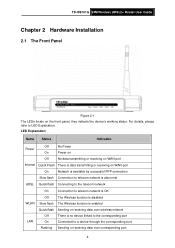
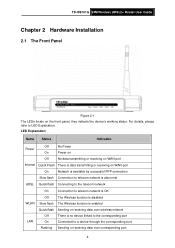
... through the corresponding port
Flashing Sending or receiving data over corresponding port
4 TD-W8101G 54M Wireless ADSL2+ Router User Guide
Chapter 2 Hardware Installation
2.1 The Front Panel
Figure 2-1 The ...
Quick flash Sending or receiving data over wireless network
Off
There is no device linked to the corresponding port
LAN
On
Connected to LED Explanation. LED Explanation:
Name ...
User Guide - Page 11
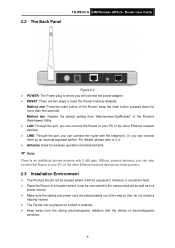
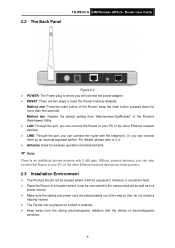
... an external separate splitter. Method one: Press the reset button of the Router's Web-based Utility. ¾ LAN: Through the port, you can connect the Router to 2.4. ¾ Antenna: Used for more than five seconds. 2.2 The Back Panel
TD-W8101G 54M Wireless ADSL2+ Router User Guide
Figure 2-2 ¾ POWER: The Power plug is an additional...
User Guide - Page 12
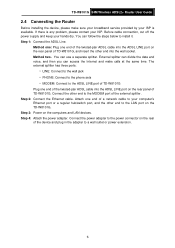
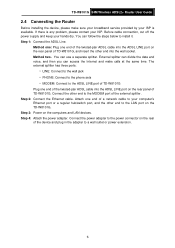
...; MODEM: Connect to install it. Step 2: Connect the Ethernet cable. Attach one end of TD-W8101G. Before cable connection, cut off the power supply and keep your computer's Ethernet port or a...on the rear panel of a network cable to your hands dry. TD-W8101G 54M Wireless ADSL2+ Router User Guide
2.4 Connecting the Router
Before installing the device, please make calls at the same time....
User Guide - Page 14
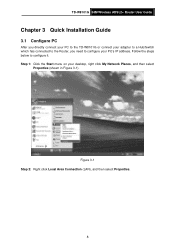
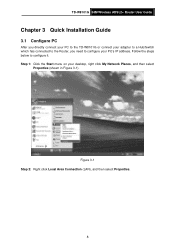
Step 1: Click the Start menu on your PC's IP address. TD-W8101G 54M Wireless ADSL2+ Router User Guide
Chapter 3 Quick Installation Guide
3.1 Configure PC
After you directly connect your PC to the TD-W8101G or connect your adapter to a Hub/Switch which has connected to the Router, you need to configure it. Follow the steps below to...
User Guide - Page 15
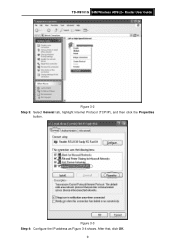
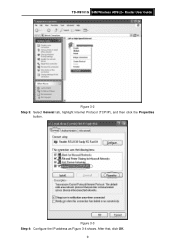
TD-W8101G 54M Wireless ADSL2+ Router User Guide
Figure 3-2 Step 3: Select General tab, highlight Internet Protocol (TCP/IP), and then click the Properties
button. After that, click OK.
9 Figure 3-3 Step 4: Configure the IP address as Figure 3-4 shows.
User Guide - Page 16
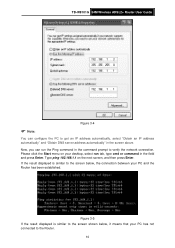
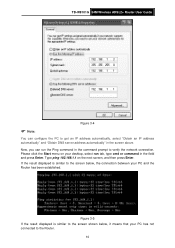
... result displayed is similar to the screen shown below , the connection between your PC and the Router has been established. Figure 3-5 If the result displayed is similar to the screen below , it....1.1 on your PC has not connected to the Router.
10 Please click the Start menu on the next screen, and then press Enter.
TD-W8101G 54M Wireless ADSL2+ Router User Guide
Figure 3-4
) Note:
You can...
User Guide - Page 17
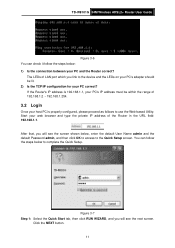
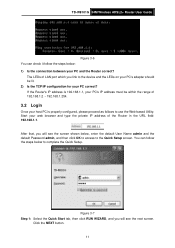
... tab, then click RUN WIZARD, and you link to use the Web-based Utility: Start your web browser and type the private IP address of the Router in the URL field: 192.168.1.1.
You can... and the Router correct? If the Router's IP address is 192.168.1.1, your PC's IP address must be within the range of LAN port which you will see the next screen. TD-W8101G 54M Wireless ADSL2+ Router User Guide...
User Guide - Page 18
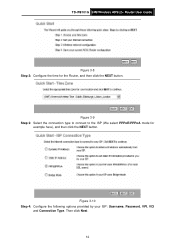
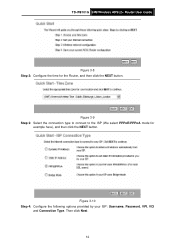
Then click Next. 12
Figure 3-9 Step 3: Select the connection type to connect to the ISP (We select PPPoE/PPPoA mode for the Router, and then click the NEXT button. TD-W8101G 54M Wireless ADSL2+ Router User Guide
Figure 3-8 Step 2: Configure the time for
example here), and then click the NEXT button. Figure 3-10 Step 4: Configure...
User Guide - Page 19
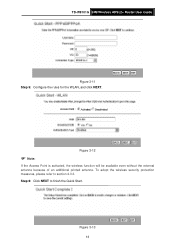
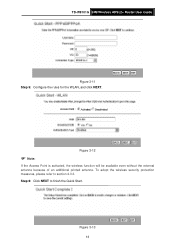
TD-W8101G 54M Wireless ADSL2+ Router User Guide
Figure 3-11 Step 5: Configure the rules for the WLAN, and click NEXT. Figure 3-13 13
Figure 3-12
) Note:
If the Access Point is ...
User Guide - Page 34
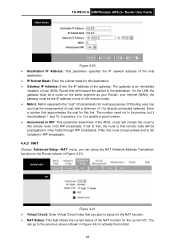
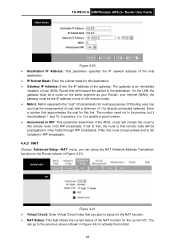
....
28 IP Routing uses hop count as your ADSL Router that will forward the packet to the destination. If No, this link. If set to Yes, the route to this destination... transmission for routing purposes. In practice, 2 or 3 is an immediate
neighbor of your Router; TD-W8101G 54M Wireless ADSL2+ Router User Guide
Figure 4-20 ¾ Destination IP Address: This parameter specifies the IP network...
User Guide - Page 56
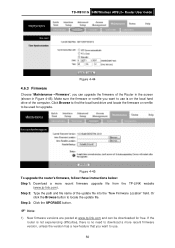
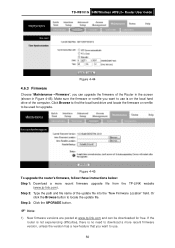
Step 3: Click the UPGRADE button.
) Note:
1) New firmware versions are posted at www.tp-link.com and can upgrade the firmware of the update file into the "New Firmware Location" field. TD-W8101G 54M Wireless ADSL2+ Router User Guide
Figure 4-44
4.6.3 Firmware
Choose "Maintenance→Firmware", you can be used for free. Step 2: Type the path and file name of the Router in the...
User Guide - Page 57
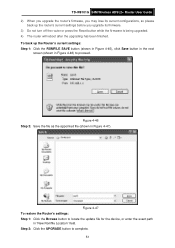
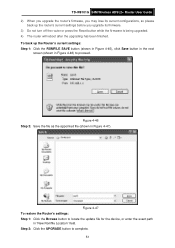
TD-W8101G 54M Wireless ADSL2+ Router User Guide 2) When you upgrade the router's firmware, you may lose its firmware. 3) Do not turn off the router or press the Reset button while the firmware is being upgraded. 4) The router will reboot after the upgrading has been finished. Figure 4-46 Step 2: Save the file as the appointed file (shown in "New Romfile Location" field.
To...
Similar Questions
Upgrade Firmware Failed
hello i upgrade firmware of my td-w8101g with wrong version and modem do not start. web gui do not ...
hello i upgrade firmware of my td-w8101g with wrong version and modem do not start. web gui do not ...
(Posted by srcsite 11 years ago)

