TP-Link TD-W8101G Support Question
Find answers below for this question about TP-Link TD-W8101G.Need a TP-Link TD-W8101G manual? We have 2 online manuals for this item!
Question posted by aftnjoh on November 7th, 2013
How To Restore Tp Link Td-w8101g Firmware
The person who posted this question about this TP-Link product did not include a detailed explanation. Please use the "Request More Information" button to the right if more details would help you to answer this question.
Current Answers
There are currently no answers that have been posted for this question.
Be the first to post an answer! Remember that you can earn up to 1,100 points for every answer you submit. The better the quality of your answer, the better chance it has to be accepted.
Be the first to post an answer! Remember that you can earn up to 1,100 points for every answer you submit. The better the quality of your answer, the better chance it has to be accepted.
Related TP-Link TD-W8101G Manual Pages
Quick Installation Guide - Page 2


... configure the device, you run the Web based Quick Setup Wizard (method two). TP-LINK strongly recommends that your internet connection is connected
Note
If the LEDs display abnormally, please check to see if the LEDs of the Router display normally as the diagram below describes. Power on all the cable connectors (power...
Quick Installation Guide - Page 8
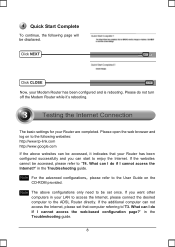
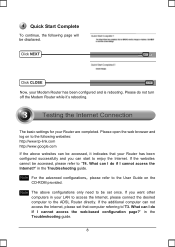
...provided.
What can start to enjoy the Internet. Please do not turn off the Modem Router while it indicates that computer referring to"T3. If the additional computer can I do ... Internet, please connect the desired computer to the ADSL Router directly. Quick Start Complete
To continue, the following websites: http://www.tp-link.com http://www.google.com
If the above configurations only...
Quick Installation Guide - Page 15
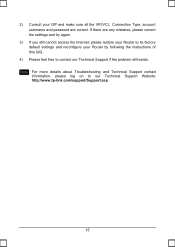
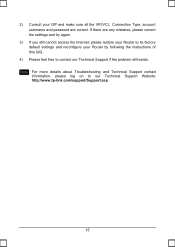
..., please correct the settings and try again.
3) If you still cannot access the Internet, please restore your Router to its factory default settings and reconfigure your Router by following the instructions of this QIG.
4) Please feel free to our Technical Support Website: http://www.tp-link.com/support/Support.asp
15 If there are correct.
Quick Installation Guide - Page 16
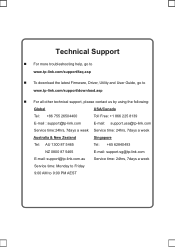
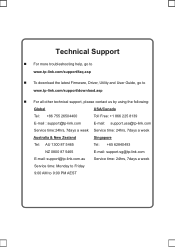
Technical Support
„ For more troubleshooting help, go to www.tp-link.com/support/faq.asp
„ To download the latest Firmware, Driver, Utility and User Guide, go to www.tp-link.com/support/download.asp
„ For all other technical support, please contact us by using the following:
Global
USA/Canada
Tel: +86 755 26504400...
User Guide - Page 2


... product names are subject to make any means or used to change without permission from TP-LINK TECHNOLOGIES CO., LTD. All rights reserved.
COPYRIGHT & TRADEMARKS
Specifications are trademarks or
registered trademarks of
TP-LINK TECHNOLOGIES CO., LTD. http://www.tp-link.com No part of the specifications may be reproduced in any form or by any...
User Guide - Page 7
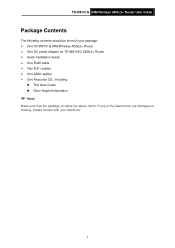
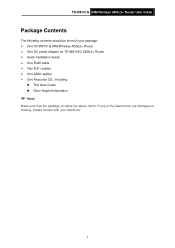
... Guide
Package Contents
The following contents should be found in your package: ¾ One TD-W8101G 54M Wireless ADSL2+ Router ¾ One DC power Adapter for TD-W8101G ADSL2+ Router ¾ Quick Installation Guide ¾ One RJ45 cable ¾ Two RJ11 cables ¾ One ADSL splitter ¾ One Resource CD , including:
z This User Guide z Other ...
User Guide - Page 8
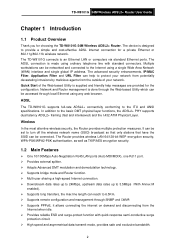
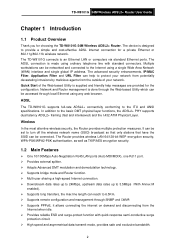
... Adopts Advanced DMT modulation and demodulation technology. ¾ Supports bridge mode and Router function. ¾ Multi-user sharing a high-speed Internet ...Router management is designed to protect your network. The device is done through the Web-based Utility which can help messages are provided for choosing the TD-W8101G 54M Wireless ADSL2+ Router. TD-W8101G 54M Wireless ADSL2+ Router...
User Guide - Page 9
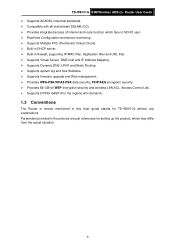
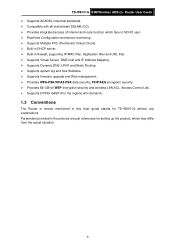
...; Supports Dynamic DNS, UPnP and Static Routing. ¾ Supports system log and flow Statistics. ¾ Supports firmware upgrade and Web management. ¾ Provides WPA-PSK/WPA2-PSK data security, TKIP/AES encryption security. ¾... DYING GASP (For the regions who demand).
1.3 Conventions
The Router or device mentioned in the pictures are just references for TD-W8101G without any explanations.
User Guide - Page 10
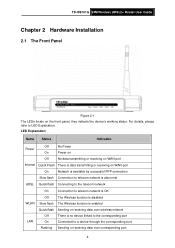
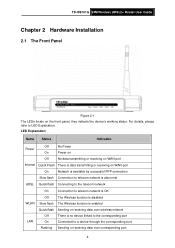
..., please refer to a device through the corresponding port
Flashing Sending or receiving data over corresponding port
4 TD-W8101G 54M Wireless ADSL2+ Router User Guide
Chapter 2 Hardware Installation
2.1 The Front Panel
Figure 2-1 The LEDs locate on WAN port
On... data over wireless network
Off
There is no device linked to the corresponding port
LAN
On
Connected to LED Explanation.
User Guide - Page 11
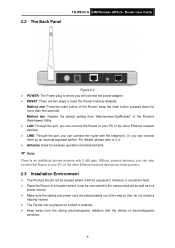
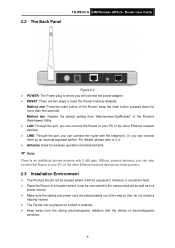
... Panel
TD-W8101G 54M Wireless ADSL2+ Router User Guide
Figure 2-2 ¾ POWER: The Power plug is an additional printed antenna with the telephone. keep the reset button pressed down for wireless operation and data transmit.
) Note:
There is where you will be exposed to moisture or excessive heat. ¾ Place the Router in a location...
User Guide - Page 12
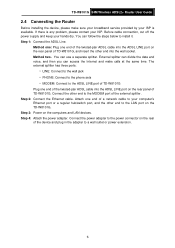
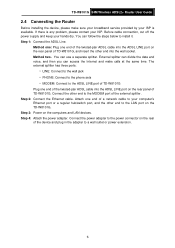
... end of a network cable to your hands dry. Connect the power adapter to the LAN port on the computers and LAN devices. TD-W8101G 54M Wireless ADSL2+ Router User Guide
2.4 Connecting the Router
Before installing the device, please make calls at the same time. Method two:You can use a separate splitter. Connect the...
User Guide - Page 14
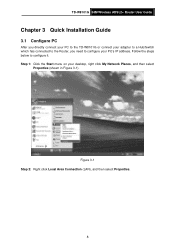
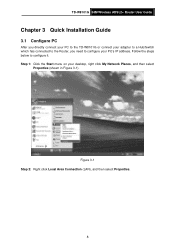
... click Local Area Connection (LAN), and then select Properties.
8
Step 1: Click the Start menu on your PC's IP address. TD-W8101G 54M Wireless ADSL2+ Router User Guide
Chapter 3 Quick Installation Guide
3.1 Configure PC
After you directly connect your PC to the TD-W8101G or connect your adapter to a Hub/Switch which has connected to the...
User Guide - Page 15
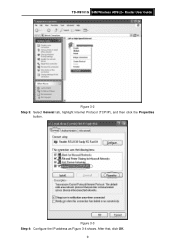
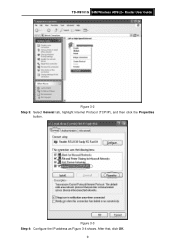
TD-W8101G 54M Wireless ADSL2+ Router User Guide
Figure 3-2 Step 3: Select General tab, highlight Internet Protocol (TCP/IP), and then click the Properties
button.
After that, click OK.
9 Figure 3-3 Step 4: Configure the IP address as Figure 3-4 shows.
User Guide - Page 16
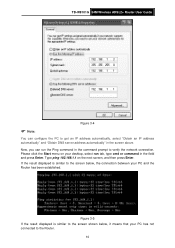
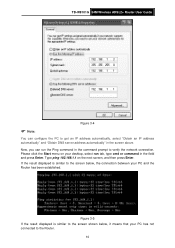
...has not connected to the screen shown below , the connection between your PC and the Router has been established. Please click the Start menu on the next screen, and then press... IP address automatically" and "Obtain DNS server address automatically" in the field and press Enter.
TD-W8101G 54M Wireless ADSL2+ Router User Guide
Figure 3-4
) Note:
You can run tab, type cmd or command in the ...
User Guide - Page 17
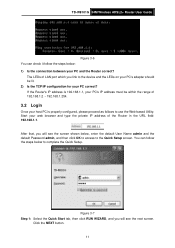
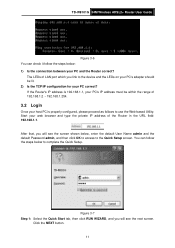
...will see the next screen. Click the NEXT button.
11 The LEDs of the Router in the URL field: 192.168.1.1.
After that, you link to the device and the LEDs on your PC's adapter should be within the ...admin, and then click OK to access to complete the Quick Setup. TD-W8101G 54M Wireless ADSL2+ Router User Guide
Figure 3-6 You can follow the steps below: 1) Is the connection between your PC and...
User Guide - Page 18
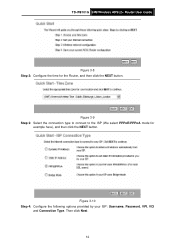
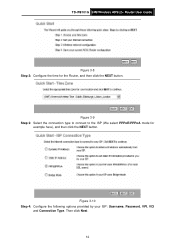
... to connect to the ISP (We select PPPoE/PPPoA mode for the Router, and then click the NEXT button. Figure 3-10 Step 4: Configure the following options provided by your ISP: Username, Password, VPI, VCI
and Connection Type. TD-W8101G 54M Wireless ADSL2+ Router User Guide
Figure 3-8 Step 2: Configure the time for
example here), and...
User Guide - Page 34
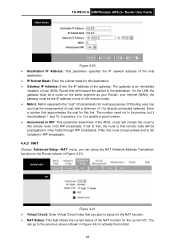
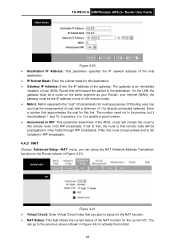
... count as your ADSL Router that will be a router on the same segment ...: This parameter determines if the ADSL router will include the route to be the...the "cost" of transmission for the Router (shown in Figure 4-4) to the destination...plan to other hosts through RIP broadcasts.
TD-W8101G 54M Wireless ADSL2+ Router User Guide
Figure 4-20 ¾ ...Router; On the LAN, the gateway must between ...
User Guide - Page 56
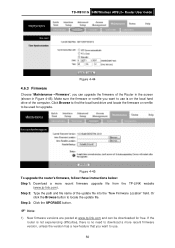
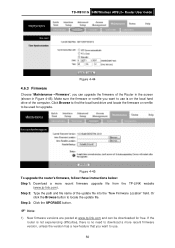
... button.
) Note:
1) New firmware versions are posted at www.tp-link.com and can upgrade the firmware of the computer. TD-W8101G 54M Wireless ADSL2+ Router User Guide
Figure 4-44
4.6.3 Firmware
Choose "Maintenance→Firmware", you can be used for free. Make sure the firmware or romfile you want to be downloaded for upgrade.
If the router is not experiencing difficulties...
User Guide - Page 57
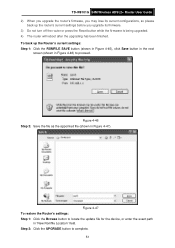
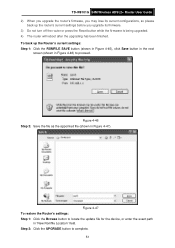
... (shown in "New Romfile Location" field. Figure 4-47 To restore the Router's settings: Step 1: Click the Browse button to locate the update file for the device, or enter the exact path
in Figure 4-47).
TD-W8101G 54M Wireless ADSL2+ Router User Guide 2) When you upgrade the router's firmware, you may lose its current configurations, so please
back...
User Guide - Page 58


...). Figure 4-48
4.6.5 Diagnostic
Choose "Maintenance→Diagnostic", you can select to restart the device with current settings or restore to factory default settings in the screen (shown in Figure 4-49). TD-W8101G 54M Wireless ADSL2+ Router User Guide
4.6.4 System Restart
Choose "Maintenance→System Restart", you can view the test results for the connectivity...
Similar Questions
Tp-link Td-w8101g How To Config Wlan Does Not Work
(Posted by bevwijonnyc 9 years ago)
How To Find The Ip Address Of The Nat In Tp-link Td-w8101g
(Posted by checkPhilb 10 years ago)
Saya Gunakan Tp-link Td-w8101g Dan Bagaimana Untuk Gunakan Agar Dapat Tersambung
(Posted by NORWALET 12 years ago)

