TP-Link TD-8811 Support Question
Find answers below for this question about TP-Link TD-8811.Need a TP-Link TD-8811 manual? We have 1 online manual for this item!
Question posted by Shca on December 3rd, 2013
How To Connect Tp Link Td-8811 Modem Via Usb
The person who posted this question about this TP-Link product did not include a detailed explanation. Please use the "Request More Information" button to the right if more details would help you to answer this question.
Current Answers
There are currently no answers that have been posted for this question.
Be the first to post an answer! Remember that you can earn up to 1,100 points for every answer you submit. The better the quality of your answer, the better chance it has to be accepted.
Be the first to post an answer! Remember that you can earn up to 1,100 points for every answer you submit. The better the quality of your answer, the better chance it has to be accepted.
Related TP-Link TD-8811 Manual Pages
User Guide - Page 2


... without notice.
Copyright © 2008 TP-LINK TECHNOLOGIES CO., LTD. http://www.tp-link.com is a registered trademark of
TP-LINK TECHNOLOGIES CO., LTD.
No part of the specifications may be reproduced in any form or by any means or used to change without permission from TP-LINK
TECHNOLOGIES CO., LTD. TD-8811 External ADSL2+ ROUTER
COPYRIGHT & TRADEMARKS
Specifications are trademarks...
User Guide - Page 3
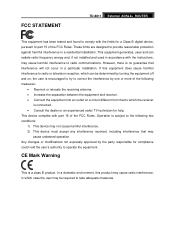
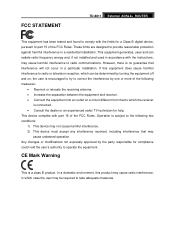
FCC STATEMENT
TD-8811 External ADSL2+ ROUTER
This equipment has been tested and found to comply with the limits for a Class B ...of the following two conditions: 1) This device may
cause undesired operation. Operation is a class B product. However, there is connected. • Consult the dealer or an experienced radio/ TV technician for compliance could void the user's authority to radio or ...
User Guide - Page 5
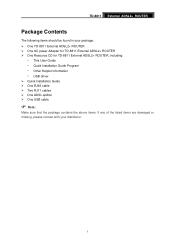
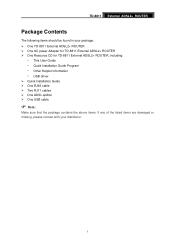
... items should be found in your package: ¾ One TD-8811 External ADSL2+ ROUTER ¾ One AC power Adapter for TD-8811 External ADSL2+ ROUTER ¾ One Resource CD for TD-8811 External ADSL2+ ROUTER, including:
• This User Guide • Quick Installation Guide Program • Other Helpful Information • USB driver ¾ Quick Installation Guide ¾ One RJ45 cable...
User Guide - Page 6


... our website (http://www.tp-link.com).
1.1 Product main ...Bridged *and route) -Supports RFC1577 (IPoA)
1.3 Transmit data-rate
¾ Max download data-rate: 24Mbps ¾ Max upload data-rate: 3.5Mbps ¾ Max line length: 6Km
2 The TD-8811...TD-8811 is a complete plug-and-play solution. You can download it can be directly connected to use. Annex A - TD-8811 External ADSL2+ ROUTER
Chapter 1.
User Guide - Page 7
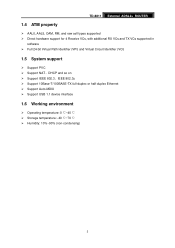
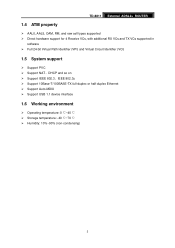
TD-8811 External ADSL2+ ROUTER
1.4 ATM property
¾ AAL0, AAL5, OAM, RM, and raw cell types supported ¾ ...12289;IEEE 802.3u ¾ Support 10Base-T/100BASE-TX full-duplex or half duplex Ethernet ¾ Support Auto-MDIX ¾ Support USB 1.1 device interface
1.6 Working environment
¾ Operating temperature: 0 ℃~40 ℃ ¾ Storage temperature: -40 ℃~70 ℃...
User Guide - Page 8
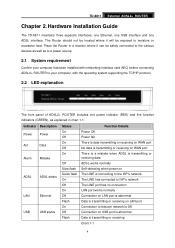
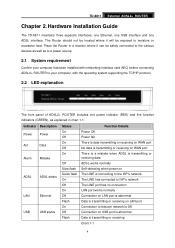
Hardware Installation Guide
The TD-8811 maintains three separate interfaces, one Ethernet, one USB interface and one power indicator (RED) and five function indicators (GREEN), as to a power source.
2.1 System requirement
Confirm your computer, with networking interface card (NIC) before connecting ADSL2+ ROUTER to moisture or excessive heat. Place the Router in a location where it will be...
User Guide - Page 9
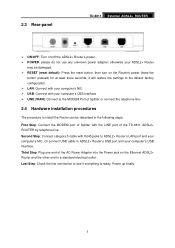
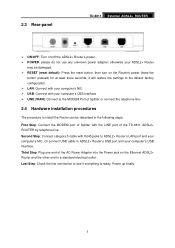
... in the following steps:
First Step: Connect the MODEM port of Splitter with RJ45 jacks to see if everything is ready. Last Step: Check the line connection to ADSL2+ Router's LAN port and your computer's USB interface. Third Step: Plug one end of the TD-8811 ADSL2+ ROUTER by telephone line. Second Step: Connect category 5 cable with the LINE...
User Guide - Page 11
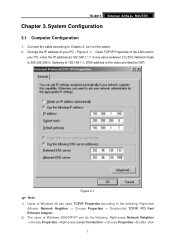
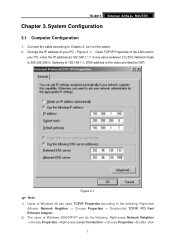
TD-8811 External ADSL2+ ROUTER
Chapter 3. click
7 System Configuration
3.1 Computer Configuration
1. Connect the cable according to 254, Network mask is 255.255.255...open TCP/IP Properties according to the following : Right-press Network Neighbor ->Choose Properties->Right-press Local Connection ->Choose Properties->Double- Change the IP address of your PC, enter the IP address as 192.168...
User Guide - Page 12
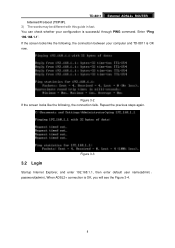
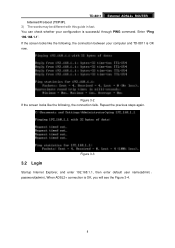
... successful through PING command. You can check whether your computer and TD-8811 is OK now.
If the screen looks like the following , the connection between your configuration is OK, you will see the Figure 3-4.
8 TD-8811 External ADSL2+ ROUTER Internet Protocol (TCP/IP). 3) The words may be different with this guide in fact. Enter "Ping...
User Guide - Page 14
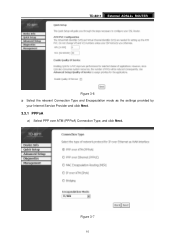
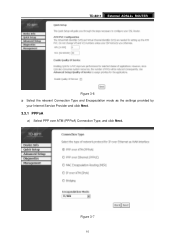
Figure 3-7
10 TD-8811 External ADSL2+ ROUTER
Figure 3-6 3) Select the relevant Connection Type and Encapsulation mode as the settings provided by
your Internet Service Provider and click Next.
3.3.1 PPPoA
a) Select PPP over ATM (PPPoA) Connection Type, and click Next.
User Guide - Page 16
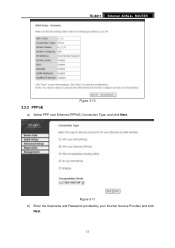
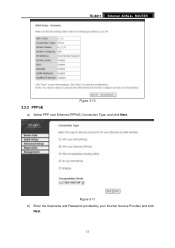
TD-8811 External ADSL2+ ROUTER
3.3.2 PPPoE
Figure 3-10
a) Select PPP over Ethernet (PPPoE) Connection Type, and click Next. Figure 3-11 b) Enter the Username and Password provided by your Internet Service Provider and click
Next.
12
User Guide - Page 18
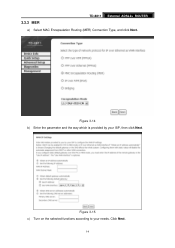
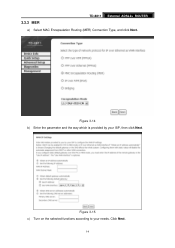
Figure 3-14 b) Enter the parameter and the way which is provided by your needs.
3.3.3 MER
TD-8811 External ADSL2+ ROUTER
a) Select MAC Encapsulation Routing (MER) Connection Type, and click Next. Figure 3-15 c) Turn on the selected functions according to your ISP, then click Next. Click Next.
14
User Guide - Page 19
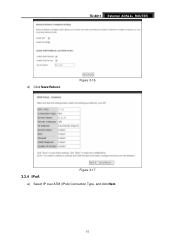
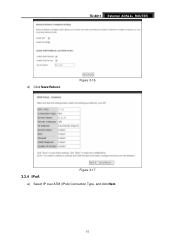
Figure 3-16
3.3.4 IPoA
Figure 3-17
a) Select IP over ATM (IPoA) Connection Type, and click Next.
15 TD-8811 External ADSL2+ ROUTER
d) Click Save/Reboot.
User Guide - Page 21
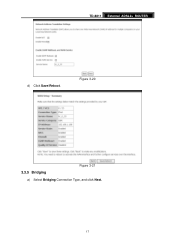
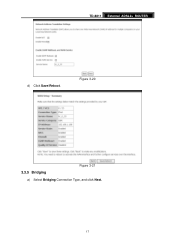
TD-8811 External ADSL2+ ROUTER
d) Click Save/Reboot. Figure 3-20
3.3.5 Bridging
Figure 3-21
a) Select Bridging Connection Type, and click Next.
17
User Guide - Page 22
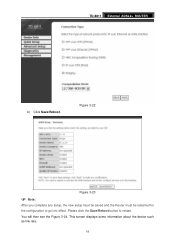
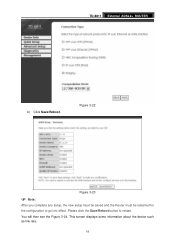
Figure 3-22
Figure 3-23
) Note:
After you complete any setup, the new setup must be saved and the Router must be restarted for the configuration to restart. This screen displays some information about the device such as link rate.
18 You will then see the Figure 3-24. TD-8811 External ADSL2+ ROUTER
b) Click Save/Reboot. Please click the Save/Reboot button to go into effect.
User Guide - Page 24
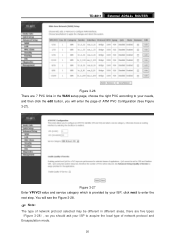
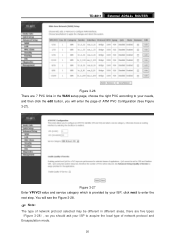
TD-8811 External ADSL2+ ROUTER
Figure 3-26 There are five types (Figure 3-28), so you will see the Figure 3-28.
) Note:
The type of network protocol selected may be different in different areas, there are 7 PVC links in the WAN setup page, choose the right PVC according to your needs, and then click...
User Guide - Page 32
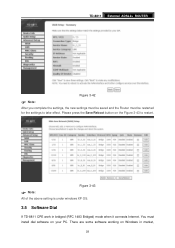
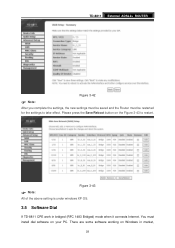
...
) Note:
All of the above setting is under windows XP OS.
3.5 Software Dial
If TD-8811 CPE work in market,
28 There are some software working on Windows in bridged (RFC 1483 Bridged) mode when it connects Internet.
TD-8811 External ADSL2+ ROUTER
Figure 3-42
) Note:
After you complete the settings, the new settings must be restarted for...
User Guide - Page 33


... about finding the new hardware. TD-8811 example for USB Device, select 'Install from our website. (http://www.tp-link.com)
USB Drive installation procedures
If the hardware is installed before the computer is Power On, the desktop will identify the device.
When you assess the internet by ADSL, double-click this
connection to your desktop, type...
User Guide - Page 35
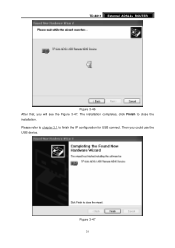
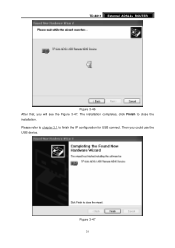
TD-8811 External ADSL2+ ROUTER
Figure 3-46 After that, you could use the USB device. The installation completes, click Finish to finish the IP configuration for USB connect.
Then you will see the Figure 3-47. Please refer to chapter 3.1 to close the installation. Figure 3-47
31
User Guide - Page 37
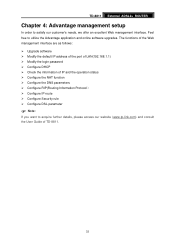
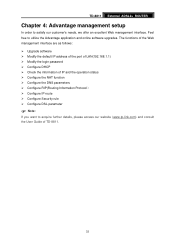
TD-8811 External ADSL2+ ROUTER
Chapter 4: Advantage management setup
In order to acquire further details, please access our website (www.tp-link.com) and consult the User Guide of IP and the operation status ¾ ...190; Modify the login password ¾ Configure DHCP ¾ Check the information of TD-8811.
33 Feel free to utilize the Advantage application and online software upgrades.
Similar Questions
How To Set Wifi Password For Tp-link Td-w8951nd Modem
(Posted by linsesen 9 years ago)

