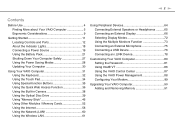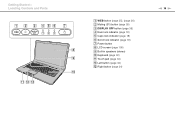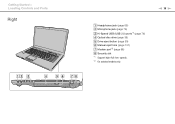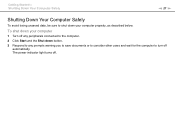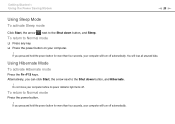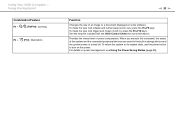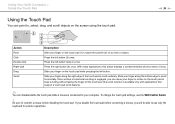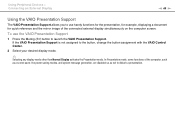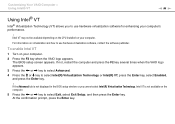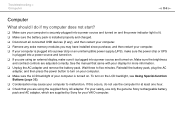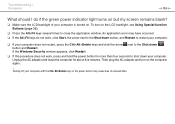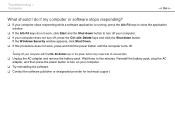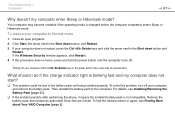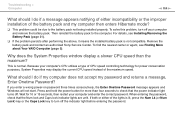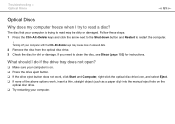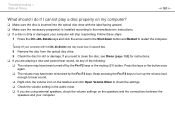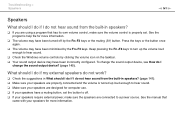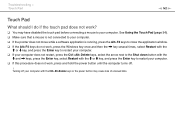Sony VGN-NW240F Support Question
Find answers below for this question about Sony VGN-NW240F - VAIO NW Series.Need a Sony VGN-NW240F manual? We have 1 online manual for this item!
Question posted by llovelady on May 28th, 2012
The Slideshow Starts No Matter What Button Is Pressed And Won't Allow Exit.
When the review photos arrow was pressed, the slideshow started and will not let you select exit.
Current Answers
Answer #1: Posted by TVDan on May 28th, 2012 2:02 PM
normally the [ESC] is pressed, but here is a link that might get your answer: http://esupport.sony.com/
TV Dan
Related Sony VGN-NW240F Manual Pages
Similar Questions
My Laptop (vaio Vgn Nw-240f)are Doesn't Booting And The Fan Is Not Working.
Dear Sir/Madame, When I started my laptop it's just showing VAIO logo and after that it doesn't boo...
Dear Sir/Madame, When I started my laptop it's just showing VAIO logo and after that it doesn't boo...
(Posted by readyramli 12 years ago)
Fn-f6 Button Does Not Work
What can I do to fix the fn-f5 and fn-f6 buttons to increase and decrease brightness?
What can I do to fix the fn-f5 and fn-f6 buttons to increase and decrease brightness?
(Posted by maitreyeesinha2002 12 years ago)
Can Not Start Up , And Can Not Detect Harddisk
Can not start up , and can not detect harddisk
Can not start up , and can not detect harddisk
(Posted by chinaraul 12 years ago)
I Have No Sound On Computer Says Not Plugged In But It Is.
(Posted by pjcecctcc 13 years ago)
Sony Vgn-tz240n Hard Drive
Hi, How do I open up a Sony VGN-TZ240N laptop to replace its hard drive?Thanks
Hi, How do I open up a Sony VGN-TZ240N laptop to replace its hard drive?Thanks
(Posted by timwen7 13 years ago)