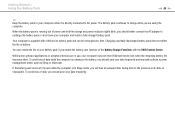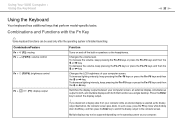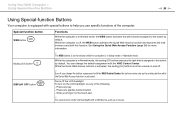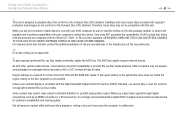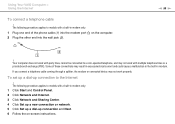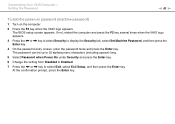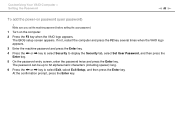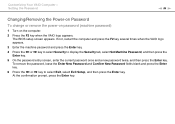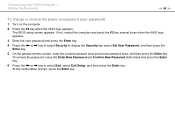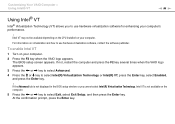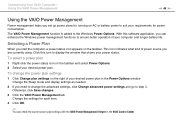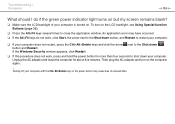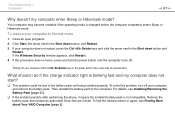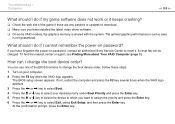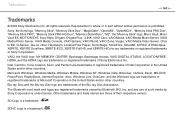Sony VGN-NW240F Support Question
Find answers below for this question about Sony VGN-NW240F - VAIO NW Series.Need a Sony VGN-NW240F manual? We have 1 online manual for this item!
Question posted by readyramli on March 5th, 2012
My Laptop (vaio Vgn Nw-240f)are Doesn't Booting And The Fan Is Not Working.
Dear Sir/Madame,
When I started my laptop it's just showing VAIO logo and after that it doesn't booting, the fan are not working and the LCD are doesn't showing anything just blank. What is wrong with my laptop and please give me a solution.
Thank you,
REDI RAMLI
Current Answers
Answer #1: Posted by UsPinay on March 5th, 2012 10:02 PM
It's possible your motherboard may have died. The only thing I can suggest is disconnecting the power cable, remove the battery and press the power button for 30 seconds. Try powering again and see if anything comes on.
For further assistance visit : Sony Computers Support.
Hope this helps.
Posted by USPinay
Related Sony VGN-NW240F Manual Pages
Similar Questions
Does Sony Vaio Vgn-nw240f Have Bluetooth
(Posted by chsam91 10 years ago)
Bluetooth On Sony Vaio Vgn-nw240f Doesnt Work!!!
I have a Sony VaioVGN-NW240F which has a built in Bluetooth which doesnt seem to work. Every time i ...
I have a Sony VaioVGN-NW240F which has a built in Bluetooth which doesnt seem to work. Every time i ...
(Posted by blademaster0 11 years ago)
Sony Vaio Vgn 395 Laptop
what kind of processor does a sony vaio vgn 395 laptop have?
what kind of processor does a sony vaio vgn 395 laptop have?
(Posted by mandix 11 years ago)
How To Adjust Brightness In Vaio Vgn-fw560f
I WANT TO ADJUST THE BRIGHTNESS OF MY LAPTOP VAIO VGN-FW 560F BUT DONT KNOW HOW TO DO IT. CAN ANYONE...
I WANT TO ADJUST THE BRIGHTNESS OF MY LAPTOP VAIO VGN-FW 560F BUT DONT KNOW HOW TO DO IT. CAN ANYONE...
(Posted by imranshamim 12 years ago)
How Can I Find Stereo Mix In My Sony Vaio Vgn-nw240f???? Its Missing
(Posted by kram1121 12 years ago)