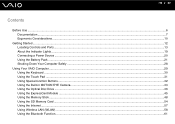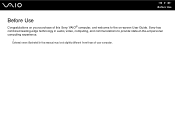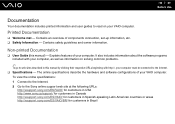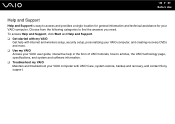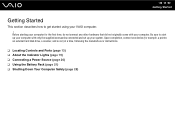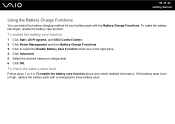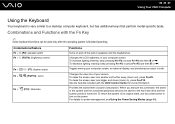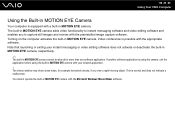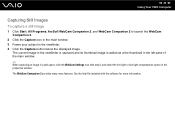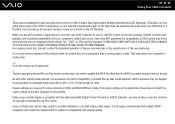Sony VGN-FW230J Support Question
Find answers below for this question about Sony VGN-FW230J - VAIO FW Series.Need a Sony VGN-FW230J manual? We have 1 online manual for this item!
Question posted by tlcrwe on October 11th, 2011
Vaio Vgn-fw230j Freezing Up
Vaio VGN-FW230J freezes and have to pull battery to reboot, happening a couple of times a day.
Any ideas?
Current Answers
Related Sony VGN-FW230J Manual Pages
Similar Questions
Does This Laptop Have Bluetooth Capabilities?
(Posted by Sigvart 2 years ago)
Does A Vaio Vgn-fw230j Needs The Battery To Turn On?
(Posted by aeesarabia 10 years ago)
Sony Vaio Vgn 395 Laptop
what kind of processor does a sony vaio vgn 395 laptop have?
what kind of processor does a sony vaio vgn 395 laptop have?
(Posted by mandix 11 years ago)
Maximum Memory For A Sony Vaio Vgn-n365e Laptop
WHAT IS THE MAXIMUM MEMORY FOR A SONY VAIO VGN-N365E LAPTOP?
WHAT IS THE MAXIMUM MEMORY FOR A SONY VAIO VGN-N365E LAPTOP?
(Posted by VTAMALE 12 years ago)
How Do I Install A New Wireless Card In A Vaio Vgn-ns140e? Is There Any Video?
(Posted by philipbc52 12 years ago)