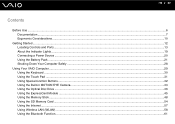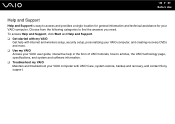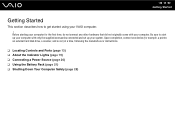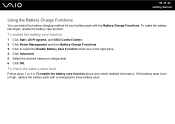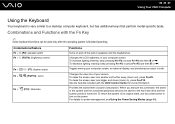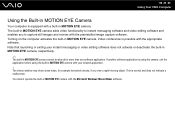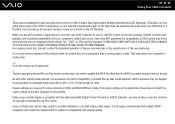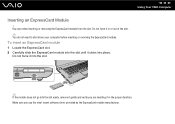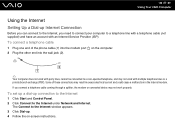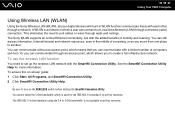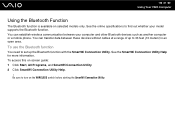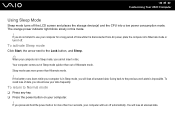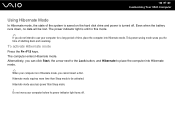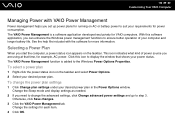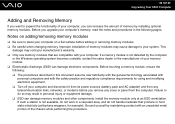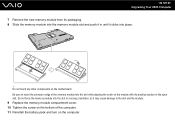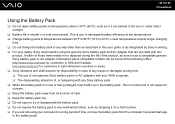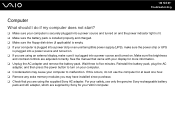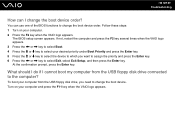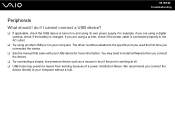Sony VGN-FW230J Support Question
Find answers below for this question about Sony VGN-FW230J - VAIO FW Series.Need a Sony VGN-FW230J manual? We have 1 online manual for this item!
Question posted by aeesarabia on February 24th, 2014
Does A Vaio Vgn-fw230j Needs The Battery To Turn On?
The person who posted this question about this Sony product did not include a detailed explanation. Please use the "Request More Information" button to the right if more details would help you to answer this question.
Current Answers
Related Sony VGN-FW230J Manual Pages
Similar Questions
Sony Vgn-ns240e - Vaio Ns Series Manuals
(Posted by sharon87 10 years ago)
Sony Vaio Vgn Aw270y Cmos Battery?
Does the Sony Vaio VGN AW270Y have a CMOS battery or does it use the main battery?
Does the Sony Vaio VGN AW270Y have a CMOS battery or does it use the main battery?
(Posted by minorpentatonic5 10 years ago)
Vaio Vgn-fw230j Freezing Up
Vaio VGN-FW230J freezes and have to pull battery to reboot, happening a couple of times a day. Any ...
Vaio VGN-FW230J freezes and have to pull battery to reboot, happening a couple of times a day. Any ...
(Posted by tlcrwe 12 years ago)
How Do I Install A New Wireless Card In A Vaio Vgn-ns140e? Is There Any Video?
(Posted by philipbc52 12 years ago)
Good Battery Is Not Read By My Vaio Vgn Ns140e
Good battery is not read by my Vaio VGN NS140E
Good battery is not read by my Vaio VGN NS140E
(Posted by purieonate 12 years ago)