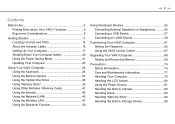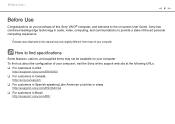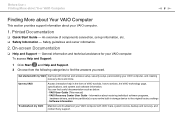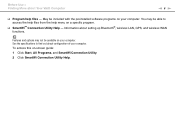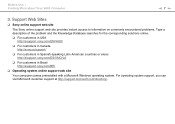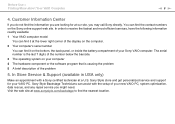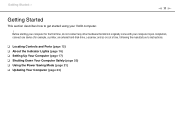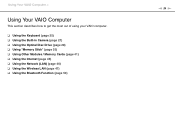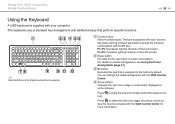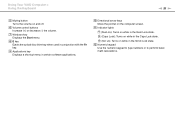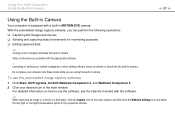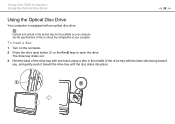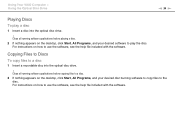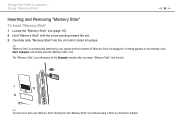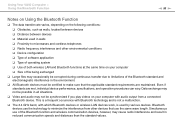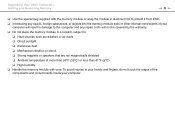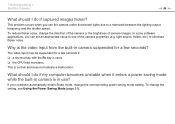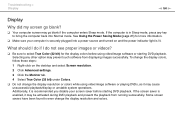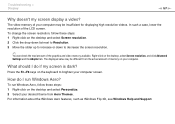Sony VGC JS410F Support Question
Find answers below for this question about Sony VGC JS410F - VAIO - All-in-One Desktop PC.Need a Sony VGC JS410F manual? We have 1 online manual for this item!
Question posted by ihopeihavenomail on May 24th, 2014
Price Value
What is this computer worth used? Do you think i can get it 500? And what does the value depend on?
Current Answers
Related Sony VGC JS410F Manual Pages
Similar Questions
Hillo. Where I Can Buy This Computer Sony Pcv-lx900
(Posted by levongurzhiya 8 years ago)
How To Factory Restore My Pc, Sony Vgc-rb33g
I was recently gifted a previously owned Vail Sony desktop. I would like to restore it to its origin...
I was recently gifted a previously owned Vail Sony desktop. I would like to restore it to its origin...
(Posted by savannahgausnell 9 years ago)
Pc Model Vgc-va10g: Cmos Battery
After power on, I get a screen with message to setup date and time and CMOS battery is low. Please l...
After power on, I get a screen with message to setup date and time and CMOS battery is low. Please l...
(Posted by mycave44 9 years ago)
Hdmi Output
How can I get my PC image to show on another LCD using the HDMI output? What settings need to be ch...
How can I get my PC image to show on another LCD using the HDMI output? What settings need to be ch...
(Posted by jmarcey 11 years ago)