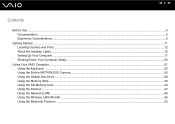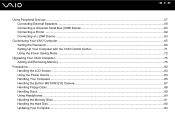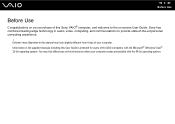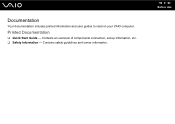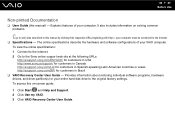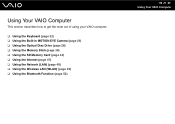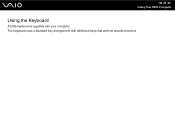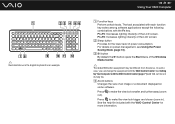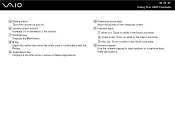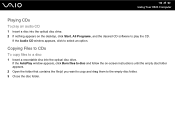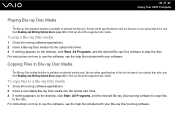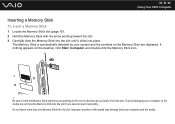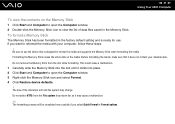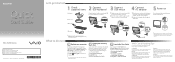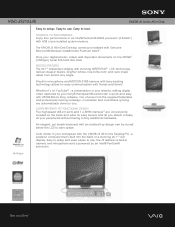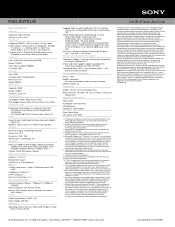Sony VGC-JS210J/B Support Question
Find answers below for this question about Sony VGC-JS210J/B - Vaio All-in-one Desktop Computer.Need a Sony VGC-JS210J/B manual? We have 4 online manuals for this item!
Question posted by Chuko75 on February 22nd, 2017
Factory Default
how can i do a factory default on the Sony VGC-JS21OJ
Current Answers
Answer #1: Posted by Odin on February 22nd, 2017 6:37 PM
You want to do a reset to factory default. The only such reset documented is a reset of the memory stick. For that, see https://www.manualslib.com/manual/231485/Sony-Vgc-Js210j.html?page=41&term=default&selected=3#.
Hope this is useful. Please don't forget to click the Accept This Answer button if you do accept it. My aim is to provide reliable helpful answers, not just a lot of them. See https://www.helpowl.com/profile/Odin.
Related Sony VGC-JS210J/B Manual Pages
Similar Questions
How To Enter Desktop Sony Computer Vaio Rb Vgc-rb40 Bios.
My Sony desktop computer is stuck in power save mode, and reads press any key on keyboard or move mo...
My Sony desktop computer is stuck in power save mode, and reads press any key on keyboard or move mo...
(Posted by Claudell141 8 years ago)
Video Card For Sony Vgc-ls37e Vaio All-in-one Desktop Computer?
Do you have video card for Sony VGC-LS37E Vaio All-in-one Desktop Computer? or I can exchange comput...
Do you have video card for Sony VGC-LS37E Vaio All-in-one Desktop Computer? or I can exchange comput...
(Posted by brazin 8 years ago)
Need To Order Both Fans For The Vgc-js160j Vaio All-in-one Desktop Computer.
I need to order both fans part number UDQF2RH53DF0 and part number UDQF2PH54DF0. Where can I order t...
I need to order both fans part number UDQF2RH53DF0 and part number UDQF2PH54DF0. Where can I order t...
(Posted by stewartea10 9 years ago)
No Sound On Desktop Tower Vaio Vgc Rc 310g
I Have Connected The Speaker's (one) Cable Directto The Back Of The Tower To The Green Terminal. wh...
I Have Connected The Speaker's (one) Cable Directto The Back Of The Tower To The Green Terminal. wh...
(Posted by haveapleasanttime 10 years ago)
Vgc-js210j
What memory does this system take and what is the maximum? Thanks,
What memory does this system take and what is the maximum? Thanks,
(Posted by kgural 12 years ago)