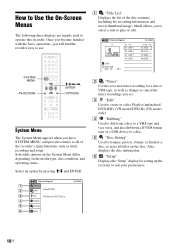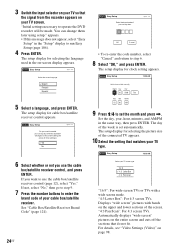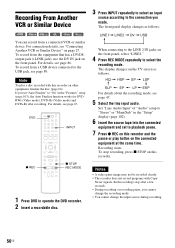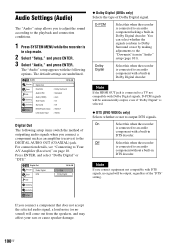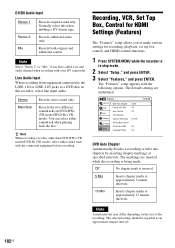Sony RDR-VX535 Support Question
Find answers below for this question about Sony RDR-VX535 - DVD Recorder & VCR Combo Player.Need a Sony RDR-VX535 manual? We have 1 online manual for this item!
Question posted by jkehl98 on August 20th, 2010
Black & White Only
The recorder only display a b&W picture and records only in B&W. Use to have color. Tried changing input from Line2 to Line1 but same problem. Connecting jacks directly to TV shows color. Wgat happened?
Current Answers
Related Sony RDR-VX535 Manual Pages
Similar Questions
Sony Dvd Recorder Vcr Combo Model Rdr Vx535 How To Reprogram Remote
(Posted by Majimg 9 years ago)
Why Can I Not Simple Record On My Sony Dvd Recorder Vcr Combo Vx535
(Posted by miSTRES 9 years ago)
Sony Rdr-vx535 The Tray For The Dvd Player Continues To Eject. Help???
Hello, This a DVD VCR recorder player. The tray continues to eject when I push stop on the remote. ...
Hello, This a DVD VCR recorder player. The tray continues to eject when I push stop on the remote. ...
(Posted by jwb7e7 11 years ago)
I Can Only Get A Black And White Picture When I Play A Dvd In A Sony Rdr-gx360
(Posted by saraflaherty 11 years ago)
My Video Records Only In Black And White
I have the RDR-VX500, which is connected to a Sony TV #KV-20FS120. I do not have cable, just an ante...
I have the RDR-VX500, which is connected to a Sony TV #KV-20FS120. I do not have cable, just an ante...
(Posted by mmstuut 12 years ago)